Set up Safari or Opera as the system's default browser
TipsMake.com - In the previous tutorial, we presented the basic steps to change the default browser settings in Windows with Firefox, Chrome and Internet Explorer , and this time, we will continue with 2 programs. The other browser: Opera and Safari.
With Safari:
First, open Safari 's Preferences section:
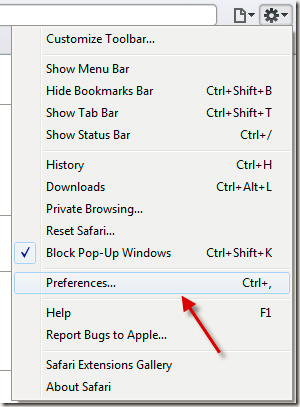
Under the General section, you'll see the Default web browser option with many different browsers (already preinstalled in Windows). Here, select Safari :
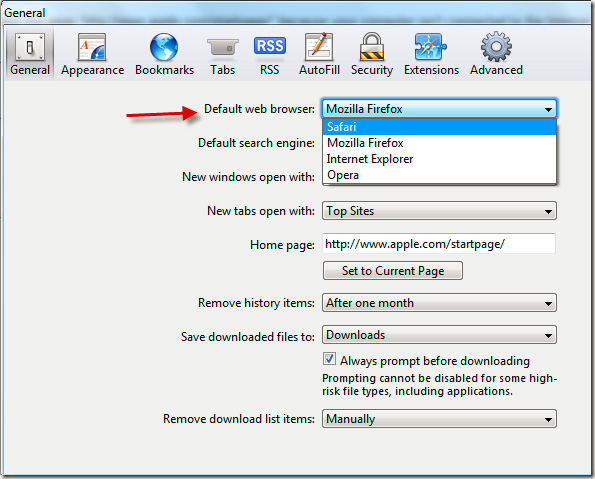
Click OK to apply the change.
With Opera:
We do the same with Opera, open Settings> Preferences via Menu :

Go to Advanced> Programs tab, you will see a box with the following content: Check if Opera is default browser on startup . Check here, click OK and restart Opera , then the program will ask if you want to set Opera as the system's default browser, select Yes :

Good luck!
 5 tools and tricks for Google Calendar
5 tools and tricks for Google Calendar How does the Internet affect the environment?
How does the Internet affect the environment? How to use 3G with the most reasonable cost
How to use 3G with the most reasonable cost 5 tools to help prevent email disaster
5 tools to help prevent email disaster IE9 created a web browser battle
IE9 created a web browser battle Compare browser speed: Firefox 4, Internet Explorer 9, Chrome 11, Opera 11
Compare browser speed: Firefox 4, Internet Explorer 9, Chrome 11, Opera 11