How to fix Safari's status is slow
With iOS devices, Safari browser is the default browser on the device, besides browsers that install Firefox or Google Chrome. And like other browsers, Safari is sometimes slow. From launching the browser to accessing any website, Safri's operating speed has decreased. This affects users a lot, when using Safari to surf the web.
So what is the cause of Safari's unusually slow performance and what are the remedies of the problems? The following article of Network Administrator will help you fix Safari's slow performance issue.
Method 1: Delete Safari web browsing data
Web browsers save all data, access history and Safari are no exception. After a period of using them all need to clean the cache. As the amount of data increases with access time, use can reduce browser performance and processing. From that cause slow phenomenon on Safari.
To delete Safari's browsing history, we have access to Settings then select Safari application . Next, click the Clear History and Website Data button.
Finally click confirm Clear History and Website Data to delete the data.
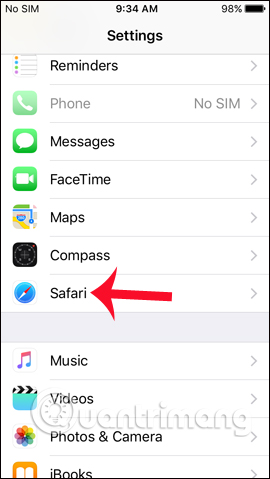


Method 2: Turn off the refreshing background application
On iOS devices, the application mode runs in the background, meaning the app is still active before you turn it off completely. This is also the reason why the device runs slower, takes up resources of the system, leading to Safari's poor performance. The thing to do is to turn off the update to the background application so that Safari can work properly.
In the Settings interface, click on the General item. Then, click the Background App Refresh option and switch to Off mode .
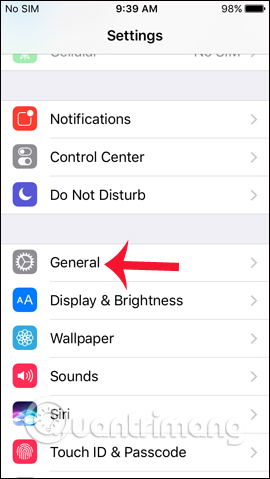
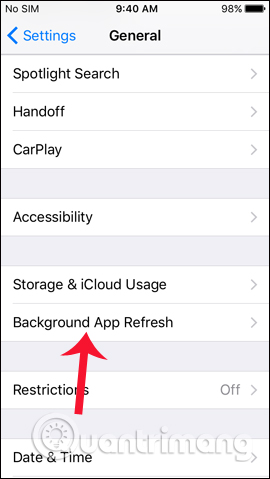
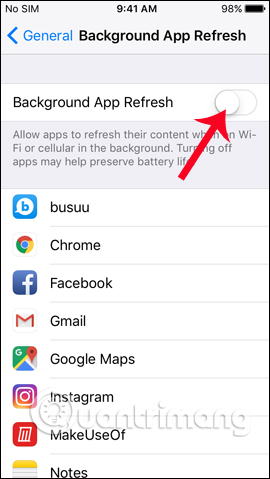
Method 3: Delete open tabs on Safari
There are many people who have a habit of not turning off Safari tabs completely when not in use, making the browser work slowly. Each tab that opens on the browser will take up part of the memory on the system. You should check Safari again and turn off tabs that don't need to be used.
At the web browser interface in Safari, we click and square icon , in the bottom right corner to open the active tab. Then, we press the X to close the unused tabs, or slide to the left of the screen interface.
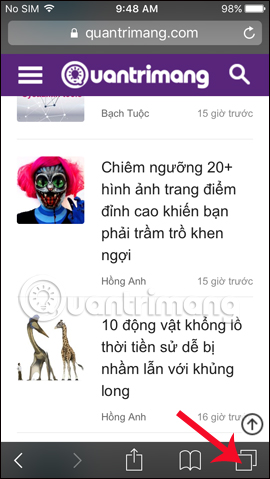
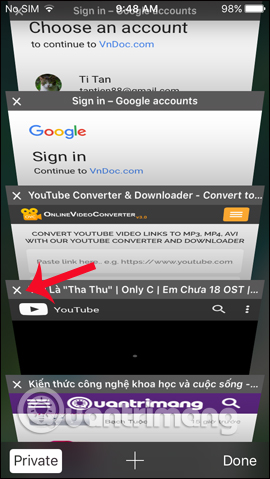
Method 4: Delete the Reading List on Safari
In Safari, the Reading List feature allows users to save web pages to the device's memory to read, even without a network connection. However, saving too many reading lists also causes Safari to become slow.
To delete the reading list saved on Safari, we go to Settings then select General . Then click on the Storage & iCloud Usage section (Store & use iCloud). Next in the new interface, click on Manage Storage .
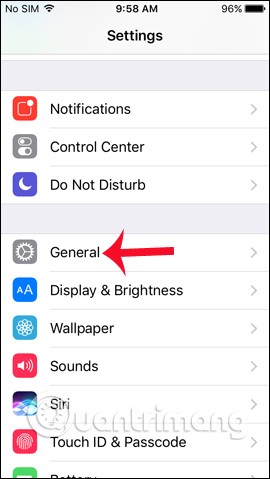
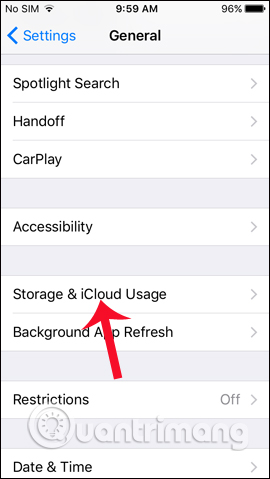
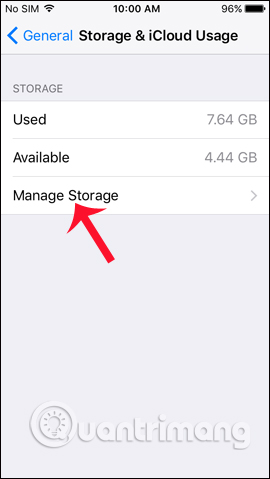
Users find Safari in the list. Then, click the Edit button in the top right corner to open the expanded interface. Finally click on the red circle icon in the Offline Reding List section to delete the entire saved list.
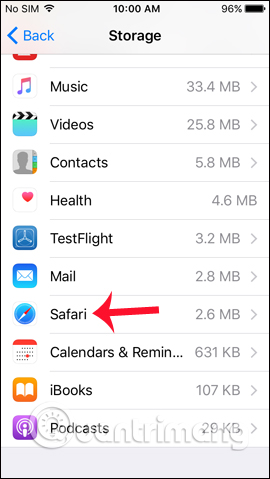
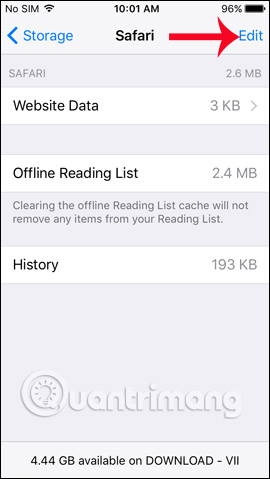
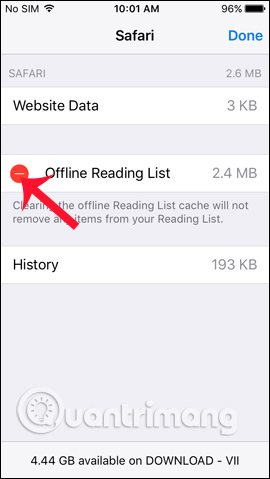
Method 5: Turn off location location service
If location services are not needed, turn them off. This will enable users to speed up other components on the device, including Safari.
To turn off location services, open the Settings interface on your device and select Privacy . Then switch the Location Services service to the Off state .
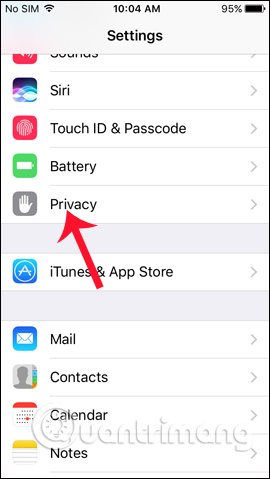
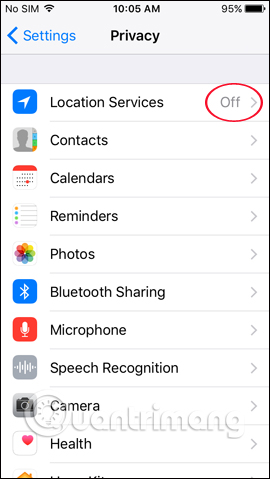
Method 6: Reset network settings
If the Safari browser is in a slow operating state, we can proceed to reset the network settings.
In the Settings interface, click on the General tab. Next, click Reset , then press to Reset Network Settings . Confirm for the network connection reset action to proceed.
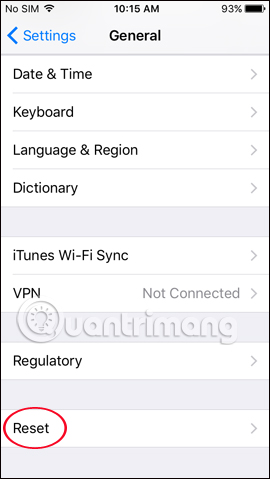
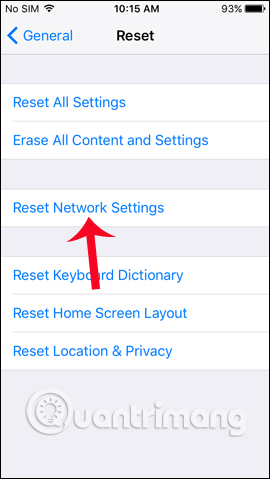
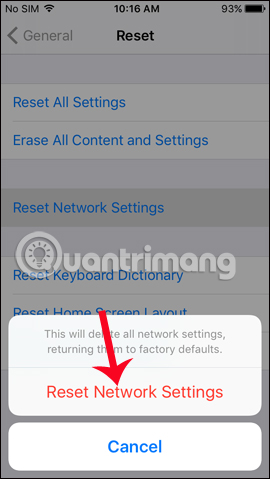
Method 7: Disable JavaScript for Safari
Some websites will require users to use JavaScript to access. But if Safari has problems, it is possible to disable JavaScript to fix those problems.Note to users , when JavaScript is turned off, it will affect websites that use to access.
In the Settings interface, go to Safari browser . Switch to the new interface, scroll down to the bottom and click on Advanced . Finally disable JavaScript in the browser.
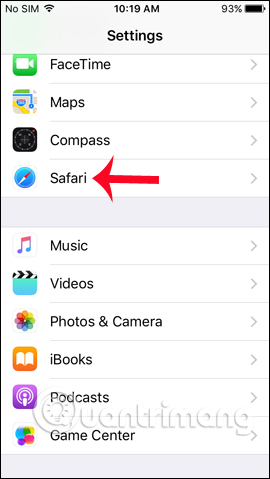
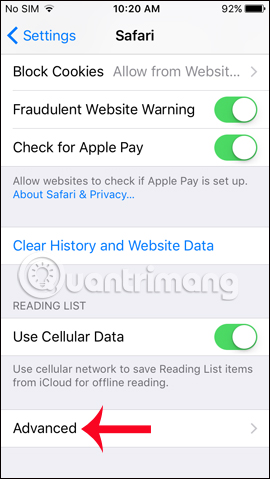
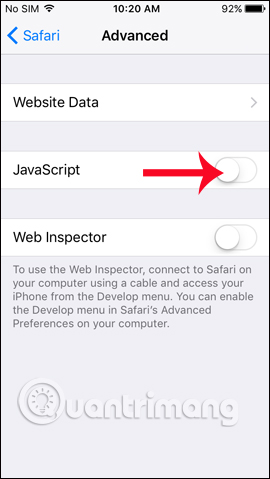
The above are some methods to fix slow startup, as well as slow browsing on Safari. During web browsing, you should limit the opening of too many unused tabs, regularly delete browsing data to reduce the amount of resources occupied on the system, speed up Safari and other components on device.
Hope this article is useful to you!
You should read it
- Custom ways on Safari increase the browser experience
- Fix the error that Safari automatically exits on iPhone / iPad
- How to fix Safari error can not load websites on Mac
- Summary of the new features of Safari on iOS 14
- How to speed up web browsing, block out virtual money on Safari
- How to translate web pages on Safari on Mac
 File encryption software and privacy protection messages
File encryption software and privacy protection messages How to switch open tabs in Firefox to private mode
How to switch open tabs in Firefox to private mode 8 websites are horribly famous but many people never know
8 websites are horribly famous but many people never know Here's how to take super-fast screenshots on Firefox!
Here's how to take super-fast screenshots on Firefox! Automatically delete Cookies when exiting Google Chrome browser
Automatically delete Cookies when exiting Google Chrome browser How to create bookmarks on Microsoft Edge browser
How to create bookmarks on Microsoft Edge browser