Change the default browser in Windows
In the following article, we will cover the basic steps to change the default browser in Windows. For example, Opera, during the installation process, has no choice for users to set or change the default mode of this browser, and can accidentally cause many changes in the system or cause uncomfortable for users. Here, we will see how to do with the three most popular browsers: Firefox , Chrome and IE .
Firefox:
First, start Firefox, open Tools> Options> Advanced. Here, you will see a box to select Firefox as the system's default browser:
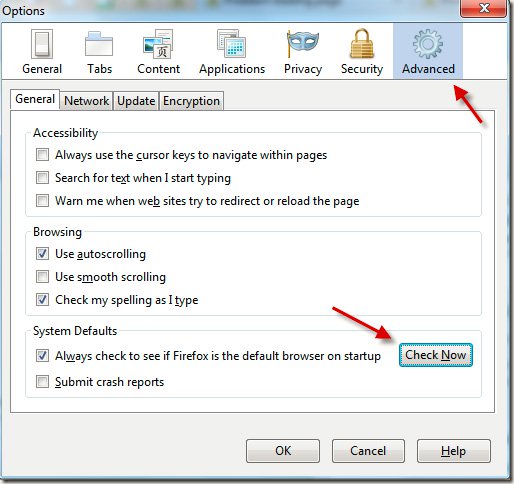
When you press the Check now button, a pop up window will appear and ask if you are sure you want to set up. Select Yes :
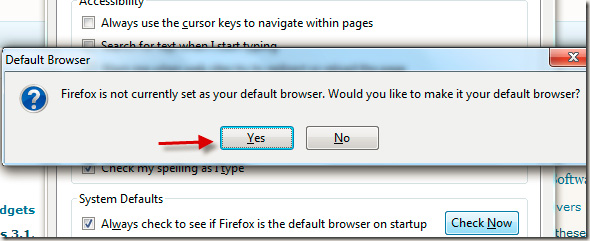
Chrome:
Same as above, after starting Chrome, you open Options and search by Basics> Default browser:
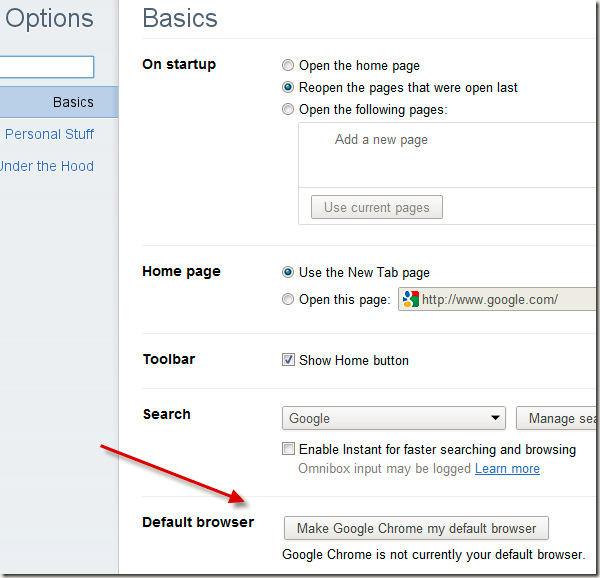
All you need to do here is click the Make Google Chrome my default browser button.
Internet Explorer:
No matter which version of IE you are using, the process remains unchanged. Open Tools> Internet Options> Programs> Default web browser:

Very simple and easy. Hopefully these basic information can help you somewhat in the process of using current browsers.
You should read it
- Instructions for changing the default web browser in Windows 7
- 3 ways to change the default browser in Windows 10
- Learn about Windows 'File Downloaded from the Internet' message
- How to change the default web browser on Windows 11
- 20 small tips with Edge browser you should know (Part 1)
- How to change the default browser on Android