Recover deleted data with Recuva Portable in Windows 7
In the following article, we will cover the basic operations to recover deleted data in Windows 7 with the tool to support Recuva Portable. With Recuva Portable, you can store in any convenient USB, and use it anytime you need. Compact, simple, easy to use tool with some features as follows:
- Can recover data from formatted hard drive or show signs of failure, in such a case, it is best to use another computer to scan the hard drive with that problem.
- Ability to recover deleted or lost emails.
- Restore documents that are not fully saved. When you work with an office program like Word or OpenOffice, the program will automatically create some temporary storage files that users don't know. Recuva has the ability to identify these files and restore them completely.
- For deleted files and many other data recovery programs, you can trust Recuva.
- The application can find any text, photo, movie, music, video or audio file.
You can download the Portable version of Recuva here, unzip and you will see the following files:

The program works well on 32 or 64 bit Windows platforms, please choose exactly the operating system version you use:
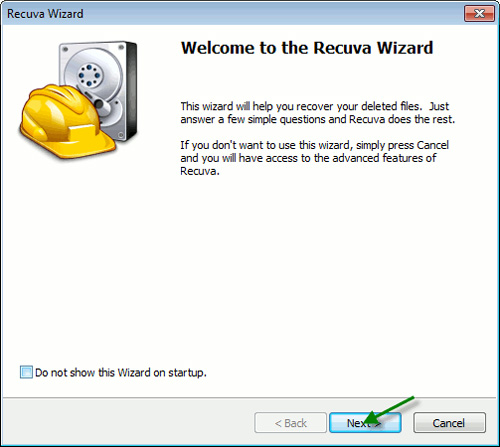
The next Recuva Wizard window displays, and asks what types of files you want to restore. Recuva's support file list is diverse, including Picture, Music, Document, Video, Compressed, Email and Other:

Next is the location selection (File Location) to check the lost files, if you want to find on a hard drive, any partition has been formatted or do not know exactly where those files should be chosen. first item:

Recuva will ask if the user wants to activate Deep Scan mode, it will take longer, but in return for the search and success rate will be much higher:

The program begins to operate:
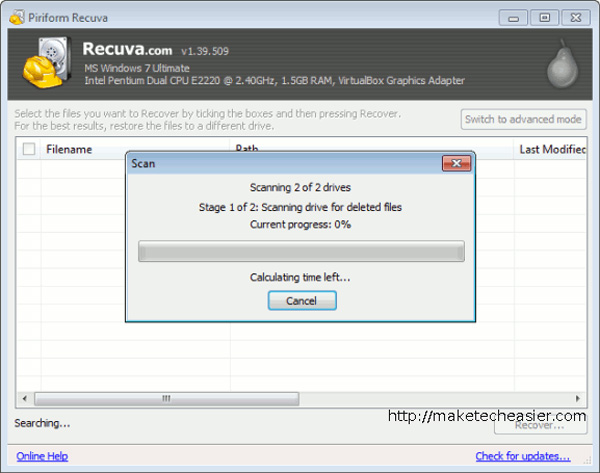
And list all the files found:
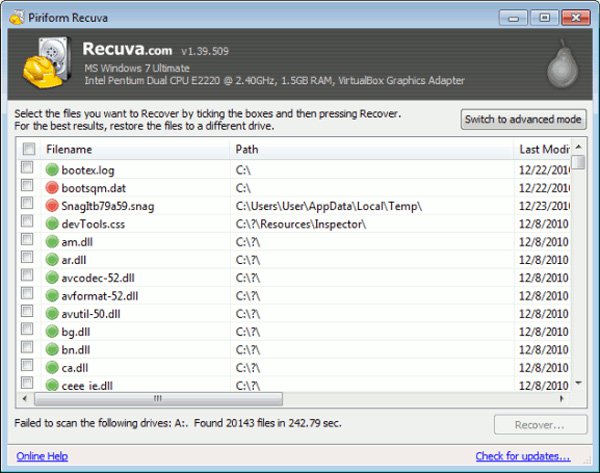
Then simply select the correct file and press the Recover button. Good luck!
You should read it
- Top 5 data recovery software, computer data rescue, hard drive, USB best
- Avast bought Piriform, the company behind CCleaner and Recuva
- Windows File Recovery: Microsoft's free data recovery application
- Instructions to recover data with Wise Data Recovery
- Easy data recovery guide with Easeus Data Recovery Wizard
- 5 Linux tools to recover data from damaged drives
 Advanced search in Windows 7 is similar to Windows XP
Advanced search in Windows 7 is similar to Windows XP Install & Uninstall Service Pack 1 on Windows 7
Install & Uninstall Service Pack 1 on Windows 7 8 useful tips for Windows 7
8 useful tips for Windows 7 Boot and install Windows 7 from the USB drive
Boot and install Windows 7 from the USB drive Windows XP mode on Windows 7
Windows XP mode on Windows 7