Instructions to recover data with Wise Data Recovery
If you accidentally delete or format the data wrongly, don't worry too much, try the Wise Data Recovery data recovery program as instructed below with a very high ability to rescue data.
Download the software at: http://wise-data-recovery.en.softonic.com/.
1. Install the software
Step 1: After downloading the software, right-click and select Open .
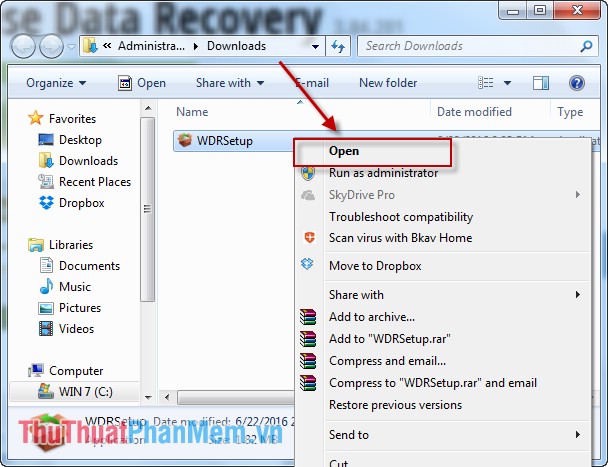
Step 2: A dialog box appears and click Run .
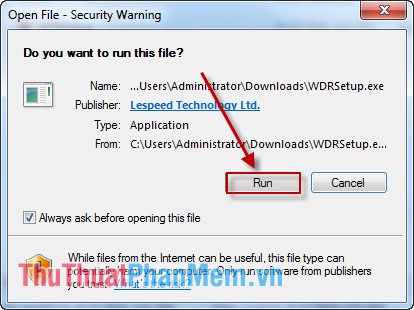
Step 3: Click the Next button to begin the installation.

Step 4: Check the box I accept the agreement -> Next .

Step 5: Select the path to save the installation file, but you should leave it unchanged so>> click Next to continue.

Step 6: Click the Install button to begin the installation process.
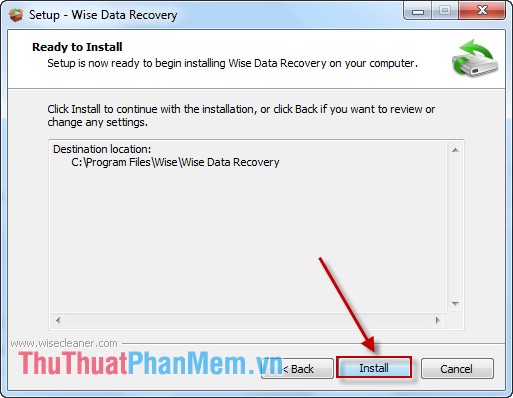
Step 7: The installation process is successful, click Finish to finish.
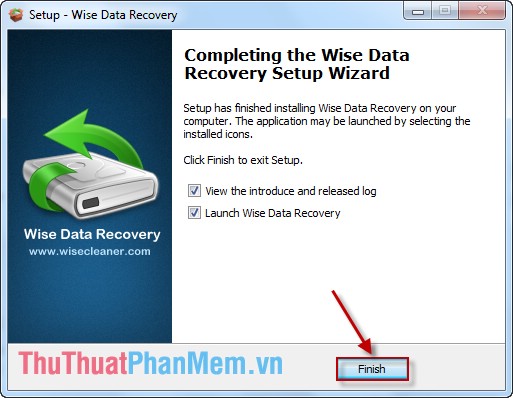
So you have completed the software installation.
The interface of the software:
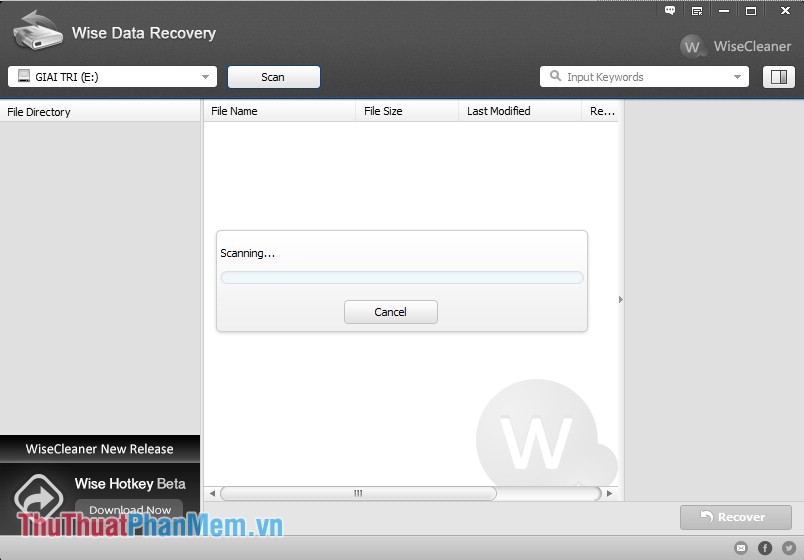
2. Recover data with Wise Data Recovery
Step 1: To select the drive partition you want to recover data, click the drive letter -> select Scan .
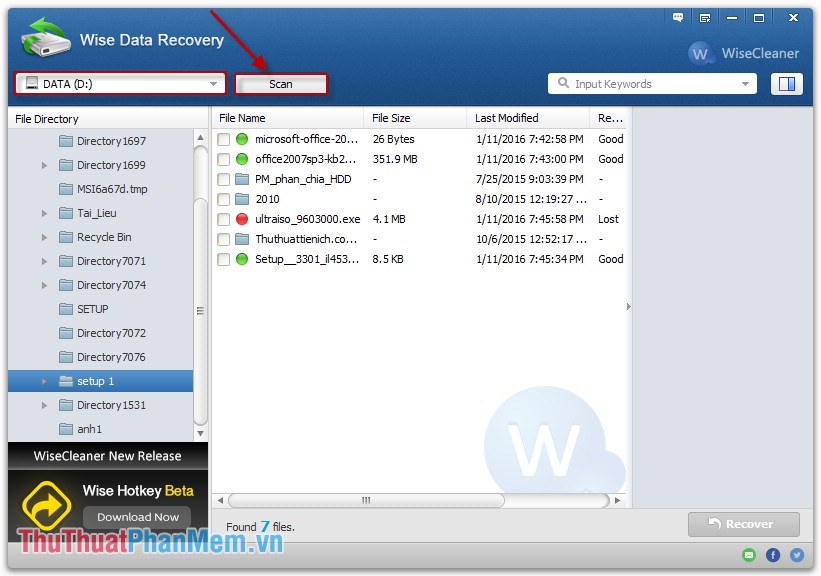
Step 2: For example, here choose the Setup 1 -> folder to find 7 data files. Check the file to recover -> click Recover .
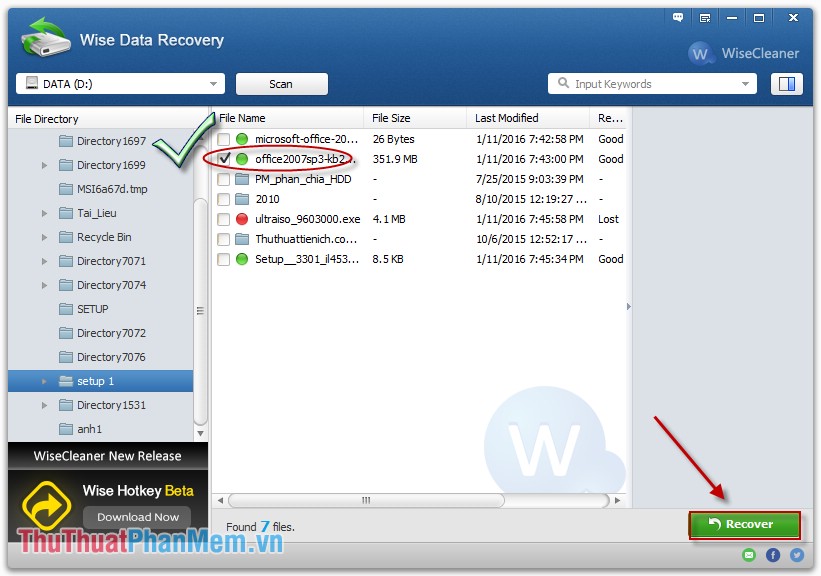
Step 3: The Browse For Folder dialog box appears asking you to select where to save the file after recovery -> click OK .
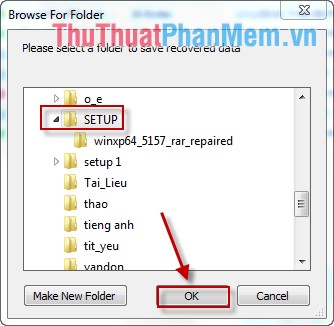
Step 4: Click on Recover to start recovering the data file.
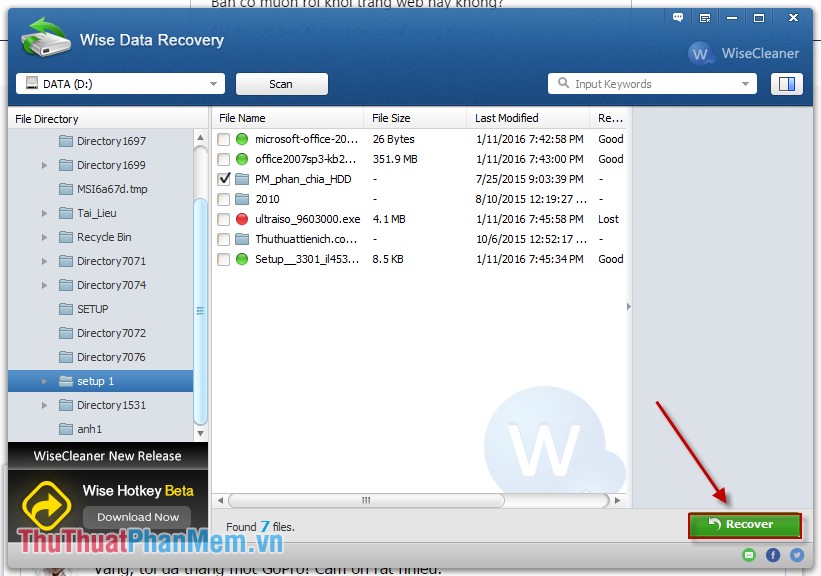
Step 5: The dialog box informs the data file has been successfully restored -> click OK to finish.
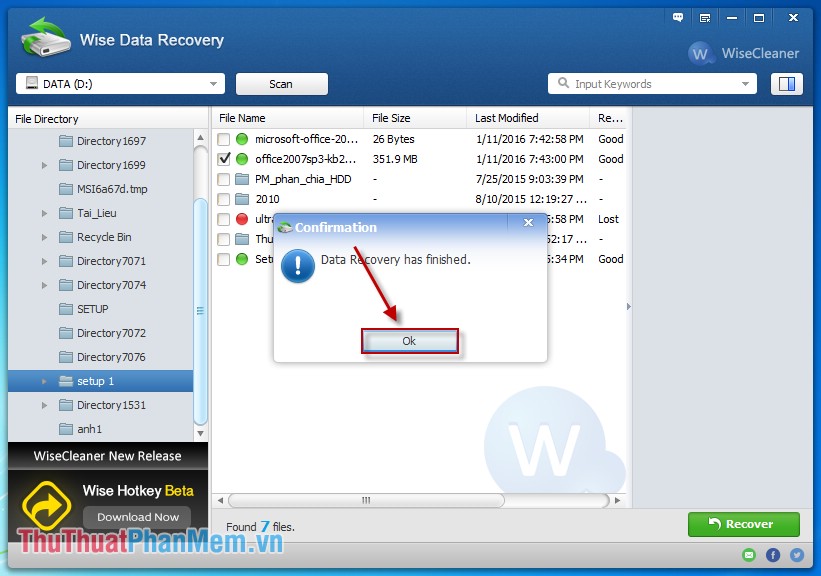
Go back to the selected folder to save the file after restoring and you see the data file has been saved here:
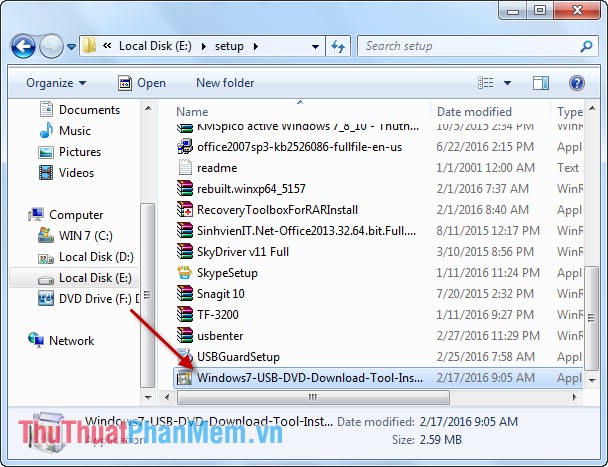
Above is how to install and recover data using Wise Data Recovery software .
Good luck!
You should read it
- Recover lost data on SSD
- Instructions to recover lost data using Recover My Files software
- Download Omni Recover 2, the iPhone data recovery software for $ 39.99, which is free
- Quickly download the iPhone 50USD data recovery application that is free for a short time
- Tips for recovering selected data for iPhone
- 5 Linux tools to recover data from damaged drives
 How to create a pie chart in Excel
How to create a pie chart in Excel How to check data entered in a cell in Excel
How to check data entered in a cell in Excel SYD function - Calculate depreciation for an asset by remaining value in Excel
SYD function - Calculate depreciation for an asset by remaining value in Excel PRICE, PRICEDISC, PRICEMAT - Calculate the value of stock in Excel
PRICE, PRICEDISC, PRICEMAT - Calculate the value of stock in Excel IMSUM and IMSUB functions - Sum and complex differences in Excel
IMSUM and IMSUB functions - Sum and complex differences in Excel TBILLPRICE function - The function calculates the value of treasury bonds by the $ 100 face value in Excel
TBILLPRICE function - The function calculates the value of treasury bonds by the $ 100 face value in Excel