Windows File Recovery: Microsoft's free data recovery application
In the process of using a Windows computer, it is not uncommon for us to accidentally delete data on the system. That's why data recovery programs were created, helping you recover files that you accidentally deleted quickly. Deleted files are usually still on the hard drive (or USB drive, memory card, smartphone, etc.) and can be recovered by free data recovery software.
Historically, Windows users often have to use third-party data recovery software to recover deleted files. However, this will soon change with the launch of Windows File Recovery application. As its name suggests, this is a data recovery application developed specifically for Windows that can help you recover data you accidentally deleted on your hard drive, flash drive, or memory card. Windows File Recovery is basically a command-line tool that is compiled as a Microsoft Store application, so absolute compatibility with Windows is a guarantee.
Windows File Recovery provides comprehensive recovery options that support a wide range of file formats (photos, documents, videos, etc.) and various file systems (NTFS, FAT, exFAT and ReFS). However, this tool is aimed at users with a lot of software knowledge and system administrators because most of the operations are command-line.
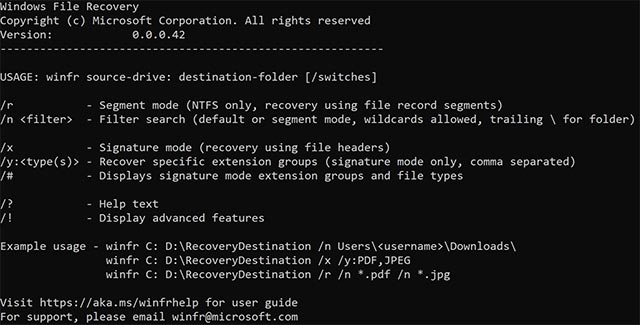
Windows File Recovery
3 data recovery modes of Windows File Recovery
There are 3 modes you can use to recover lost files: Default, Segment, and Signature. Microsoft recommends that users should select the Default mode for the NTFS file system (HDD / SSD on Windows PCs, external hard drives, flash drives smaller than 4GB) to recover deleted files. In case the file has been deleted a while ago or you are running Windows File Recovery after the hard drive has been formatted or the drive has been corrupted, you should first try Segment mode, otherwise use Signature. For FAT, exFAT, ReFS file systems, you use Signature mode to restore supported file types.
File types and file extensions supported by Signature
The following table summarizes the file extensions and supported file types when you use the / y switch:
- ASF: wma, wmv, asf
- JPEG: jpg, jpeg, jpe, jif, jfif, jfi
- MP3: mp3
- MPEG: mpeg, mp4, mpg, m4a, m4v, m4b, m4r, mov, 3gp, qt
- PDF: pdf
- PNG: png
- ZIP: zip, docx, xlsx, pptx, odt, ods, odp, odg, odi, odf, odc, odm, ott, otg, otp, ots, otc, oti, otf, oth
Command line syntax of Windows File Recovery
The following table summarizes the basic commands used in Windows File Recovery. If you see this article on your phone, turn the screen horizontally to see the whole board. If you open it in Facebook's Instant Article, copy the link and open it in your phone's web browser to make it easier to see.
Parameter / switch Description Drive support Source: Specifies the drive containing the data to be recovered, this drive must be different from the drive containing the recovery file. All volume data: Specify a drive and folder on the drive to save the recovered file. This drive must be different from the source drive. All / r Using the Segment mode, check File Record Segments (FRS). Segment / n
Scan a specific file using the file name, file path or wildcard, for example:
- File name: / n myfile.docx
- Path: / n / users // Documents /
- Wildcard: / n myfile. *
/ N * .docx
/ n **
Default
Segment / x Use Signature mode to check file type and work with all file systems. Signature / y:
Displays the file types and file extensions of each supported type in Signature mode.
All
/? Show a quick summary of syntax and switches for regular users. All /! Show quick syntax summary and switch for advanced users. All
To install and use Windows File Recovery, users must be using Windows 10 from build 19041 or higher. This software is available as a free downloadable application on the Microsoft Store. Note, Windows File Recovery does not support recovering data stored in the cloud and network file sharing.
Download Windows File Recovery.
https://www.microsoft.com/EN-US/p/windows-file-recovery/9n26s50ln705
You should read it
- 5 Linux tools to recover data from damaged drives
- How to use Recoverit to recover data on your computer
- Premium Seagate File Recovery Software, a $ 100 data recovery software, is available for free
- How to create a Recovery partition to customize Windows recovery
- How to import Recovery Console in Windows XP?
- Instructions to recover deleted Dropbox files on Windows and Mac computers
 How to activate Last Active Click for Windows 10 Taskbar
How to activate Last Active Click for Windows 10 Taskbar How to optimize the Taskbar space on Windows 10
How to optimize the Taskbar space on Windows 10 Fix 'Could Not Find This Item…' error in Windows 10
Fix 'Could Not Find This Item…' error in Windows 10 How to install AV1 codec in Windows 10
How to install AV1 codec in Windows 10 How to create a battery usage chart on Windows 10
How to create a battery usage chart on Windows 10 How to turn on the front audio port of the computer on Windows 10
How to turn on the front audio port of the computer on Windows 10