Recover, save files deleted completely with Recuva
Have you ever been in the situation of deleting all important files from your computer without knowing how to get it back? Or when you are working with a super-secure document but miss it from the system, what will you do? In this case, you will need the help of Piriform Recuva software.
Free application Recuva can still help you recover deleted files or increase file security.
Recuva File Recovery - features
• Cancel deleting files on your computer : Did you delete a file manually? Recuva provides lost files back to your computer, USB, Camera or iPod.
• Recover data from a corrupted or formatted drive: Even if you have just formatted a drive, Recuva can still retrieve your data.
• Recover deleted emails: Want to retrieve a full mailbox trash after emptying it? Recuva can get back with full support for Microsoft Outlook Express, Mozilla Thunderbird, or Windows Live Mail.
• Recover deleted music files in iPod: Did you accidentally delete songs from your iPod or Mp3 player? No problem, Recuva will get back to you.
• Restore unsaved Word documents: Microsoft Word is corrupted or you forgot to save important Word documents? Recuva will restore your documents in temporary files.
• Quick-Start Wizard: if you want to retrieve your data right away without complicated options, Recuva's Quick-Start Wizard is the best answer.
• Deep Scan: Recuva can find most files in just one minute. Or, you can choose Deep Scan (deep scan of the entire computer) to get more thorough results
• Ensure deleting files that you want to permanently delete: you want the deleted files to remain still forever? Recuva also allows you to delete these files permanently.
• Portable version: you can bring Recuva anywhere with a portable version.
• Support for multiple languages: Recuva can support all the latest versions of Windows along with 37 languages.
Now let's see how Recuva restores your lost files.
How to recover deleted files or permanently delete files with Recuva.
1. Download Recuva installation
You can download PR for free at the site (capacity of 3.58 MB) and install it on your computer.
2. The installation process is very simple, just a few times, click Next .
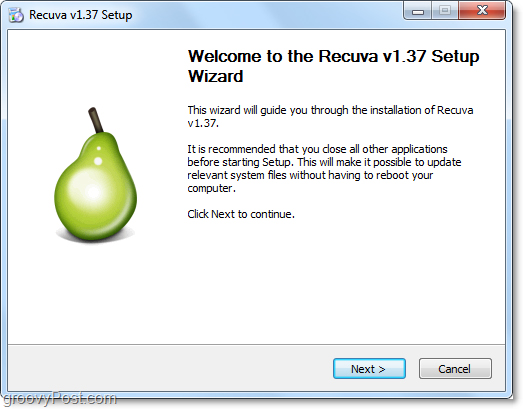
3. During the installation process, please remember not to tick if you do not want to install Yahoo! Toolbar
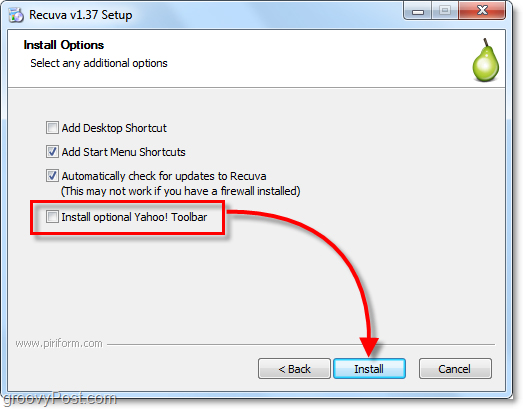
4. When the installation is completed, the Recuva wizard will run. You can turn it off if you want. Next, click Next.
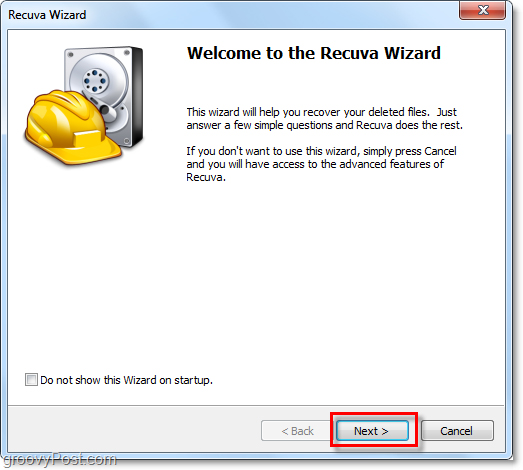
5. On the next page of the wizard, there will be a request to select the file types you are looking for. If you want to display all files, select Other. Next click Next to continue.
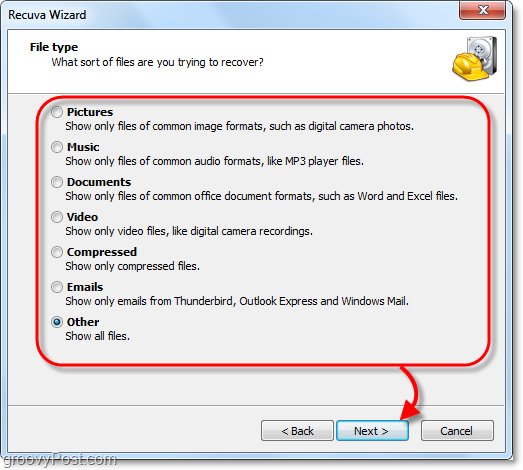
6. Next, the program will ask you to choose where to save the file. This is one of the most handy features of a wizard that allows you to choose where to save, saving you time. This is really true in case you restore the data on an external device such as iPod, iPhone, USB, etc. After you have selected the file storage location, click Next.
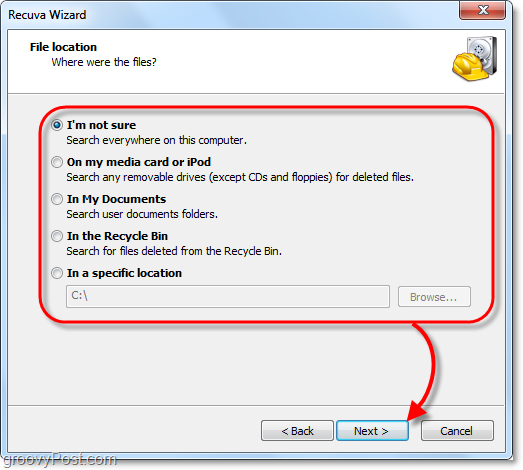
7. On the last page of the wizard, you will have another option, called Panic Button. You should only check this option if you have ever restored the file without success. Click Start to start the search.
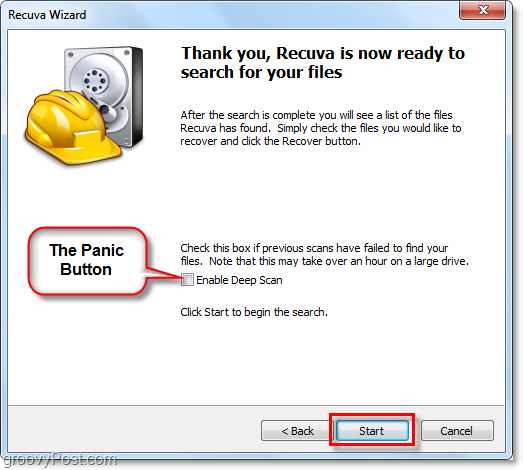
8. The search process will end quickly. Once completed, Recuva will display a list of deleted files that the program finds relevant to the file type and storage location you selected in the wizard. Here, you can select a file and click Recover to restore them. However, not all files can be recovered.

9. The blue circle next to the file shows the file in a good state, which can be recovered.
The red circle indicates that the file cannot be recovered because it has been completely overwritten.
The orange circle indicates that the file is only partially overwritten, still has a chance to recover. However, some errors may occur.

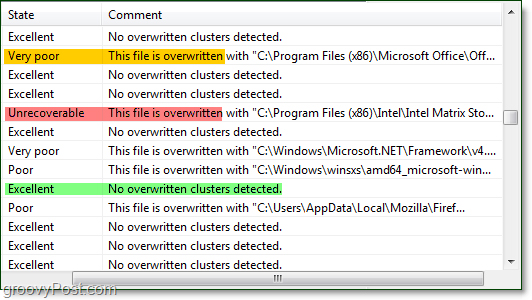
10. For most users, basic functionality is sufficient. However, to be able to use all of Recuva's features, you will need to use Switch to advanced mode
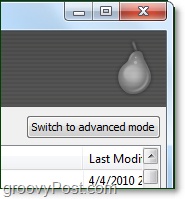
11. When in advanced mode, you can see the display image and file information along with the new search mode without having to repeat the wizard steps.

12. Even in advanced mode, you can adjust a lot of Options from the settings tab like changing the language of the steps.
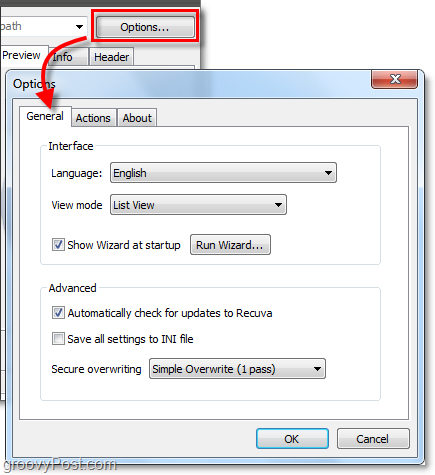
13. In the Options menu, at the Actions tab, you can select the file types to display. If you want to search for saved files for as long as possible, select Show zero byte files . 0-byte files cannot be recovered, but it helps you check the history of files recorded on the drive.


14. If you want to make sure a file has been completely erased and cannot be recovered, just right click on File and select Securely Overwrite Highlighted . Once this file is overwritten, you will see a confirmation window.
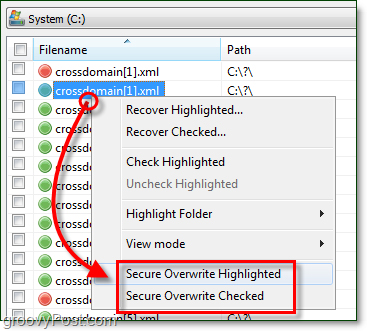

15. To delete a bunch of files, click Checkbox in the menu bar near Filename , right-click any file and select Secure Overwrite Checked .

Accomplished! So we have learned about the functions of Recuva. Hopefully, this utility program can make you happy when retrieving lost important files.
You should read it
- Effective data recovery software on computers
- Top 5 data recovery software, computer data rescue, hard drive, USB best
- Invite to download iBoysoft Data Recovery Professional, the lost data recovery software 69.95 USD, free for life
- Top 10 free data recovery software
- Free license Aiseesoft Data Recovery data recovery software on the computer costs 49.95 USD
- Premium Seagate File Recovery Software, a $ 100 data recovery software, is available for free
 Create your own DVD video with the DVD Flick program
Create your own DVD video with the DVD Flick program Fix some common errors when using USB
Fix some common errors when using USB