Reasons to ditch Google Keep for Samsung Notes
Many people have been loyal to Google Keep for years. But recently, after switching to a Galaxy phone, some people decided to give Samsung Notes a try. Surprisingly, the app offers a more robust experience with features they didn't even know they were missing.
1. Auto Format
Even if you're an organized person, you don't always have the time to keep your notes neat and tidy. With Google Keep, you have to manually apply headings or adjust the layout to make things readable. It's certainly helpful, but it's not entirely foolproof.

Samsung Notes, on the other hand, has an Auto Format feature that quickly organizes notes with bullet points and headings. Whether it's a shopping list, a meeting summary, or a brainstorming session, the way this app turns a messy pile of ideas into a clean, organized document will impress you.
2. Summary notes
Another useful feature that Samsung Notes offers for long, detailed notes is the ability to summarize notes. With just a few taps, you can use Galaxy AI to analyze your notes and extract the most important points into a concise summary.
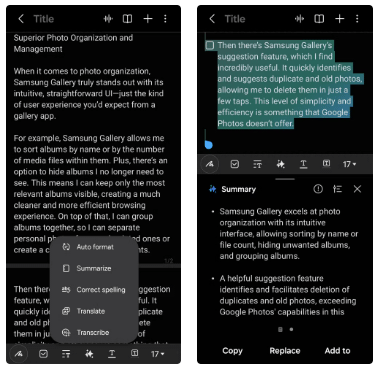
This feature saves a lot of time when reviewing detailed notes. It's like having a personal assistant sift through your thoughts and highlight what's really important. In contrast, Google Keep doesn't offer anything like this.
3. Easy translation
Sometimes you write notes in your local language out of habit, but with Samsung Notes, that's no longer a problem. The app lets you capture handwritten text with your Samsung phone's camera and translate it into English with just one tap.
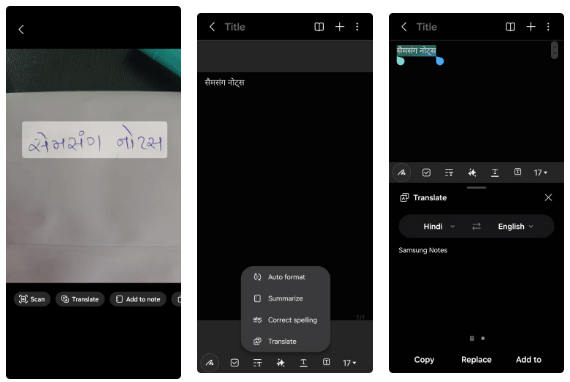
The translation process is seamless and incredibly convenient—something Google Keep doesn't offer. It's one of those features that many people don't realize they need until they start using it.
4. Drawing assistant
Both Google Keep and Samsung Notes offer drawing features, but Samsung Notes takes it to the next level with its Sketch to Image feature . The tool uses Galaxy AI to automatically convert rough sketches into clear, polished images.
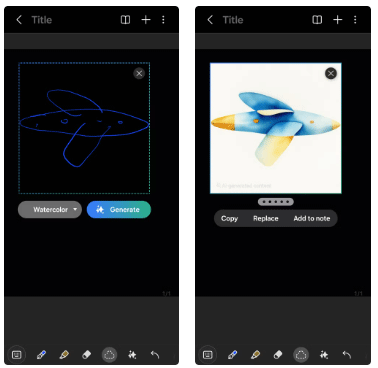
Whether you're jotting down quick design ideas or illustrating a concept, AI ensures that your sketches look great without any extra effort. In contrast, Google Keep's drawing feature feels more basic and doesn't offer this level of support, making Samsung Notes the clear winner.
5. Create quick notes
One of my favorite features of Samsung Notes is the ability to quickly take notes right from the lock screen. Just pull out the S Pen and start writing without unlocking your Galaxy phone. The note is saved immediately and can be reviewed later. If your phone is unlocked, you can use the Samsung Notes app shortcut in the Edge panel.
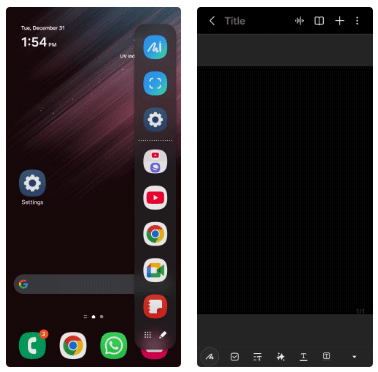
This is a small feature that makes a big difference in how efficiently you manage your thoughts throughout the day. Compared to Google Keep, the best you can do is add a widget to your home screen. While it is functional, it takes up a significant amount of space and still requires you to unlock your device first.
6. Export notes to DOCX or PDF
Sometimes you may need to share your notes with colleagues or friends, and Samsung Notes makes this process incredibly easy. It offers the option to convert notes into DOCX or PDF files. The PDF option is especially useful when you want to keep the original formatting, while the DOCX format is ideal if you want your notes to remain editable.
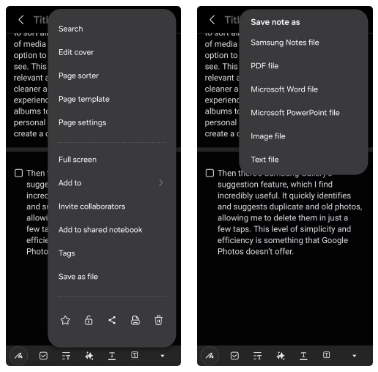
Samsung Notes even allows you to save notes as images, text files, or PowerPoint files. Google Keep, on the other hand, is more limited, only offering the ability to export notes as Google Docs documents, which may seem a bit limiting for many people's needs.
7. Seamless PDF annotation
When it comes to annotating PDFs, there's no need for a dedicated app or switching to a computer. Samsung Notes lets you import PDFs and easily add comments, highlights, and even drawings.
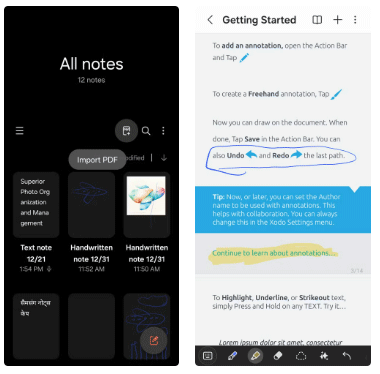
It's perfect for last-minute edits or when you need to review a document away from your desk. Google Keep, on the other hand, doesn't have this feature, forcing users to rely on a separate app for annotation.
Switching from Google Keep to Samsung Notes is a decision you won't regret. It's not just the outstanding features that make the switch worth it, but also the seamless integration of all the tools and functions.
 Learning the 1-3-1 Rule Can Save You From Travel Nightmares
Learning the 1-3-1 Rule Can Save You From Travel Nightmares Facts about lungs you may not know
Facts about lungs you may not know How to choose video caller in WhatsApp group
How to choose video caller in WhatsApp group 4 great benefits of using open source software
4 great benefits of using open source software How to delete folder and file search history on File Explorer
How to delete folder and file search history on File Explorer Tips for washing and keeping wool and felt coats new
Tips for washing and keeping wool and felt coats new