How to set password for Notes application on iOS 11
Securing important information on the phone is always a top concern of users. Apple also understands its customers' needs and has set up security features for Notes applications - the app records what to do or sensitive information that users don't want to see. In this article, TipsMake.com will guide you to set Notes notes on iOS 11.
Create password for Notes application on iOS 11
To get started, you need to open the Notes app on your iPhone device. On a specific note you want to create a password, swipe left of the screen. Here, I will create a password for the note called Serial Numbers.
- Access the Notes app directly from the lock screen on iOS 11
- How to scan documents on iOS 11 note application
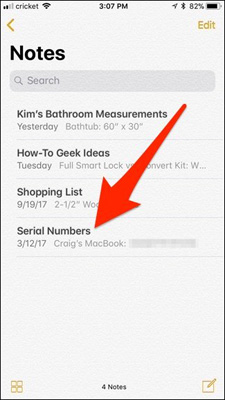
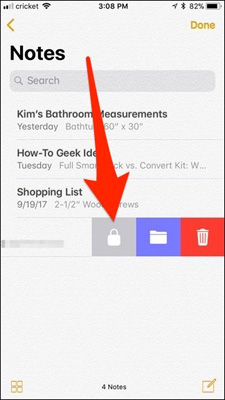
You will be taken to the password entry screen to unlock all or any notes that you want to protect with a password. Enter the password according to the instructions, then click Done in the top right corner of the screen.

You will then be taken back to the Notes application's main interface. Here, you will see the padlock icon next to the note - it will be unlocked.


To lock the app, click Lock Now at the bottom of the screen.
At this point, the note was locked and the content you could see before it was gone, replaced by Locked.
When you want to open a locked note, click View Note .
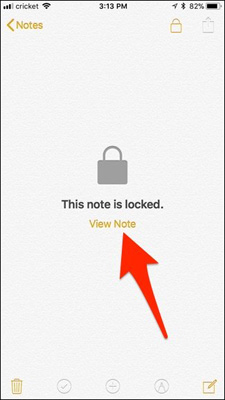
If you use Touch ID, simply press the Home button to unlock it, otherwise you can select Enter Password to enter the password.
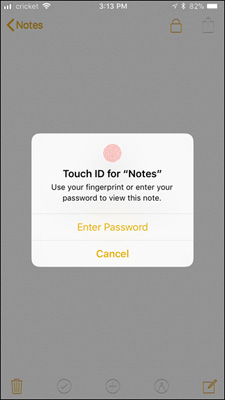
After entering the password, you can view your note and if you want to lock it, click the lock icon that opens in the top right corner of the screen.
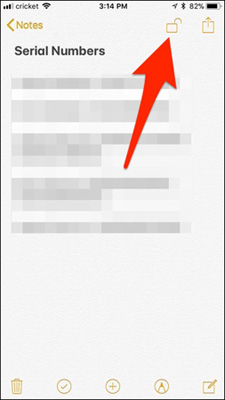
You can also return to the Notes app's main screen and click Lock Now at the bottom of the screen to lock all open notes at once.
To completely remove the password protection from notes, swipe it as if you wanted to create a password and click the gray lock icon again.
Note: If you synchronize notes between different Apple devices with iCloud, when locking a note, you also lock it on other devices and vice versa.
Good luck!
 How to download MP3 music on Zing MP3 phone
How to download MP3 music on Zing MP3 phone How to register for NhacCuaTui 3G service
How to register for NhacCuaTui 3G service The best computer applications for iPhone
The best computer applications for iPhone How to get money back when buying apps from iTunes & Mac or App Stores on iPhone
How to get money back when buying apps from iTunes & Mac or App Stores on iPhone IPad keyboards can type characters faster in iOS 11 and this is how it works
IPad keyboards can type characters faster in iOS 11 and this is how it works How to change Apple ID from 3rd party email to Apple email
How to change Apple ID from 3rd party email to Apple email