How to save notes as photos with Marked.cc
There are many note-taking applications on the phone or note-taking software on the computer to choose from. Each note-taking application has different features, such as turning all notes into images like Marked.cc, which Network Administrator will introduce to readers in this article.
Marked.cc brings notes with full basic tools such as alignment, bold, underline, . All of these notes are saved and converted into Marked.cc image format. . So we can save to a phone or tablet or any device and see when we want. Photo notes are also easier to share with others. instead of having to re-type the note to another person. The following article will guide you how to write notes on Marked.cc.
- 6 best note taking apps for iOS
- 5 quick and useful note taking apps
- How to use the To write notes app on Windows 10
- The 10 best free note taking apps for Android
Instructions for writing notes on Marked.cc
Step 1:
Users visit the link below to go to the homepage of Marked.cc.
https://marked.cc/ Step 2:
In the interface of the user page will see the introduction of many content formatting editors. Click Launch to use the service.

Step 3:
Switch to the text entry interface. Here the user writes the note title in the yellow bar, the content of the note is below. In the notes view, it is clearly displayed the time we enter notes.
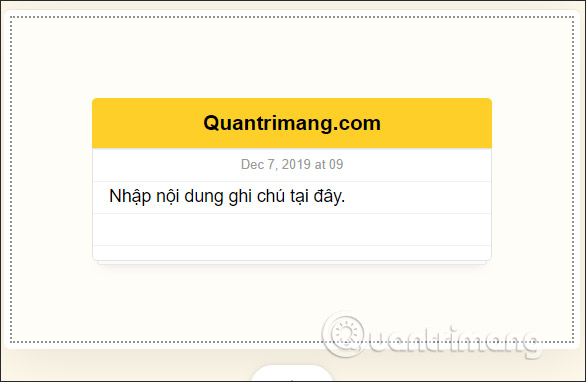
At the top are the tools to edit the format of the content to write notes. We can dash the content of the note, adding color to the text.
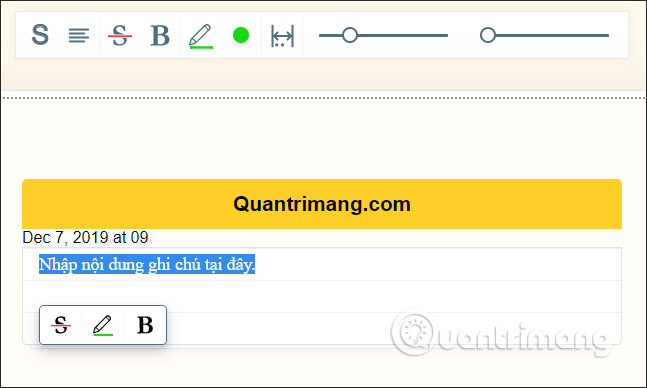
Step 4:
After writing the note, we click on the download icon below to save the note as a PNG image.

The image displays the text of the note exactly as you entered it on Marked.cc. With this image, users can quickly share to anyone they want.
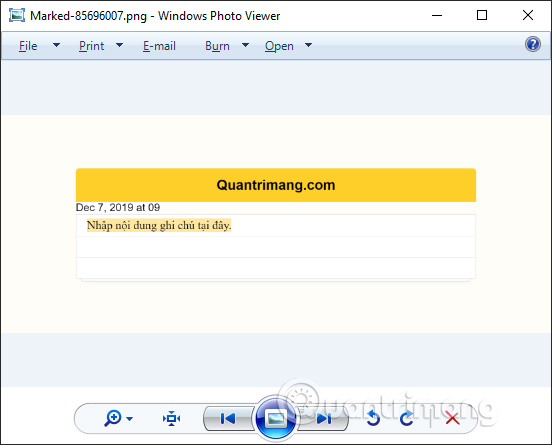
Add a note-taking tool to choose from. Marked.cc does not require us to create an account but can take notes directly. The content of the note will be preserved when converting the image, including the format used.
I wish you successful implementation!
 Download Jotun: Valhalla Edition, a great Norse mythology game, for free
Download Jotun: Valhalla Edition, a great Norse mythology game, for free How to install and use Coc Coc Pro on your phone
How to install and use Coc Coc Pro on your phone How to write a diary on Moodice Windows 10
How to write a diary on Moodice Windows 10 How to source and detail photos with Google
How to source and detail photos with Google 10 productivity apps that work offline
10 productivity apps that work offline Talk to foreigners when they do not know the language via Talk & Translate
Talk to foreigners when they do not know the language via Talk & Translate