How to transfer notes from Evernote to Mac's Notes
In the new version of OS X El Capitan on the Mac, the application is either upgraded or provided by the manufacturer. The Notes Notes app is now able to copy all data from Evernote to without losing fonts, images, text colors, etc. Follow the Network Administration steps below to enable transfer notes.
- Download Evernote software for free
- Download OS X El Capitan for free
Step 1:
Open the Evernote application, in the window containing the notes list, press Cmd + A to select the entire note (or just select the notes you want to switch to Notes).
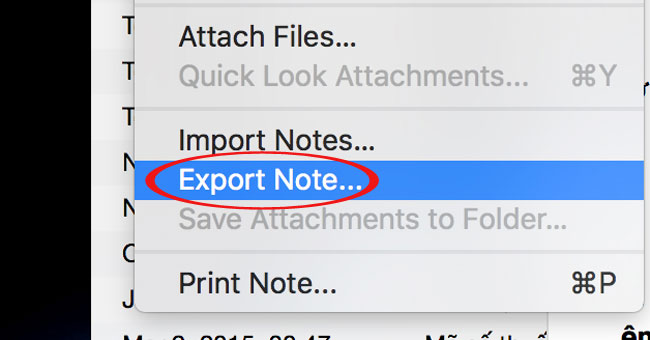
Step 2:
Select File> Export Notes to name the output file .ENEX , select the destination and click Save .

Step 3:
Open the Notes application, go to File, select Import Notes . Then select the .ENEX file just recently exported .

Thus, the steps to transfer notes to the Notes application on the Mac have been completed. Now, users can hide notes by password or lock them to avoid being peeked.
Refer to the following articles:
- 9 tricks to use Evernote on iOS and Android mobile devices
- Save Evernote data in HTML or MHT format
- Instructions for installing Evernote 4.0 in Ubuntu with Wine
I wish you all success!
 Fix error when Excel file is minimized
Fix error when Excel file is minimized Fix the error 'File Error: data may have been lost' in Excel
Fix the error 'File Error: data may have been lost' in Excel How to convert columns into rows and rows into columns in Excel
How to convert columns into rows and rows into columns in Excel Instructions for creating a PDF file from multiple image files on Windows
Instructions for creating a PDF file from multiple image files on Windows Instructions for using Pareto, Histogram and Waterfall charts in Excel 2016
Instructions for using Pareto, Histogram and Waterfall charts in Excel 2016 Restore Sticky Note deleted on Windows
Restore Sticky Note deleted on Windows