Quick notes on Android with Google Keep
The Google Keep service and an Android device are the perfect combination for users to store and review notes and calendar work wherever and whenever.
- Dropbox Notes - group collaboration online notes service
- Note application Evernote widely applies 2-layer security
- Free note-taking software for Windows 7 and 8
The main feature of Google Keep is to store notes lists with characters or images and synchronize them in real time with the user's Google account. To use this service, users can operate directly on the browser of the computer or via an application exclusively for Android operating systems.
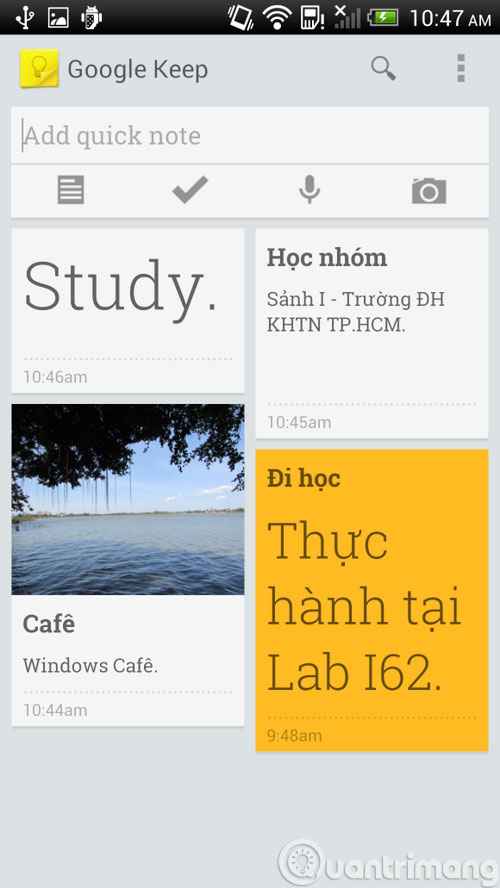
Google Keep on Android
Google Keep version for Android operating system fully supports all features from simple to advanced of this service. Toolbar on the main interface Google Keep has four options that allow users to create a new note quite easily.
But to make it even faster, users simply click on Add quick note , then enter the content to store. If you want to open the color editing interface, insert the object into the note, you can use two small icons to the right of the screen.

In particular, Google Keep on Android is also integrated with Speak now by Google feature to create a new note through words.

Once completed, users can see the content of the speech that Google has identified correctly, can press the Play button to listen again. If you are satisfied with the Google results, users continue to enter the title (Title), color selection, image attached .

Similarly, the image note creation feature can be done via the camera on the device. And users can combine multiple information, including images, characters, colors in a note.

After completing a note, that information will be stored on a user's Google account and synchronized immediately to any device that is logged in, such as between a web browser on a computer and a device. Android smartphone.
Besides, users can share this note via Dropbox , SkyDrive , Gmail , Google+, Flickr , Facebook . Very simply, just click on the note to share, press the three dots button in the right corner above, select Share . The list that appears will show you where this note can be shared.

Google Keep on the desktop
To use Google Keep on the desktop, users must access via web browser. If the browser is logged in to your Google account, all the initialized notes will appear on the screen, otherwise, the user must declare the account before they can view the old notes and create new notes.
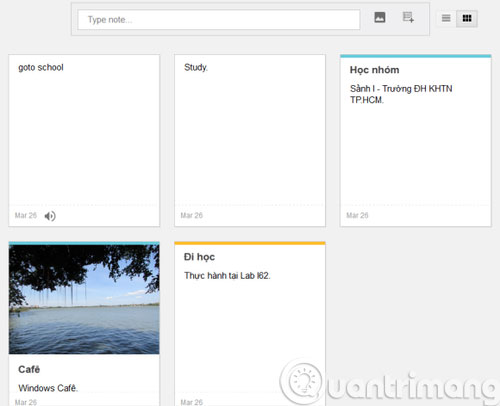
However, Google Keep on the desktop is quite lacking in features compared to Android-specific apps. Users can only create simple notes with characters and images. If you want to listen to the audio notes you have created, you must press Download to download the annoying device.
Having fun!
 Data encryption on Android
Data encryption on Android Turn on the retrieval of lost phones on Android
Turn on the retrieval of lost phones on Android 4 best sound improvement apps for Android
4 best sound improvement apps for Android Which phone company is leading the market
Which phone company is leading the market Chibi photo drawing application for Android and iOS phones
Chibi photo drawing application for Android and iOS phones Screen capture on devices running Android from 4.0 onwards
Screen capture on devices running Android from 4.0 onwards