Play WiFi on super simple computers with MyPubicWiFi
Turn your computer into a WiFi hotspot or in other words, play WiFi from your computer, the simplest and most economical way to share your network connection with other devices like laptops and tablet phones. From Windows 7 and above you can use the ad hoc network to share your Internet connection without using 3rd party tools.
- Set up Ad Hoc wireless network on Windows 7
- Use wireless network in Windows 8
On Windows 10 it is even easier with the ability to turn computers into WiFi hotspots with one click.
- Share Internet connection on Windows 10 without installing software
However, if you are afraid of setting up, tinkering, you can use the free WiFi playback software available.
In the past, we had an article about supporting wifi sharing with Connectify, but this software has the disadvantages of many ads, less personalization (lite version), and the Free version is later 30 minutes have to press Connect once and want to use up all the features to pay extra to buy the pro version. To overcome these problems, we will introduce you to another solution called MyPublicWiFi.
MyPublicWifi is an ideal hotspot application that allows you to share your Internet connection with another device without spending any money. MyPublicWifi runs on Windows 10/8/7 operating system with 32-bit version and 64-bit version, Make sure the top criteria are simple, lightweight, easy to use and completely free.There are not too many versions but the available functions are superior to similar software.
To start using MyPublicWiFi you need to download this software, via: https://download.com.vn/mypublicwifi/download
Install MyPublicWifi
To install this software does not require much time, understanding, and professional requirements. Anyone can install it. Just double click on the downloaded file, follow the instructions on the screen to install (almost just Next). Then, launch the application, you will see the screen displayed as follows:
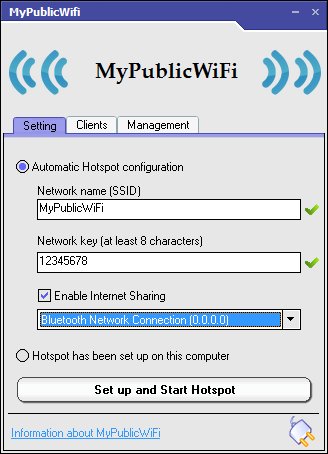
First, enter the Network name and password (equivalent to the Wifi password). Next, check the Enable Internet Sharing box . Then, in the drop-down menu, select the Internet connection you want to share or use as the Internet connection source. You should select Ethernet or select other connections such as Wi-Fi, DSL, 3G / HSDPA / 4G and then press Set up and Start Hotspot . During the first installation, the application will take a few seconds to confirm all information and start the playback point with all other settings. After the boot is finished, you can connect to the Internet with any device.
Although some other software allows to customize the number of devices to be accessed, MyPublicWifi does not have this function. You can manage the connected devices on the Clients tab.
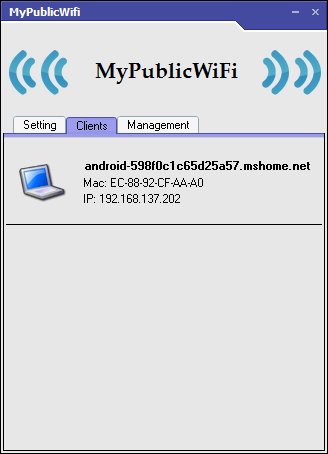
The Management tab includes the following options:
- Change language.
- Allow / block shared files - if you want to lock a file, choose to enable the firewall to prevent the use of file sharing software or P2P Protocols.
- Lock / unlock URL logs.
- Allow / lock MyPublicWifi with the same system.
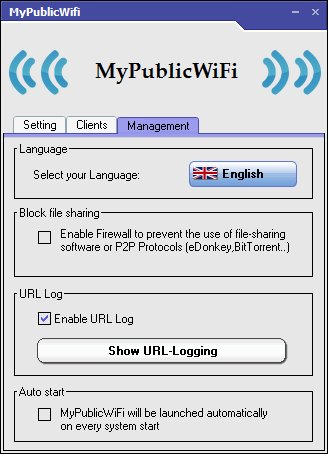
Overall, this application is very suitable for those who want to share Internet connection without having to manipulate too much. The transmitter signal is also very strong and stable.
You should read it
- 9 best free wifi playback software and download link
- Difference between WiFi 5, WiFi 6 and WiFi 6E
- Some software helps computers, laptops to play free Wifi
- How to Play Wifi on Windows 8, share Wifi on Windows 8 without software
- What is WiFi 6E? How is WiFi 6E different from WiFi 6?
- Instructions to play WiFi by Laptop with Wi-Host software
 10 extremely important things that you should remember when using free Wifi
10 extremely important things that you should remember when using free Wifi How to secure WiFi network, increase security for WiFi
How to secure WiFi network, increase security for WiFi 7 best network troubleshooting tools 'save' your home network
7 best network troubleshooting tools 'save' your home network Don't waste your Internet traffic, use these 5 bandwidth restriction tools
Don't waste your Internet traffic, use these 5 bandwidth restriction tools The easiest way to play Wifi on Windows 8
The easiest way to play Wifi on Windows 8 How to troubleshoot laptop lost Wi-Fi network
How to troubleshoot laptop lost Wi-Fi network