How to Play Wifi on Windows 8, share Wifi on Windows 8 without software
Everyone knows, a smartphone can become a WiFi hotspot for any device around it, and so can a laptop. From a networked Windows 8 laptop, you can completely broadcast Wifi to share the network with other devices. The following article will guide you how to share Wifi on Windows 8 without software.
Instructions to play Wifi on Windows 8
Step 1: Right-click on the Start Menu and select Command Prompt (Admin) .

Step 2: On the Command Prompt window , enter the following command.
netsh wlan set hostednetwork mode = allow ssid = Hotspot key = Password123Then press Enter . In particular, the value after ssid is the name of the Wifi network that the computer will play, and the value after the key is the password to access (you can arbitrarily change these two values, note that the password contains at least 8 characters).

Step 3: Continue entering the command.
netsh wlan start hostednetworkThen press Enter to start broadcasting Wifi.
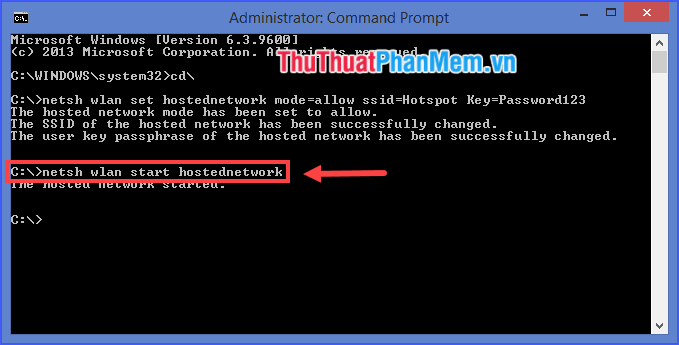
However, this Wifi network has not been able to access the Internet yet. You need to proceed as follows:
Step 4: Right-click the Start Menu and select Network Connections .
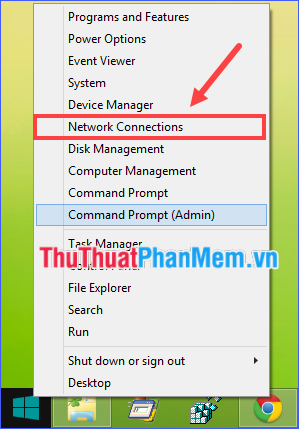
Step 5: Here you will see a virtual network connection ( Local Area Connection * ) appear , but not touched. Right-click on the network connection you are using, and select Properties .

Step 6: On the Sharing tab , check the box Allow other users to connect through this computer's Internet connection . In the Home networking connection , select the name of the network connection you just created. Finally click OK .
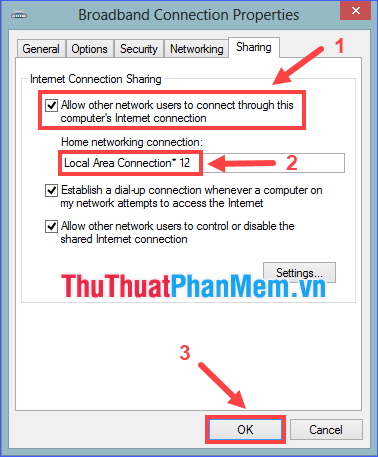
* Note: If you do not want other users in the network to control or turn off this shared Internet connection , clear the Allow other network users to control or disable the shared Internet connection box .
Accomplished! Now your computer has turned into a free Wifi hotspot that all devices around can access.
Instructions to stop broadcasting Wifi
If you do not want to continue playing Wifi again, open Command Prompt (Admin) , type the following command and press Enter:
netsh wlan stop hostednetworkTo cancel the created Hosted Network, use the following command in the Command Prompt (Admin) :
netsh wlan set hostednetwork mode = disallow ssid = Hotspot key = Password123with Hotspot and Password123 respectively the name and password of the network (you set in step 2).
Through the above article, I have detailed instructions on how to play Wifi on Windows 8 without software. Hope the above guide will help you!
You should read it
- The easiest way to play Wifi on Windows 8
- Instructions to play WiFi by Laptop with Wi-Host software
- How to play Wifi (Hotspot) on Windows 10 computers
- How to play Wifi on Laptop with MyPublicWiFi - Share Wifi on Laptop
- Some software helps computers, laptops to play free Wifi
- Difference between WiFi 5, WiFi 6 and WiFi 6E
 What is Windows Explorer? How to open Windows Explorer
What is Windows Explorer? How to open Windows Explorer What is thread? Differences between Process and Thread
What is thread? Differences between Process and Thread What is a temporary file? Does deleting the Temp file affect the computer?
What is a temporary file? Does deleting the Temp file affect the computer? What is the OS (Operating System)? Overview of the operating system (OS)
What is the OS (Operating System)? Overview of the operating system (OS) What is a DMG file? How to open DMG files on Windows
What is a DMG file? How to open DMG files on Windows Rename keyboard shortcut (rename) in Windows
Rename keyboard shortcut (rename) in Windows