Some software helps computers, laptops to play free Wifi
Free Wifi distribution right on your Laptop. Even smartphones, tablets or laptops can connect to Wi-Fi and Internet access. Here are simple steps to guide you how to install free Wifi broadcast software right on your own Laptop.
I. Installing Hotspot to your computer
1. Download Wifi Creator to your device here and install.
2. Open Wifi Creator that you just installed, select Automatic configuration (automatic configuration).
You can use the default setting or change Hotspot settings by changing the new name and new password to 8 characters or more.

- Network name (SSID): Wifi wave name
- Network key:Password / password to access Wifi
3. Click on "Set up and Start Hotspot" (set up and start Hotspot) to set up the process of creating an Adapter - the virtual network card functions like a real network card.

Select the connection type you want to create. The program provides various connection types, you choose Wireless Network Connection to share Wifi. After setting up, click Start to start the wifi playback.
More reference: How to use Connectify 2015 to play Wifi?
II. Install software to login
1. ARPMiner
Step 1 :
Download the ARPMiner here for your device and install it. After installation is complete, start the ARPMiner to make sure Wifi Creator Hotspot is ready to work.
Make sure that when you turn on the Firewall , TekpSpot.exe is allowed by Firewall . In the case of testing, you can temporarily disable Firewall (firewall).
Step 2:
Go to the Users tab and create a new Hotspot username. Type in the name and password in the box below. Click Add / Update to add new users to the system.
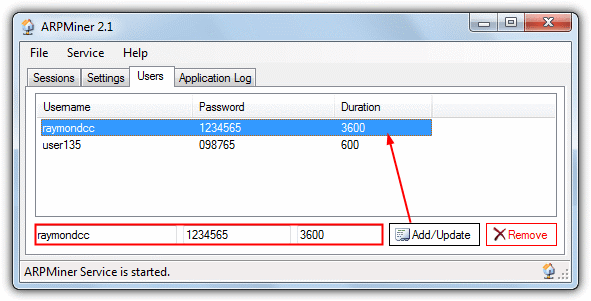
Step 3:
Click the Settings tab and then click on the NAT at the bottom to set up Internet Connection Sharing that you created with Wifi Creator before. If you create other settings, ARPMiner will not work.
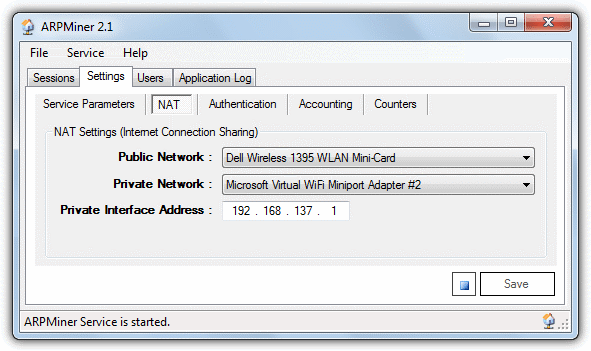
Make sure that the Direct Internet Connection Adapter is set up as Public Network and V irtual WiFi Miniport adapter created by the hotspot is Private Network . Click Save and then click on the Start button icon to start Wifi playback on the ARPMiner.
Step 4:
Open the computer on which you want to connect to the network and search for the Hotspots you created earlier, then proceed to the connection. The default SSID (Wifi Wave Name) is 'My Hotspot' and the default password is '12345678'.
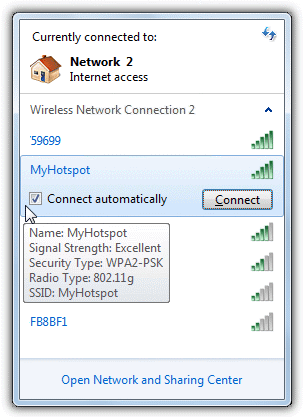
In addition, other devices such as tablets or smartphones can also search and connect the Hotspots you have created.
Step 5:
On your browser, open a website and navigate to the ARPMiner login page, you can search for any information you have created in the User tab that you did in step 2.
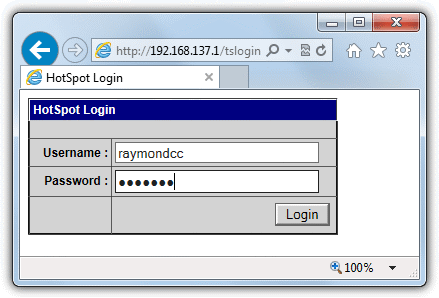
Step 6:
After clicking Login , you will be redirected to the Session Information page. On the Session Information page will show you how long it will take to connect. After the connection time has expired, you will be sent to log in again.
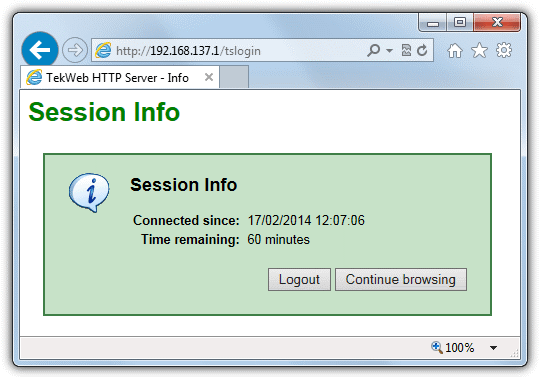
You can check the user status from the Session tab on ARPMiner , IP / MAC address , user name being used and when the current version expires. To disable the login box, simply select Stop in the Settings tab.
See also: Broadcast Wifi on your computer is simple with mHotspot
2. Microsolut
Step 1:
Download Microsolut here and install, using Default Options (default option). Make sure Wifi Creator is still open and active.
Step 2:
Start the program. When the Login (login) window appears, simply select Login . The server username and password can be reconfigured later.
Step 3:
Click Setup (install / set) -> Web Server (Web server) on the left side of the Menu and drag down the IP Address section to select the address line '192.168.137.1' and click Save.
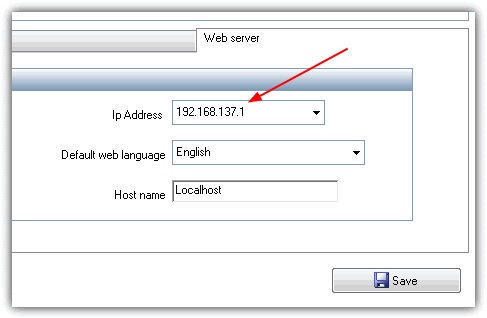
Step 4:
Go to Connections => Monitor and scroll down to the Adapter Name section , select Adapter created by Wifi Creator Hotspot software. You can check the name in the Network and Sharing Center section . Then click Save.
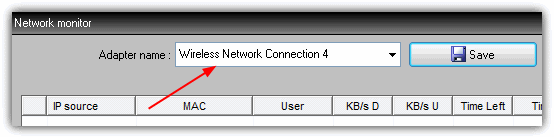
Step 5:
To quickly test your Hotspot again, Click Start Hotspot . If the popup Firewall window appears, click Allow.
Go to General => Accounts, a TEST user account will retry the configuration of the user using your network. To change the TEST user account options , then select Modify , enter any positive number in the 'Expire in' box .
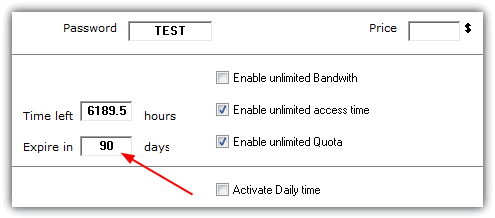
Uncheck Print Ticket and click Save.
Step 6:
Using a device that can connect to the access point, find the WiFi connection as in step 4 in the ARPMine section .
Open a web page in the browser, access the login page set to accept user TEST , check the box to accept the terms, then click Go.
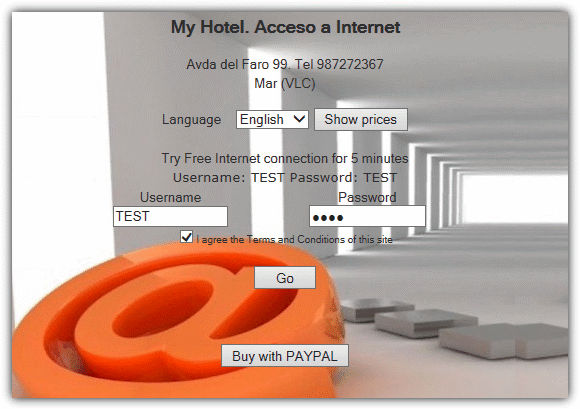
A welcome window will display your account limit, then wait about 5 minutes to browse before your account expires. Unlike the ARPMiner , in Microsolut , these 5 minutes are used to adjust the MAC address and you have to wait until the MAC is removed from the Test Access installation window .
3. MyHotSpot
Step 1:
Download MyHotSpot here and install it. After installation is complete, you will receive a request to notify you to restart the computer. Make sure your Wifi Hotspo does n't work after restarting the machine.
Step 2:
Start the program and configure the Network (Network Configuration window) window , make sure that Automatic option is selected and select Adapter to connect to the Internet . Click Next.
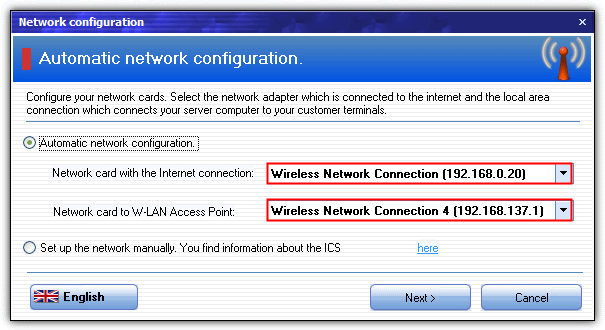
Step 3:
Enter a city name and country name in the next window. Then enter the username and password when requested and click Login .
Step 4:
Click on Edit -> Hotspot Configuration -> Access menu , then click on the blue Advanced settings section. Check the " Enable guest-login" (allow guest login), add an optional password, then click Close .
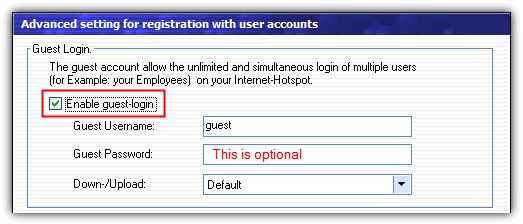
Step 5:
Similar to the above Hotspo software, all you need is to use a device that can connect to the access point, such as another computer or tablet, smartphone . to connect (remember to wear set to "MyHotspot" and the password is "12345678" ). Then proceed to open a default login site MyHotspot on the browser .
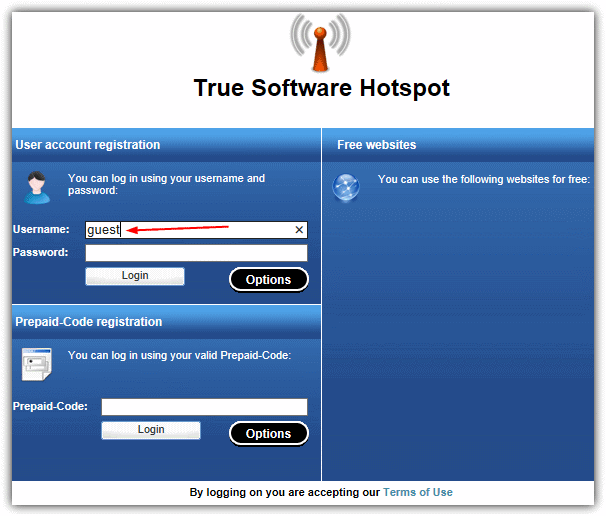
Step 6:
Simply type in the username on the "Guest" section and the password to login. If you have everything set up as the steps, a successful login notification window will appear.
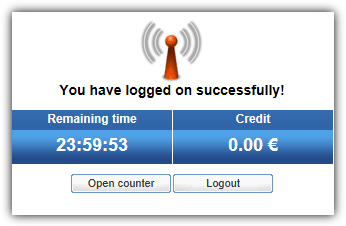
Good luck!
You should read it
- What is Hostspot Wi-Fi and are they safe?
- What is WiFi 6E? How is WiFi 6E different from WiFi 6?
- Play WiFi on super simple computers with MyPubicWiFi
- Tips to use your cat hack WiFi neighbors password
- What is WiFi 6? What is WiFi 6E? Things you need to know about WiFi 6 and WiFi 6E
- My WIFI Router - Free and convenient Wifi Broadcasting Software
 Instructions for removing LSE on Lenovo computers
Instructions for removing LSE on Lenovo computers Top 10 brilliant hackers
Top 10 brilliant hackers Destroying Vietnamese hackers attacking the network in the UK
Destroying Vietnamese hackers attacking the network in the UK Review the 'bad exploits' of bad Vietnamese hackers
Review the 'bad exploits' of bad Vietnamese hackers Hacker re-established a record of attacking VietnamNet
Hacker re-established a record of attacking VietnamNet Top 10 attack techniques on the web
Top 10 attack techniques on the web