How to play Wifi on Laptop with MyPublicWiFi - Share Wifi on Laptop
Wifi transmission from laptops is always used by many people, you can stream directly by computer without the support of other software. But with many laptops not able to broadcast wifi directly, the use of software that supports wifi generation is essential.
MyPublicWiFi is a software that enables you to turn your computer into a wifi hotspot, just by setting up, you can quickly generate wifi from laptop. The following article shows you how to play wifi from laptop with MyPublicWiFi.
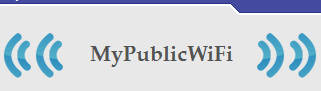
Step 1: You need to download MyPublicWiFi and install it on your computer.
Step 2: After the installation is complete, launch the program by clicking the MyPublicWiFi icon on the desktop.

If at the time of installation, you did not choose to create an icon on the desktop, then click Start and enter the search keyword is MyPublicWiFi and select MyPublicWiFi.
Step 3: In the Settings tab , you make settings, otherwise you can leave the default setting of MyPublicWiFi.
Select Automatic Hotspot configuration and set the following:
- Network Name: the name of the wifi you want.
- Network key: wifi password, length> 8 characters.
- Enable Internet Sharing: select the network protocol.

Step 3: After setup is complete, click Set up and Start Hotspot to start broadcasting wifi.
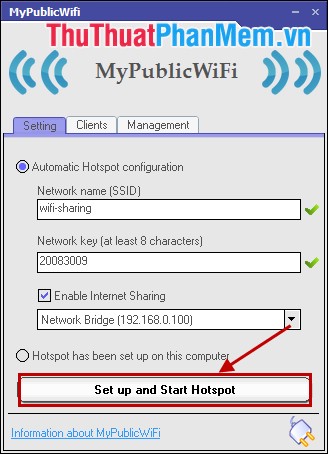
Then the program will run automatically, you wait for a short period of time when switching from Set up and Start Hotspot to Stop Hostpot means that the wifi has been broadcast.
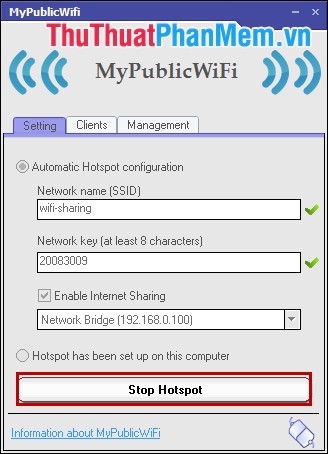
So you have broadcast wifi with MyPublicWiFi, if you do not want to play, you can press Stop Hotspot or exit the program. The software is completely free so you can use it free of charge. Good luck!
You should read it
- Play WiFi on super simple computers with MyPubicWiFi
- How to Play Wifi on Windows 8, share Wifi on Windows 8 without software
- 6 simple and effective tips to fix laptop with lost WiFi
- How to broadcast Wifi from computer without software
- Configure your laptop to be a Wi-Fi hotspot
- How to share a VPN via WiFi Hotspot from a laptop
 Instructions for shortening links when sharing - 5 websites that help shorten the best links
Instructions for shortening links when sharing - 5 websites that help shorten the best links How to download images on the web in bulk on a computer
How to download images on the web in bulk on a computer Instructions to unfriend and block users on Skype
Instructions to unfriend and block users on Skype Instructions to block spam, ads on Facebook
Instructions to block spam, ads on Facebook Instructions to check the network by Ping - Check the network speed
Instructions to check the network by Ping - Check the network speed How to block and unblock users on Facebook
How to block and unblock users on Facebook