No more worrying about lost Safari tabs with these simple tricks
Safari is a familiar browser for the Apple brothers. During use, many iFans have the habit of opening many different tabs at the same time for ease of working. However, some users encounter the extremely confusing situation of Safari losing tabs and not knowing where to search. Therefore, how to fix this problem is of interest to many Apple brothers. TipsMake will immediately help you handle it with the simple, quick tips below.
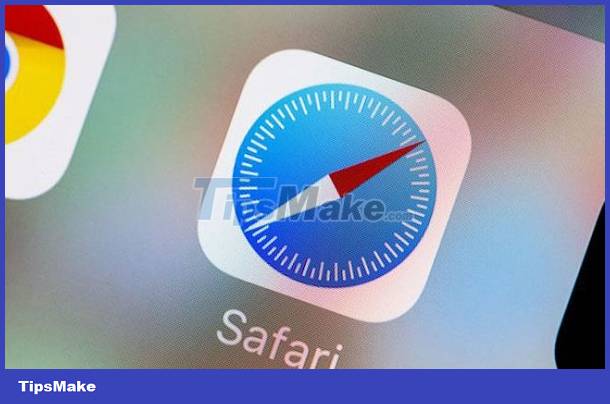
What to do when Safari loses tabs, does iFan know?
There are many reasons for Safari suddenly losing tabs and can happen on both iPhone and MacBook. TipsMake will give you specific instructions on how to fix both of these devices!
For iPhones
One of the main reasons why Safari is missing a tab may be because you accidentally closed that tab. Or open too many Tabs at the same time so you can't find the tab you need. Besides, deleting browsing history also makes it impossible for users to find the tab they need again.
Share how to reopen a recently closed Safari tab
- Step 1: Users just need to click on the icon of 2 overlapping squares (Tab View).
- Step 2: After the Tabs View interface appears, press and hold the + (Add) sign in the middle.
- Step 3: A list of recently closed tabs will appear and you just need to click on the link to reopen.

In case you want to reopen tabs that were closed a long time ago. iFan can search in the history section in Safari. Note that tabs in private browsing mode (Private Browsing Mode) will not be reopened for security reasons! So what if iFan accidentally deleted Safari history?
How to quickly restore Safari history on iPhone
After you accidentally delete Safari's history on iOS, the device will temporarily store it in another part of the memory. However, it has a time limit and for iOS it is about 1 month and for Mac it is quite long, about 1 year. Therefore, iFan has the opportunity to restore Safari history with some of the tips below.
- Method 1: Go to Settings in iPhone > Select Safari > Continue to select Advanced > Click 'Website Data'. Note that this method will only be successful when iFan has not deleted the cookie file and browser cache.
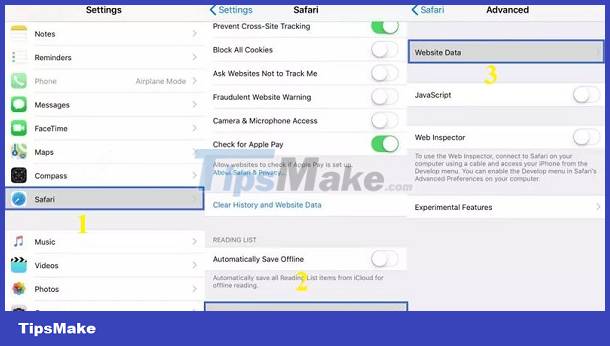
- Method 2: If you synchronize all Safari data on iCloud. Then iFan just needs to go to iCloud website > Sign in to Apple ID on your iPhone > In the 'Advanced' section > Click on the 'Restore Bookmarks' option. Select the Bookmarks you need and click Restore.
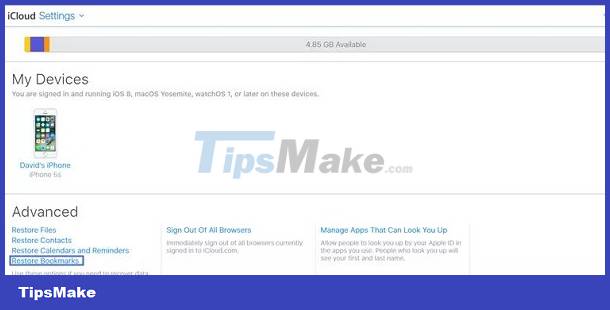
- Method 3: In addition to the above measures, you can rely on third-party data recovery software. For example, iFindit, Gihosoft Free iPhone Recovery will help iFan recover browsing data and many other useful tools. iFan can learn about this software and choose the trick that suits you best.
For MacBooks
How to reopen a recently closed tab on Safari or restore history on Mac is also quite simple. As follows:
Instructions for reopening recently closed Safari MacBook tabs
To reopen a recently closed tab in Safari, just press Shift-Command-T. Note that unlike Chrome, Safari only reopens the last tab you just closed. If you want to find previously closed pages again, on the Safari application > Select History > Recently closed or select show full history > Reopen the tab you need.
How to restore Safari history on MacBook
If you have enabled the Time Machine backup feature, restoring is extremely simple. First, close Safari on your Macbook > Continue connecting the Time Machine backup hard drive to your Macbook if it is not connected > Then, open Finder > Select Go > Go To Folder. When the text box appears, enter ~/Library/Safari/ and press Go.
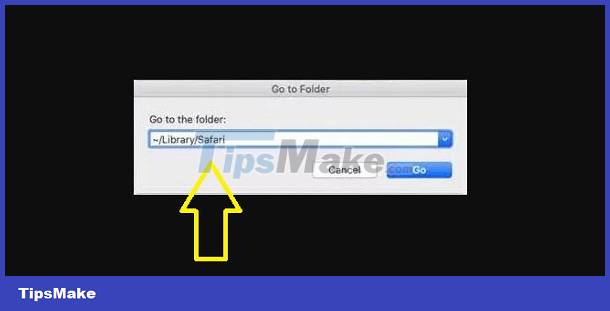
Next, you need to select the History.db file in the Safari folder > On the Menu Bar, go to Time Machine > Select Enter Time Machine > Navigate to the date containing the Safari data you need to restore > Click Restore ) is to be. Once completed, please reopen Safari > Go to History and select Show all history to see if the data has returned or not.
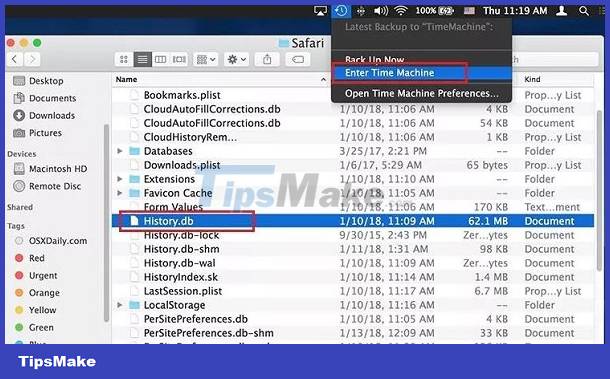
Note: You can also look for data recovery software if you feel the above method is too complicated. Third-party software will help users do it in the simplest and fastest way.
Above are some solutions when Safari loses tabs. Wishing you guys success in overcoming it!
 How to disable pop-up blockers on Mac
How to disable pop-up blockers on Mac Is it really necessary to accept all cookies when browsing the web?
Is it really necessary to accept all cookies when browsing the web? Pros and cons of creating a website using Canva's web builder
Pros and cons of creating a website using Canva's web builder How to record audio on any platform using Speek.link
How to record audio on any platform using Speek.link How to quickly compose content on Write without an account
How to quickly compose content on Write without an account Instructions for downloading free templates on Slidesgo
Instructions for downloading free templates on Slidesgo