How to bookmark multiple tabs open in Safari on iPhone, iPad
Browser bookmark feature is very useful for you to review the following websites. On previous versions of Safari, you will have to bookmark each tab one by one, which can take time if the number of tabs needs to save a lot.
Fortunately, Safari in iOS 13 has a new feature that lets you bookmark multiple tabs in just a few steps and save them all in a new or existing bookmark folder. And this is how it works.
- How to add and manage Safari bookmarks on iPhone
- Block websites with bad content on iPhone Safari
- How to fix 5 Safari bugs on iPhone
How to bookmark all open tabs in Safari on iPhone, iPad
First, you need to open the tabs you want to bookmark on Safari. Select one of those tabs and in the main browser window, press and hold the Bookmark icon (it looks like an open book). On the menu that appears, select Add Bookmarks for X Tabs (X is the number of open tabs).
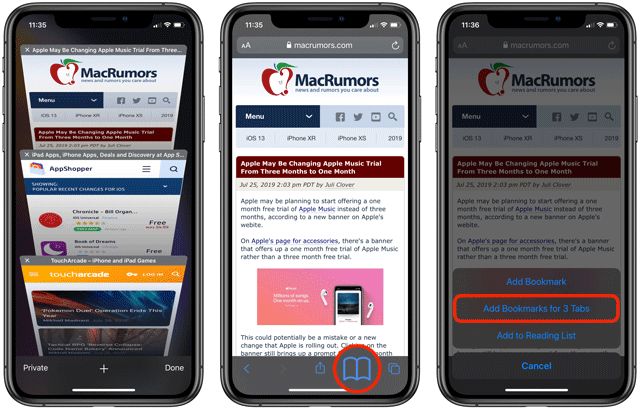
When you select this option, you will be asked to save the tabs in the new bookmark folder (you should put an easy-to-remember name to find easily). Alternatively, you can select a location from the list of existing folders to save tabs.
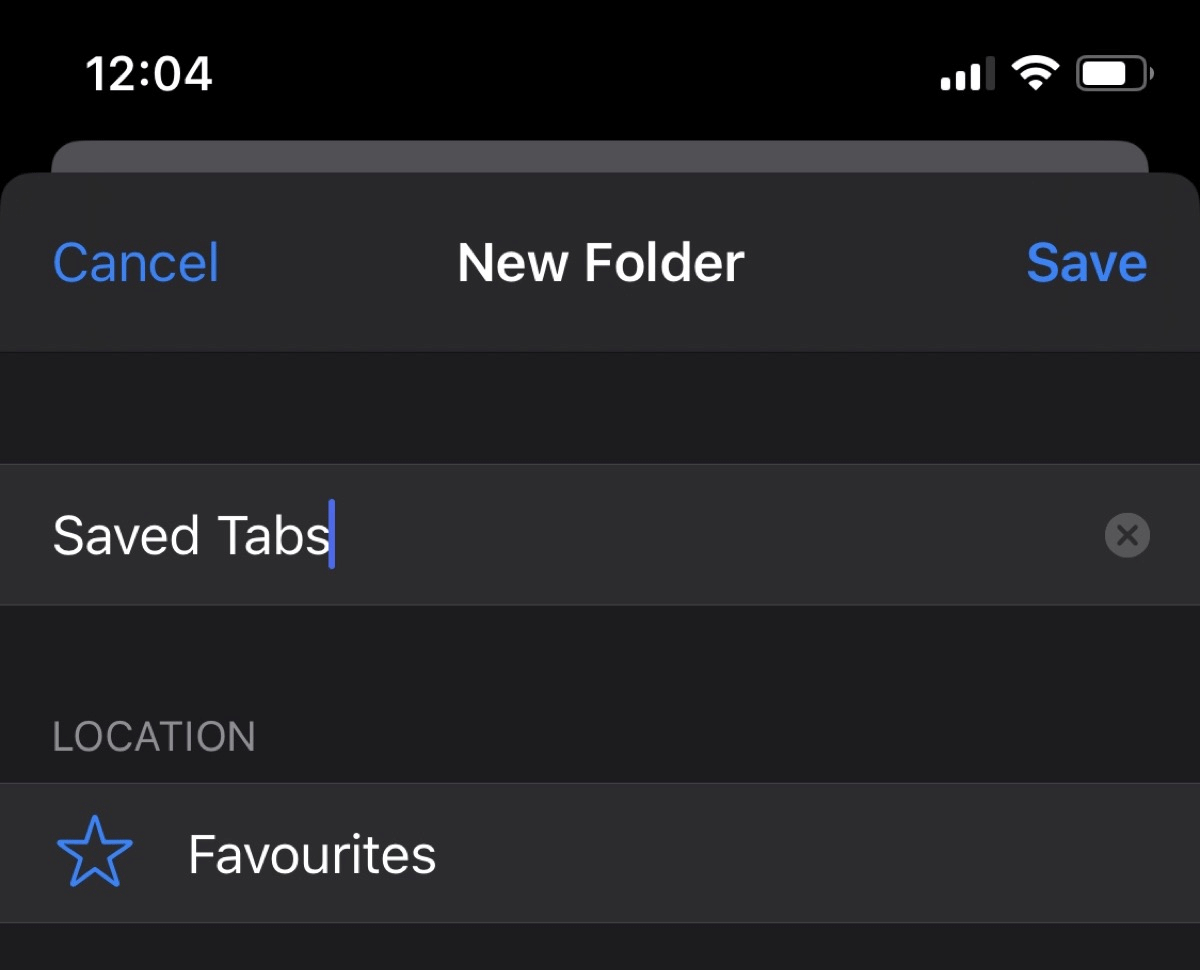
To access this bookmark list in Safari, simply touch the Bookmarks icon in the main browsing interface to display all saved folders.
I wish you all success!
 How to clear browsing data on Chrome
How to clear browsing data on Chrome How to manage YouTube on every Edge Chromium tab
How to manage YouTube on every Edge Chromium tab How to adjust the scroll bar on Chrome
How to adjust the scroll bar on Chrome How to enable or disable automatic downloading of multiple files on Chrome
How to enable or disable automatic downloading of multiple files on Chrome How to turn Focus Mode on Chrome
How to turn Focus Mode on Chrome How to fix errors Can't Establish Secure Connection on Safari
How to fix errors Can't Establish Secure Connection on Safari