How to lock incognito tabs on Safari with Face ID
On iOS 17 version, the Safari browser is updated to add an incognito tab lock feature with Face ID or password, Touch ID depending on which security method your device supports. This feature is similar to the incognito tab lock feature on Chrome phones. Then the websites you visit in incognito mode on Safari are completely protected. The following article will guide you to lock incognito tabs on Safari.
Instructions to lock incognito tabs on Safari
Step 1:
First, the user accesses the Settings application on the phone. Then you scroll down below and click on the Safari application to adjust the settings for the browser.
At the next interface, you will activate the Require Face ID to Unlock Private Browsin g feature to request to unlock the incognito tab with Face ID.
If your device only supports Touch ID or a password, it will display the option Require Touch ID to Unlock Private Browsing or Require Passcode to Unlock Private Browsing and we will also enable the same.
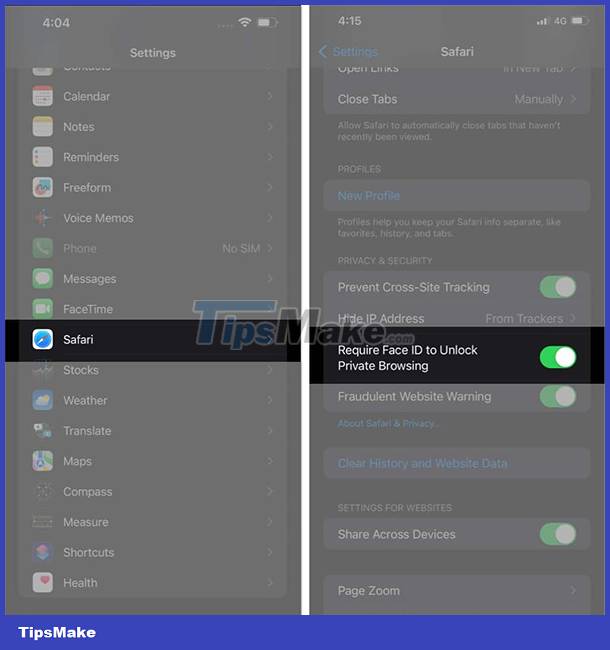
Step 2:
Then you access the Safari browser and click on the incognito tab browsing mode on the browser. Then on the screen that displays the message Private Browsing is Locked , click Unlock and then use Face ID to open an incognito tab on Safari .
Finally, you access the incognito tabs on Safari as usual.
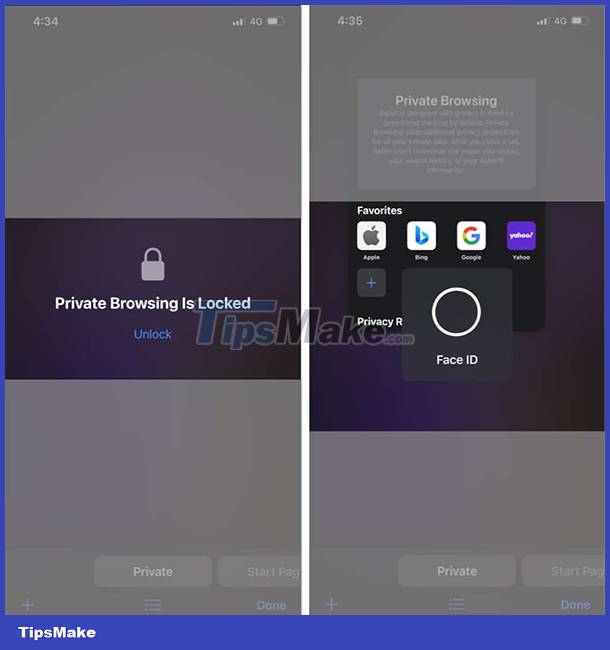
When we exit incognito mode on Safari, or switch to browsing on Safari in normal mode, the Safari incognito tab lock feature is automatically activated and you have to unlock it to access it again if you want.
You should read it
- How to bookmark multiple tabs open in Safari on iPhone, iPad
- Incognito mode is not a secure solution when accessing the Internet
- How to show or hide Tab Bar on Safari for iPad
- How to fix 5 Safari bugs on iPhone
- How to use Incognito Tab on iPhone - Open Incognito Tab on iPhone
- How to open incognito tabs on Chrome, Coc Coc, Edge, Firefox browsers
 6 Super Light and Fast Browsers for Android
6 Super Light and Fast Browsers for Android Apple releases iOS 15.3.1 to completely fix Safari security flaw
Apple releases iOS 15.3.1 to completely fix Safari security flaw Google introduces new, more convenient page zoom feature on Chrome Android
Google introduces new, more convenient page zoom feature on Chrome Android UC Browser secretly collects browsing data of iPhone users
UC Browser secretly collects browsing data of iPhone users How to Set Microsoft Edge as Default Browser on iPhone or iPad
How to Set Microsoft Edge as Default Browser on iPhone or iPad