How to automatically close the Safari tab on iPhone
Closing multiple tabs on Safari has been applied to previous iOS versions, and to iOS 13 users have the option to automatically close old Safari tabs by the time you choose. Accordingly, the old tabs opened on Safari are selected after one day, one week or one month depending on the needs of each user. Then all open tabs are automatically deleted, and the Safari interface works as it did before opening any tabs.
Besides in this new version of iOS 13, Safari is also enhanced more security, ensuring privacy for the content you seek. The following article will guide you how to turn off Safari tabs automatically.
- 5 interesting features on iOS 13 you may not know yet
- Download iOS 13, iPadOS and Mac Catalina wallpapers
- How to fix 5 Safari bugs on iPhone
- How to fix Safari's status is slow
Instructions to turn off Safari tab automatically
Step 1:
Users access Settings and select Safari in the list of applications.


Step 2:
Switch to the settings interface for Safari browser, click on Tabs . Looking down below, click and click Close Tabs .

Step 3:
Switch to the new screen. Here we will see 4 automatic tab closing options on Safari. The default mode for closing tabs on Safari is to stay manually (Manually). You can switch to different time periods, it is best to choose after 1 day (After One Day) to speed up Safari browser if you have opened many tabs before.
After selecting it, Safari automatically closes all tabs and we don't need to do it manually.
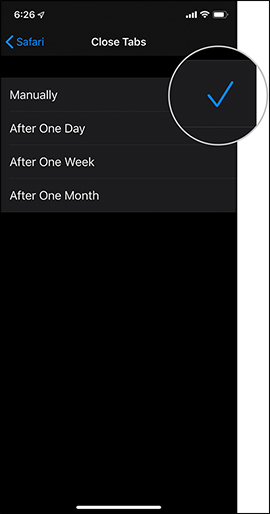
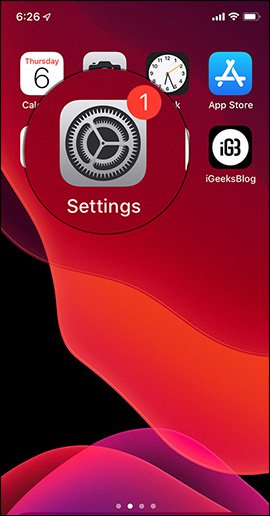
Add a useful new feature to Safari when updating to iOS 13. Also in this new iOS 13 version, Dark mode on iPhone has been provided to transfer the interface to the dark background, or Vietnamese dictionary on the iPhone. .
I wish you all success!
 How to add applications to Control Center on iPhone
How to add applications to Control Center on iPhone How to connect and use the mouse with the iPad
How to connect and use the mouse with the iPad 5 interesting features on iOS 13 you may not know yet
5 interesting features on iOS 13 you may not know yet Instructions for upgrading iOS 13 for iPhone
Instructions for upgrading iOS 13 for iPhone How to turn on Vietnamese dictionary on iPhone
How to turn on Vietnamese dictionary on iPhone 7 warning signs are time to upgrade Android phones
7 warning signs are time to upgrade Android phones