How to open recently closed tabs on iPhone or iPad
Modern mobile browsers allow you to reopen recently closed tabs, just like desktop browsers. In Apple's Safari browser for iPhone and iPad, this feature is hidden, but you can use it if you know how. You can also reopen closed tabs in Google Chrome and other third-party browsers on iPhone or iPad.
- Restore tabs closed on the browser
Safari on iPhone
To reopen closed tabs in Safari on iPhone, first click the 'Tab View' button in the bottom right corner of the Safari application to view your open tabs. Next, press and hold the "New Tab" button (plus sign).
- 15 useful tips on Safari for iPhone and iPad users
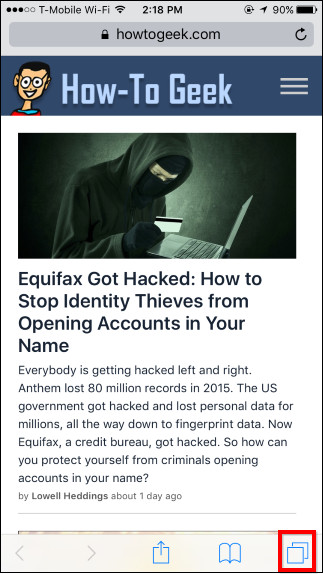

After a second or two, the 'Recently Closed Tabs' screen will appear. Touch any recently closed tab to reopen it.
Note that this feature will not work in private browsing mode. The tabs that you close in private browsing mode will be erased and cannot be recovered for security reasons.

Safari on iPad
Opening recently closed tabs is even easier on the iPad, because the "New Tab" button always appears on the toolbar, just press and hold the 'New Tab' button on Safari's toolbar until it appears. 'Recently Closed Tabs' window. Tap the recently closed tab you want to restore and Safari will reopen the web page.

Google Chrome on iPhone or iPad
In Google Chrome on iPhone or iPad, click on the menu button, then touch the 'Recent Tabs' option . You will see a list of tabs you just closed in the 'Recently Closed' section . Touch a tab to reopen it.
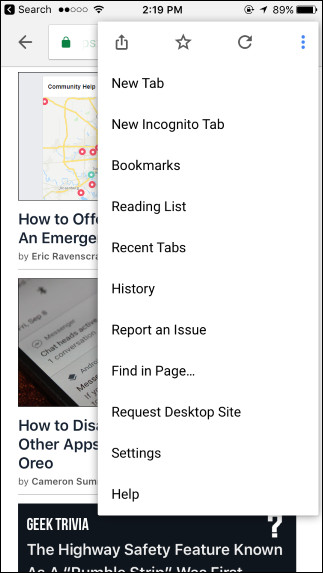
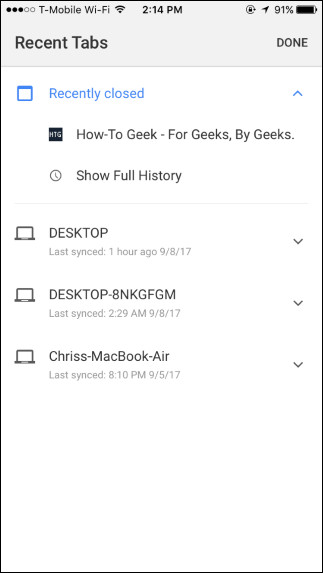
Note that you will not see the incognito tab that appears in the 'Recent Tabs' list , because Chrome will forget them as soon as you close it.
If your recently closed tabs do not appear in the list
If the time has passed since you closed the tab and it no longer appears in the list, you can try searching in your browser history.
To open Safari browsing history, click on the book icon on the toolbar, click on the book icon in the box that appears, then select History . Scroll through your browsing history or use the search box to find the site you have closed.
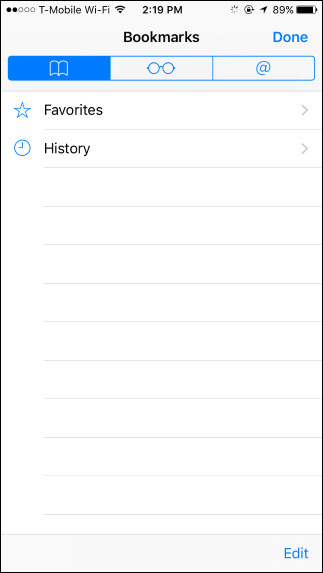
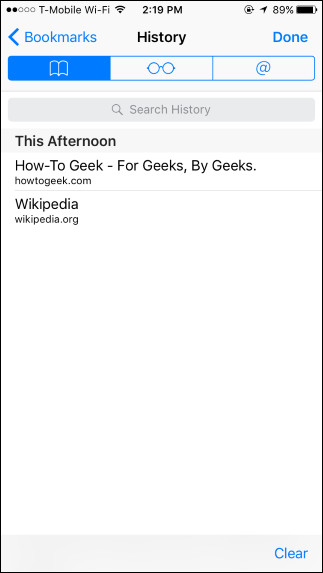
To open Chrome browsing history, you can access Menu> History or tap 'Show Full History' on the 'Recently Closed' page . Look in the browsing history and you will see the web address of the tab to be opened again.
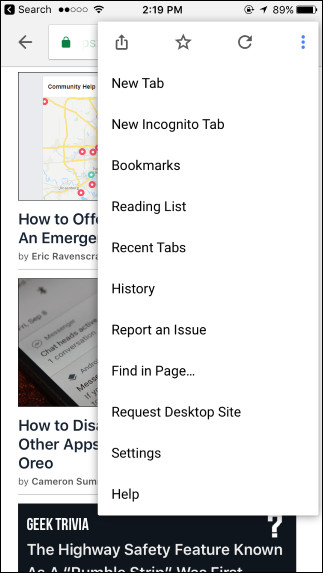
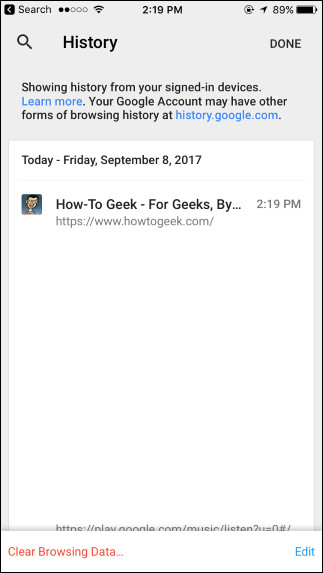
It is a simple feature and it can be handy for times when you accidentally close a tab or can't remember the site you recently viewed.
You should read it
- Restore recently closed tabs on Chrome, Firefox, Coc Coc
- How to Reopen a Tab
- How to bookmark multiple tabs open in Safari on iPhone, iPad
- How to show or hide Tab Bar on Safari for iPad
- How to reopen many tabs on Google Chrome
- Instructions for organizing hundreds of open tabs in Chrome follow a separate column for quick access and management
 How to fix 5 Safari bugs on iPhone
How to fix 5 Safari bugs on iPhone How to backup passwords on Chrome iPhone
How to backup passwords on Chrome iPhone How to install iOS 12 Public Beta on iPhone or iPad
How to install iOS 12 Public Beta on iPhone or iPad How to bring tab features to iPhone Safari
How to bring tab features to iPhone Safari How to turn on Chrome's Material Design on iOS
How to turn on Chrome's Material Design on iOS