How to use Tab Groups in Safari on iOS 15
Tab Groups is a new Safari feature introduced in iOS 15 that aims to make organizing and storing open browser tabs more manageable without having to activate those tabs.
Tab Groups are a way to easily save and manage related tabs, such as those used when planning a trip, shopping, or used to store tabs you visit every day.
You can open a new tiled tab view in Safari, then press and hold the Tabs icon in the middle to save open tabs to a Tab Group or to open one of the saved Tab Groups. Below is a summary of the steps involved.
How to create Tab Group
1. Launch Safari and tap the Open Tabs button in the bottom right corner of the screen.
2. Press and hold the center of the tab bar at the bottom of the screen.
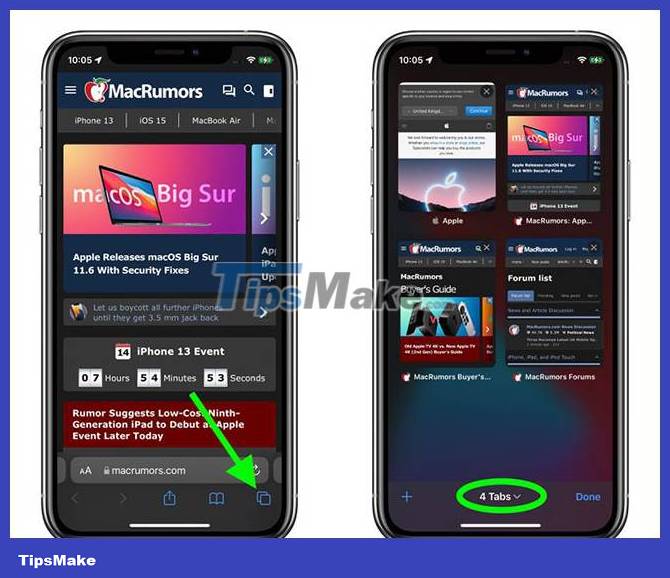
3. Select New Empty Tab Group . Alternatively, if you already have tabs open that you want to group together, select New Tab Group from X Tabs .
4. Enter an identifying name for the Tab Group, then click Save.

Once you've created a Tab Group, you can switch between them easily by tapping the Tab bar in the open tab view and selecting the group you want. Any tabs that are open when a Tab Group is selected are automatically included in that group.
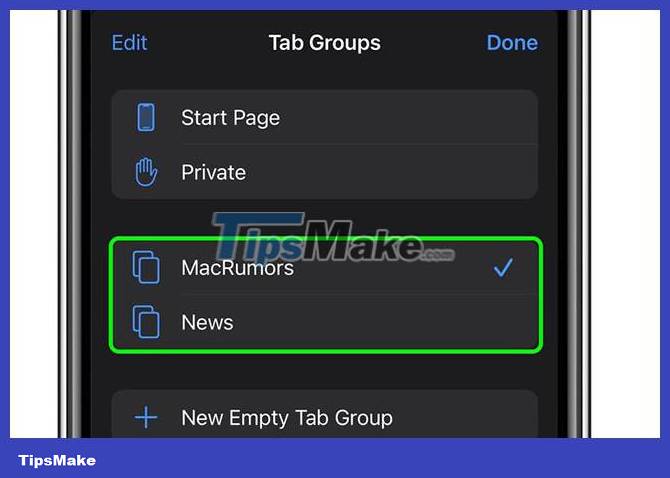
How to delete Tab Group
When you no longer need Tab Group, you can easily delete it. Here's how.
1. When you are viewing a web page, tap the Open Tabs button in the bottom right corner of the screen.
2. Tap the center of the tab bar at the bottom of the screen.
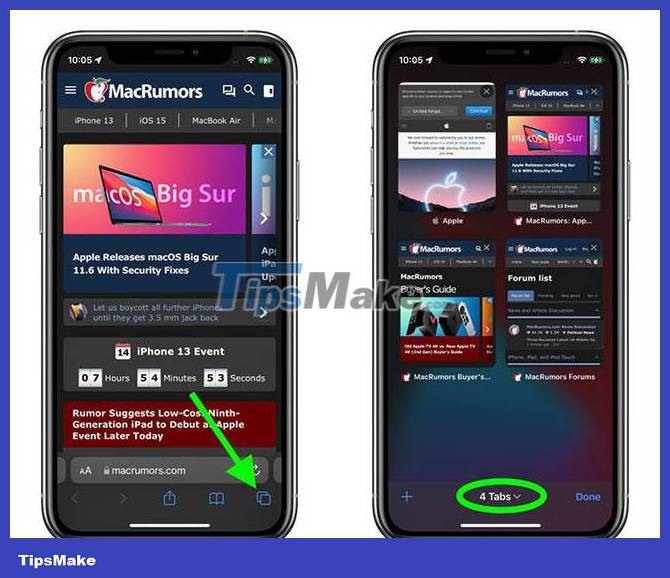
3. Click the Edit button in the top left corner of the menu card.
4. Click the circled ellipsis icon next to the Tab Group you want to delete, then click Delete.
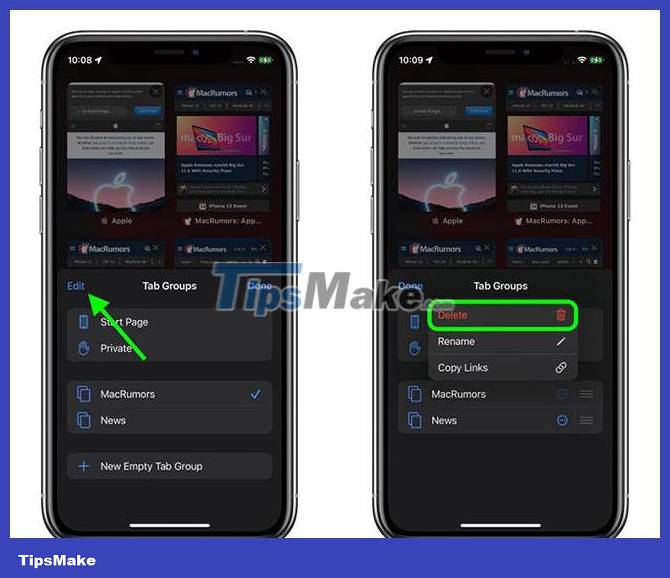
All Tab Groups are synced across all devices so you can access them on iPhone and iPad running iOS and iPadOS 15, and on Macs running macOS Monterey.
Hope you are succesful.
 Instructions for sharing Safari tab groups on iPhone
Instructions for sharing Safari tab groups on iPhone How to speed up Opera GX on Android
How to speed up Opera GX on Android How to change Safari private browsing search engine
How to change Safari private browsing search engine 10 best Chrome extensions to use on Android
10 best Chrome extensions to use on Android How to create user profiles on Safari
How to create user profiles on Safari How to lock incognito tabs on Safari with Face ID
How to lock incognito tabs on Safari with Face ID