MS PowerPoint 2007 - Lesson 2: Customize PowerPoint
TipsMake.com - PowerPoint 2007 provides a wide range of customizable options , allowing you to work best. To access these options:
• Click Office Button
• Click the PowerPoint Options button .
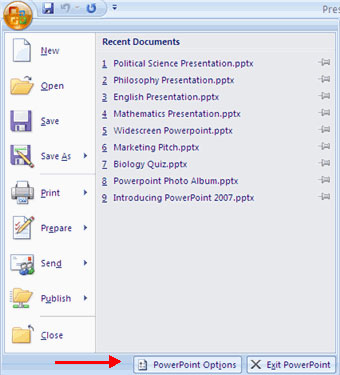
Popular
This feature allows you to define the working environment with the mini toolbar, color scheme, custom username and access to the Live Preview feature. The Live Preview feature allows you to preview the results of applying design and formatting changes without applying to it.
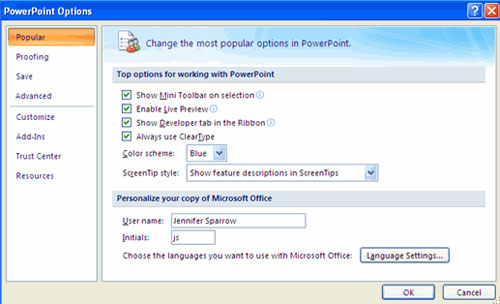
Proofing
This feature allows you to customize how to edit words. You can customize the settings automatically and ignore certain words or errors in the document via C ustom Dictionaries .
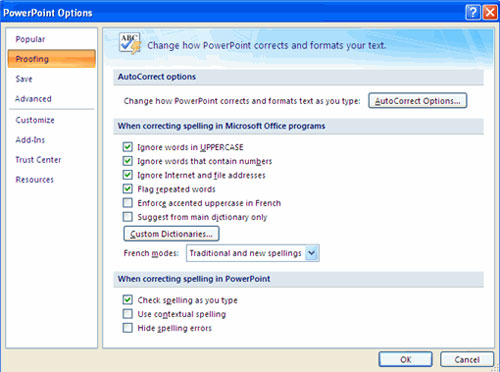
Save
This feature allows you to customize how the slides are saved. You can specify how to save automatically and where you want the slides to be saved.
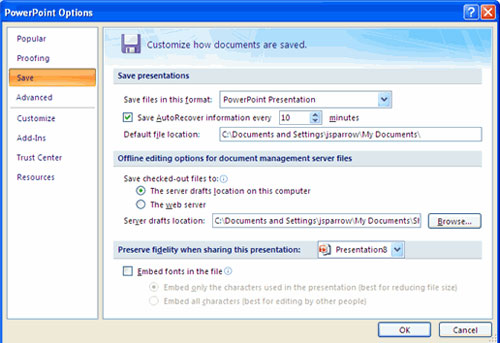
Advanced
This feature allows you to specify options for editing, copying, pasting, printing, displaying, displaying slides and other settings.
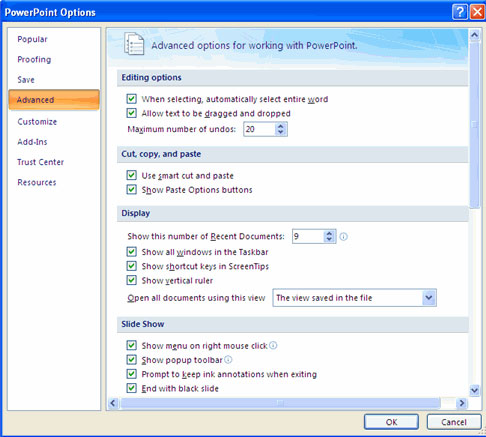
Customize
Customize allows you to add features to the Quick Access Toolbar . If you have regular use tools, you can add them to the Quick Access Toolbar.
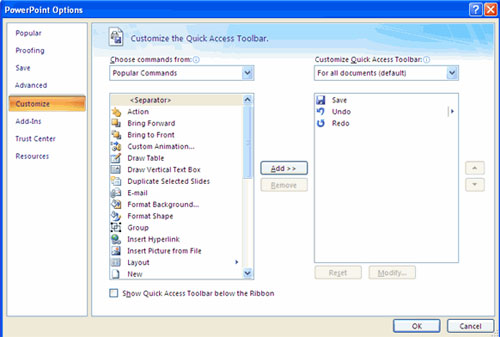
 MS Word - Lesson 7: Styles
MS Word - Lesson 7: Styles MS Access 2007 - Lesson 8: Establish relationships between tables
MS Access 2007 - Lesson 8: Establish relationships between tables Discover Microsoft Web Office
Discover Microsoft Web Office MS Word - Lesson 8: Creating a table
MS Word - Lesson 8: Creating a table IBM Lotus Symphony - free replacement for MS Office
IBM Lotus Symphony - free replacement for MS Office MS Access - Lesson 9: Data management
MS Access - Lesson 9: Data management