Strange, strange moves for PowerPoint users
Microsoft PowerPoint in Office suite is the most popular software used today for presentations at seminars, teaching . In addition, PowerPoint 2013 still has some attractive features that many people do not know.
Composing comics
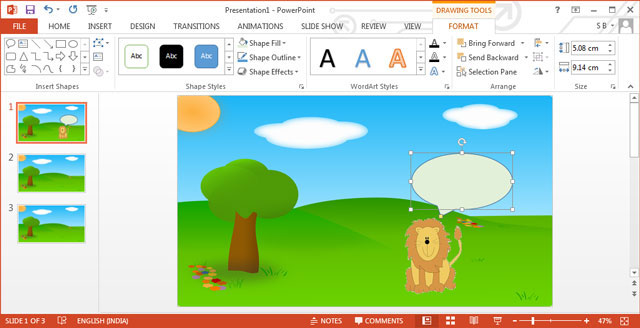
PowerPoint is one of the most intuitive, easy-to-use educational tools. It is one of the simplest tools to animate your story. A PowerPoint comic book can be a set of still photos with voice-over or a lively book with links and animations.
You can find video tutorials on Youtube like the video below:
Write an autobiography
PowerPoint can help you list life goals that you have or have not achieved in a lively and attractive way. You can cut photos that represent each goal and paste them on a real board, or use PowerPoint to create a digital visual sheet.
With a PowerPoint whiteboard, you can add a sequence of images - each with a slide - to your life's events milestones and create a slideshow in a logical order.
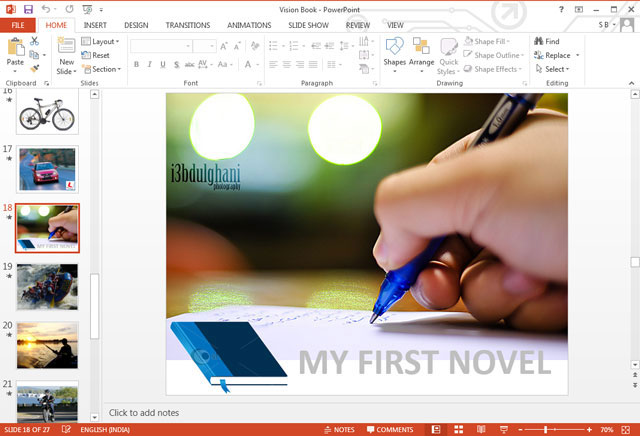
Drawing vector graphics
PowerPoint is a very useful tool for designing logos or vector charts. Although there is still a lack of completeness like Adobe Illustrator software, in return it is completely free. PowerPoint gives us a perfect illustration support tool, Shapes. The shapes in the Shape can be combined, merged, separated, grouped, arranged in order and made an interesting chart.
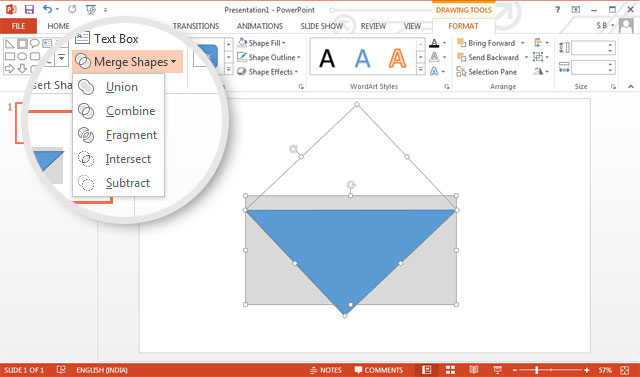
You can also use video tutorials for Adobe Illustrator to apply to Powerpoint. Here's a video that shows you how to make an envelope with PowerPoint:
Flyer design
Creating professionally designed flyers with PowerPoint is also very easy. Leaflets make your message widely and clearly communicated. It can be used for marketing activities, outdoor activities, events and classroom teaching as well.
Start designing a leaflet by adjusting the size of a single slide. We often have a habit of looking at slides in horizontal form, while flyers can be printed vertically. Leaflets are usually made in four sizes - but the most commonly used are 8.5 "x 11".

You can create your flyers by combining images, texts and shapes in PowerPoint. In addition, you can find many more flyers on Microsoft Office.
Make a family tree
PowerPoint SmartArt can be used to represent your family's genealogy through a family tree. Using simple diagrams is a quick but effective way to help people see every relationship between your family members. In addition, this can be used as a teaching aid tool to show the relationship between species.
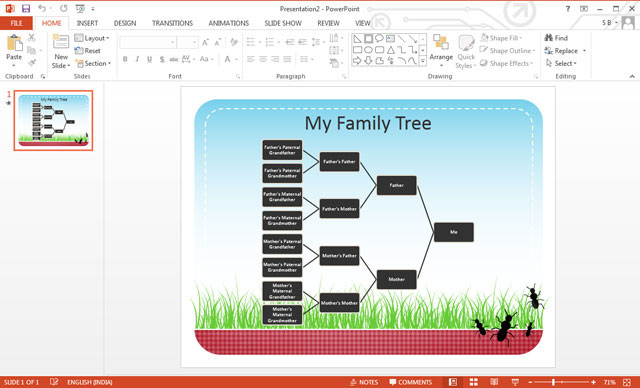
You can choose from many available diagram templates or create a new diagram template yourself. Below is a summary of the steps to making a PowerPoint tree:
First click on the Insert tab on the toolbar, select Smart Art . Then go to Hierarchy and select Organization chart.
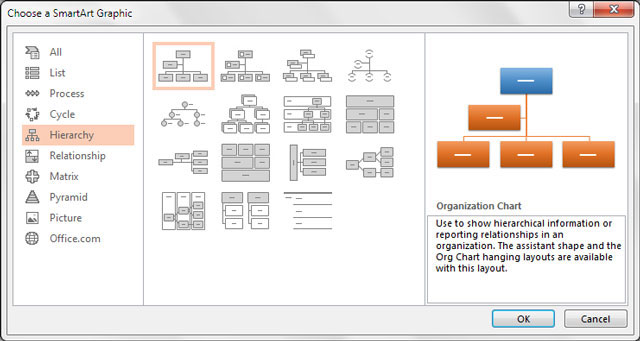
To simplify the tree diagram, remove the cells that you don't need by selecting the box and pressing Delete.
The top of a genealogy tree usually has one cell and two branches below. Type the name of the child's father and mother into the corresponding branches.
Add sub-branches to show the relationship between other family members by right-clicking on a box select Add Shape and Add Assistant.
Continue to add the names of family members and their relationship to form a complete family tree. Like any other PowerPoint charting tool, tree diagrams can be customized with any color and style. Once completed, you can add a family photo as a background for your family tree.
 Microsoft allows online editing of Office
Microsoft allows online editing of Office Useful tools to know in Google Docs
Useful tools to know in Google Docs 9 tricks to use Evernote on iOS and Android mobile devices
9 tricks to use Evernote on iOS and Android mobile devices 10 features in Word 2013 make working faster and easier
10 features in Word 2013 make working faster and easier Please download and install the leaked Office 2016 Technical Preview suite
Please download and install the leaked Office 2016 Technical Preview suite What's new in LibreOffice version 4.4?
What's new in LibreOffice version 4.4?