Great presentation in PowerPoint 2010
PowerPoint is one of the most strategic products of the Microsoft Office suite and has been released to users since the first versions more . 20 years for Windows 2.0. After years of improvement and access to users, PowerPoint has become a familiar product for anyone who wants to do presentations.
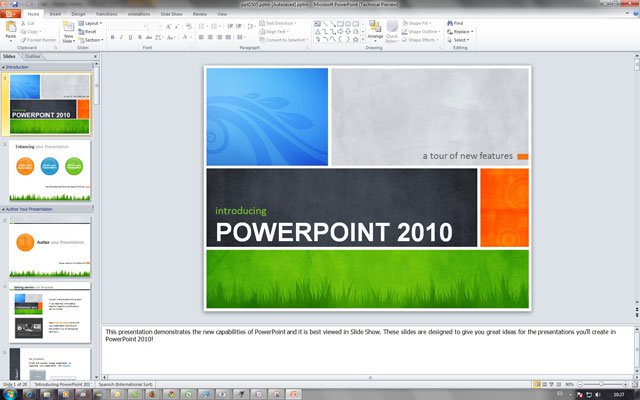
PowerPoint is used in making calendars, books, business cards, certificates, graphs, leaflets, forms, invitations, reports . you can even use them to express ideas for community purpose, or introduce a song, a poem, a maxim, philosophy, a story, an advertisement.
From the 2007 version, PowerPoint took on a new look with the Ribbon interface and hosted presentations in OpenXML format. However, you can still use PowerPoint 2010 to open PowerPoint documents created from previous versions or save a presentation in the old format 97/2003. If you are using PowerPoint 2003 and want to open a PowerPoint 2010 document, some of the components on the presentation may not be editable, but only in image format.
To the 2010 version, Microsoft has improved its entire product under the motto of running on both desktop, browser and mobile phones. A completed presentation can be stored on the computer's hard disk, which can be stored on the web with the ' Save to Web ' function, stored on the company's internet via 'Save to SharePoint '.
You can open presentations directly on web browsers like IE, Firefox 3.5, Google Chrome, Safari 4.0 only Opera is not supported yet. PowerPoint 2010, Word 2010, Excel 2010 and oneNote 2010 documents can also be opened directly from mobile phones running Windows Mobile from version 6.5 or above or Nokia's Symbian-based smartphone using the E-series.
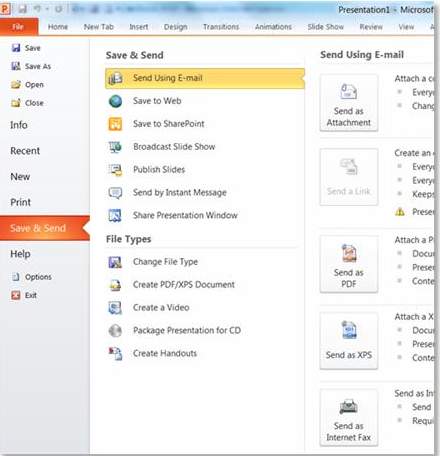
Edit presentations online
To be able to host your presentation online, you first need to register for a free account on www.skydrive.com. After registering, you will have an account with a storage space of up to 25GB of online data. Not only that, you also have an e-mail address like .hotmail.com or .live.com . With this repository you can serve the purpose of storing documents, images, videos . and especially you can create passwords to store special or private information areas.

After you have stored your presentation online, you can open it on your browser at any time.Office Web Apps will allow you to make simple edits right on the browser.
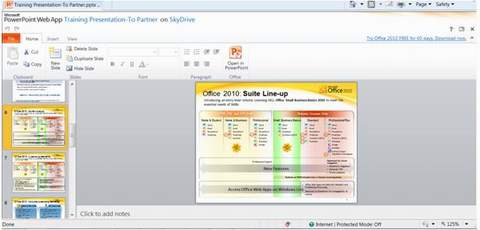
Work with videos in PowerPoint 2010
Presenting the trend of presenting will use many illustrations and videos instead of ordinary texts, According to Gartner forecast, by 2013 there will be more than 25% of the content of documents that office users see will be shown in video, image and sound format. And that is also significant improvements in PowerPoint 2010.
Edit video
You can easily insert a short video presentation. Then use Video Tools for quick editing. For example, you can shorten the video to select the part to be displayed only, want to adjust the sound, want to create a gradual or darkening effect when opening or ending, want the movie to be played repeatedly .
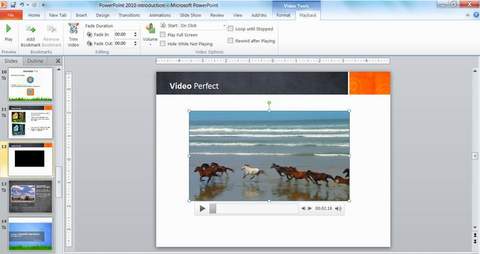
You can also change the format for movie clips through the Video Format tool. You can change the color of the movie, creating effects for the movie as a regular image.
For example, create frames, drop shadows, reflections, shine, images that float or sink, 3-dimensional effects, rotate . You can also create one or more 'book marks' for the video to present. It is possible to quickly switch to the part to be performed instead of running sequentially.
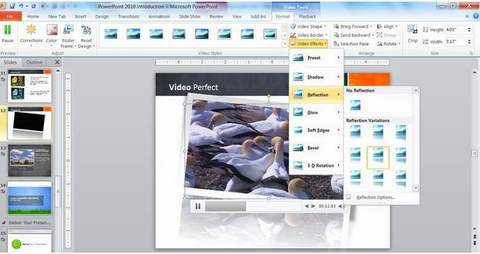
Insert video from network
You can also embed a video and also insert a video from the Internet. The video can be from a web address, a link or embed code to a video on Youtube, for example .

Turn presentations into videos
After completing your presentation, you can turn it into a very easy video with PowerPoint 2010. This is also a new way to create videos without a special third-party program. . The implementation is very simple with Save & Send | Create a Video as shown below.
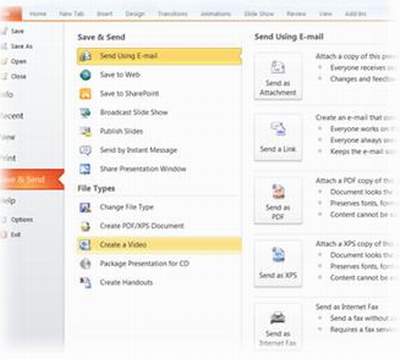
After converting the presentation into a video file you can upload it to Youtube, facebook or any social network to do propaganda, you can also save them to zune, ipod, or mobile phone. to watch it anytime, you can even create a DVD and show it on a TV screen .
To create a good video you can combine the Slide Show feature of PowerPoint 2010.
Some key notes when using the Slide Show function:
If you want to specify the time for each slide and insert your voice into each slide, use the Record Slide Show command as shown below.
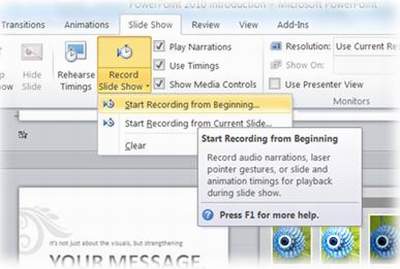
If you want to determine the exact time for each slide without your voice input, you can use the Rehearsal Timing command. PowerPoint 2010 will open the screen in Full Screen mode and allow you to enter the presentation time for each slide.
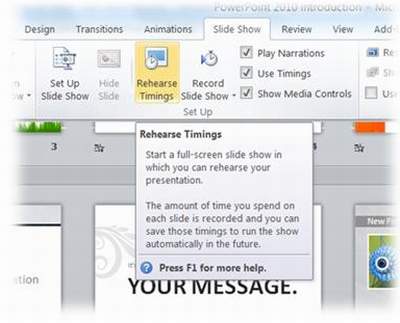
You should read it
- How to Use Office 2003 Menus and Toolbars in Microsoft Office 2007 and 2010
- Share PowerPoint 2016 presentations online
- Capture and edit screen images with MS Word 2010
- How to Embed a YouTube Video in PowerPoint 2010
- 10 useful tips for you when presenting with PowerPoint
- Strange, strange moves for PowerPoint users
 Access and edit documents online with Zoho
Access and edit documents online with Zoho Add Note to Zoho Notebook in Firefox
Add Note to Zoho Notebook in Firefox Fix Error 2203 when installing Office 2010
Fix Error 2203 when installing Office 2010 Work with OneNote 2010
Work with OneNote 2010 Add artistic effects to photos in Office 2010
Add artistic effects to photos in Office 2010 10 useful tools of Google
10 useful tools of Google