Microsoft confirmed the error could not delete the Windows.old folder on Windows 10
When you update a feature or upgrade to a new version of Windows, Microsoft creates a folder called "Windows.old" in the C: drive to save a copy of the previous version to aid in restoring when needed.
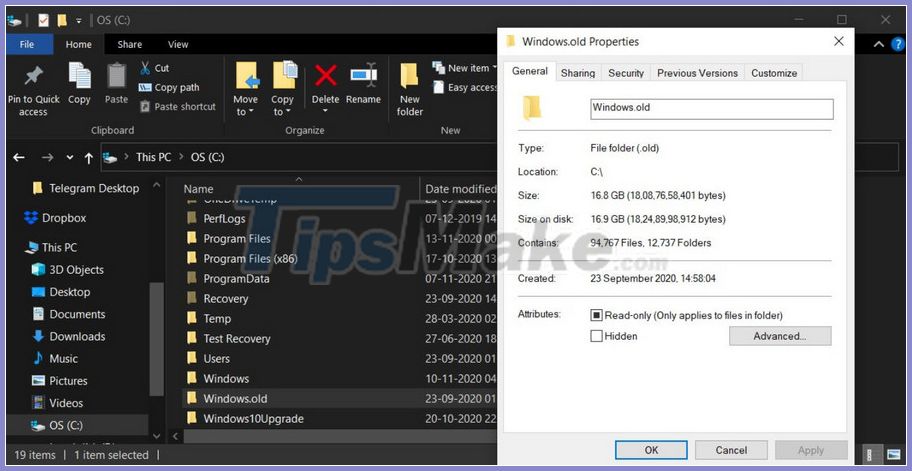
If the update installation fails or Windows can't restart but gets stuck on the blue screen, you can use the Windows.old folder to go back to your previous or current Windows installation.
The Windows.old folder can consume up to 20GB of disk space, but it may be less or more depending on the number of applications, files and your system preferences.
To delete the Windows.old folder, Microsoft recommends that you access the Disk Cleanup tool, where you can press the button "Cleanup system files" or "Clean up system files" and then choose the option "Previous Windows installations " or " Preinstalled Windows " .

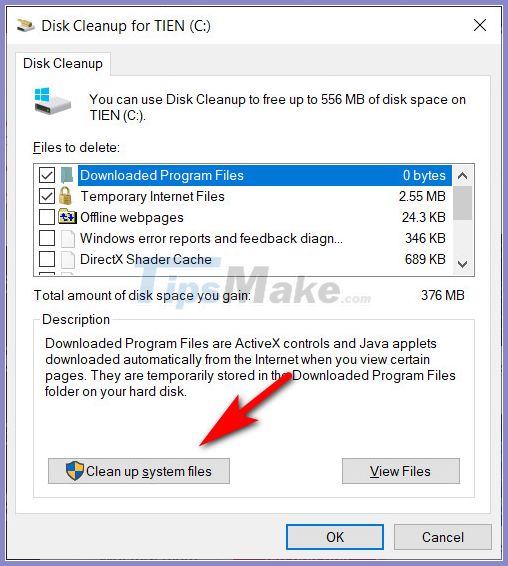
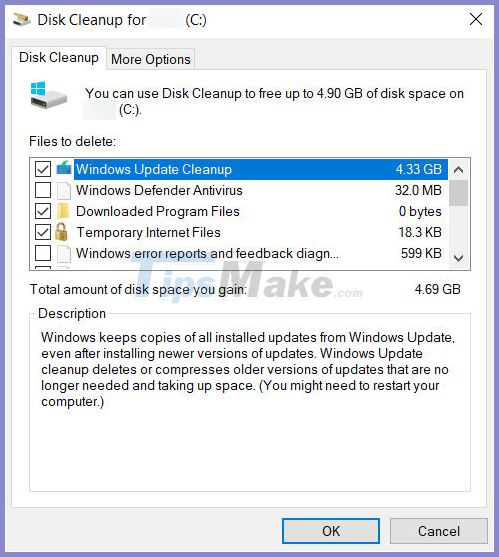
The tool will automatically calculate how much space those files are taking up and you just need to click "OK" to delete previous Windows system files and free up memory. According to Microsoft, the process is very simple, but may not work for all devices.
In some cases, Disk Cleanup will not delete the "Windows.old" folder and quite a few users have reported this issue over the past few months. Previously this bug was reported and successfully fixed in 2016. But quite surprising when it reappears in recent updates.
With the latest Preview Build 20257, Microsoft says it has solved an issue that prevented some users from deleting the Windows.old folder on their devices when they used the Disk Cleanup tool.
"We fixed an issue where the windows.old folder could not be completely deleted while cleaning the drive," Microsoft stressed . It should be noted that the fix is currently only available to users participating in the Windows Insider program.
Although Microsoft has yet to officially release a fix that cannot remove Windows.old, this fix will release later this year or early next year.
If you can't delete a folder using Disk Cleanup, you can go to the Settings app and navigate to Storage Settings. Here, select the Temporary files section to delete unnecessary files that are taking up space on your system drive.
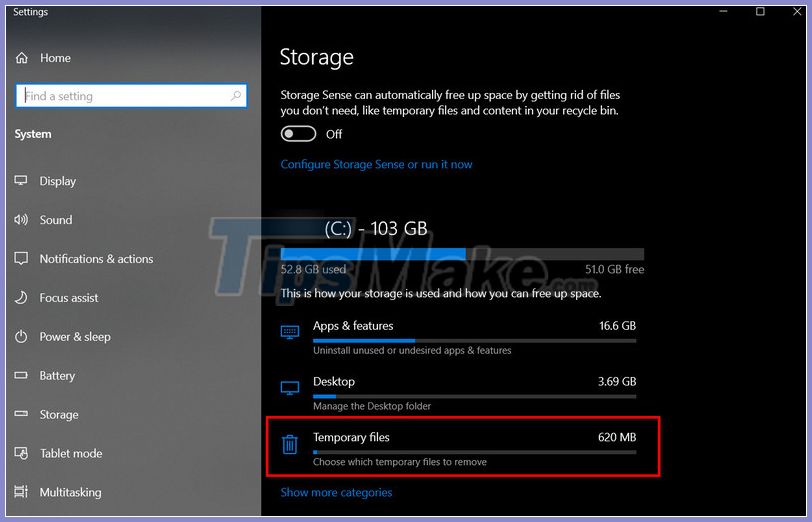
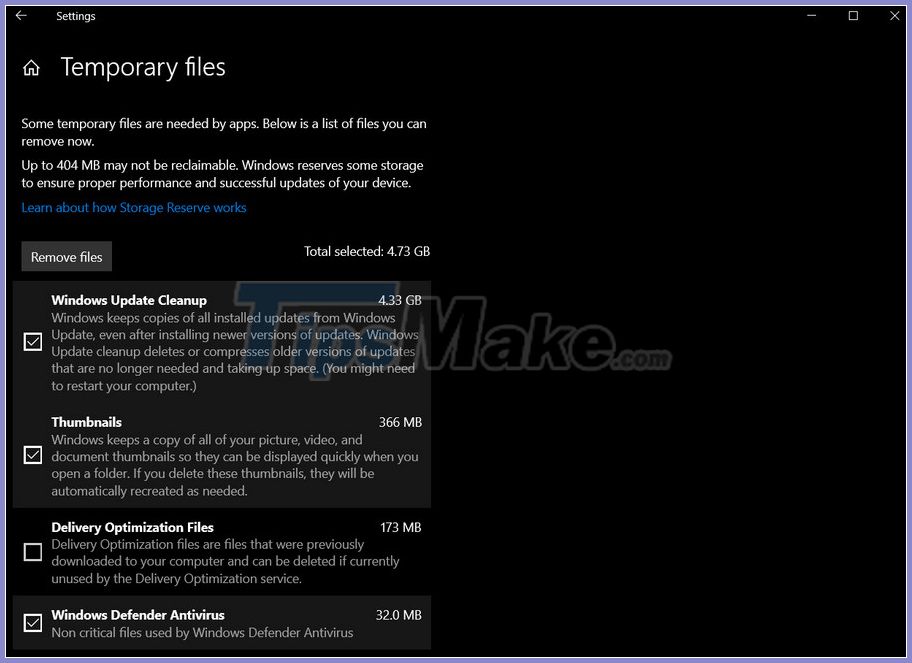
You should read it
- 4 ways to delete Windows.old folder on Windows 10 computer
- How to delete the Windows.old folder in Windows 11
- How to delete Windows.old folder on Windows 10?
- How to delete Windows.old folder on Windows 10 to free up hard drive space
- What is the directory $ WINDOWS. ~ BT, can delete $ WINDOWS. ~ BT or not?
- What is the Windows.old folder? How to delete the Windows.old folder
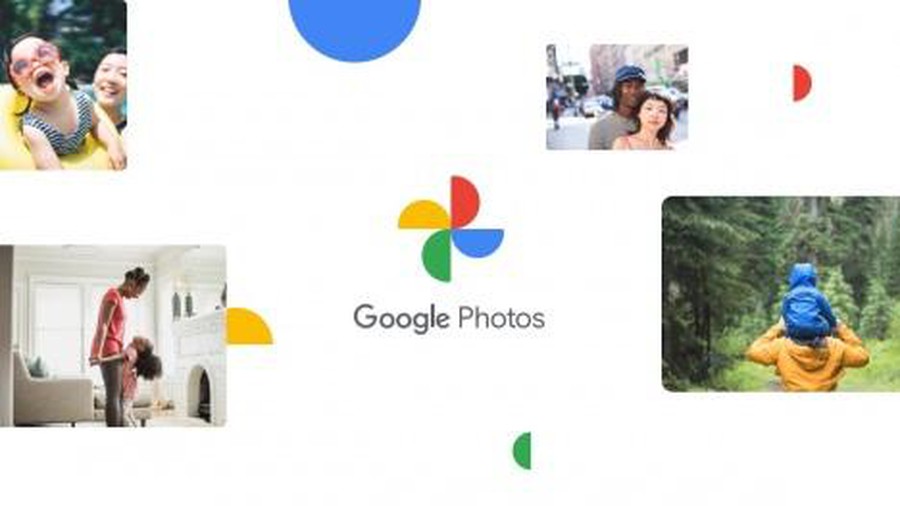 Google Photos will not allow saving photos for free starting June 2021
Google Photos will not allow saving photos for free starting June 2021 Secretary of State Mike Pompeo arrives in Vietnam: 'It's wonderful to be back in Hanoi'
Secretary of State Mike Pompeo arrives in Vietnam: 'It's wonderful to be back in Hanoi' Android vs iOS comparison: Which operating system is better?
Android vs iOS comparison: Which operating system is better? The 10 greatest PC games of all time
The 10 greatest PC games of all time How to leave Windows Insider Program to unsubscribe from the account
How to leave Windows Insider Program to unsubscribe from the account Information about DbxSvc.exe file, Find out what is DbxSvc.exe file?
Information about DbxSvc.exe file, Find out what is DbxSvc.exe file?