How to delete Windows.old folder on Windows 10?
When you upgrade from Windows 7 or Windows 8.1 to Windows 10, there will be a folder named Windows.old on your system
These Windows.old folders account for nearly 15 GB on the hard drive, the occupancy rate is quite significant. However, you can delete this Windows.old folder without any problems.
In the article below, Network Administrator will guide you how to delete this folder on your Windows 10-based computer.
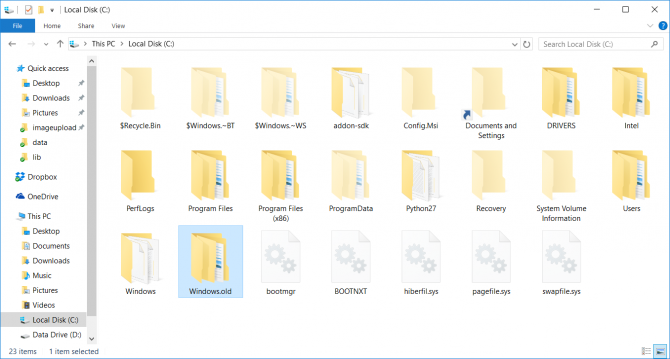
How to delete Windows.old folder to free up space?
To delete the Windows.old folder in Windows 10, follow the steps below:
Step 1:
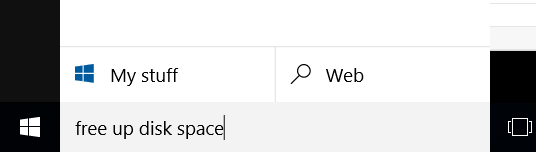
On the Search Windows box, you enter the Free up disk space keyword .
Step 2:

Click the Free up disk space shortcut .
Step 3:
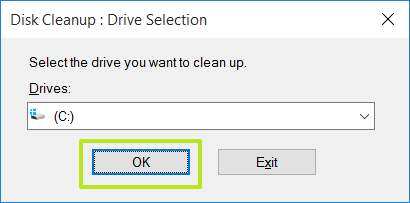
Click OK.
Step 4:

This time, the Disk Cleanup window will appear. In this window, select Clean up system files.
Step 5:

Select OK.
Step 6:
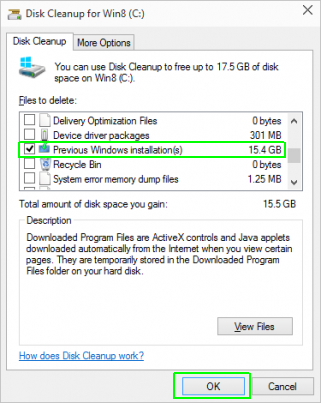
When the Disk Cleanup window appears again, check the box to select the Previews Windows installations option , then select OK .
Step 7:
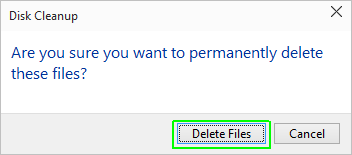
Select Delete Files to delete the files.
Step 8:
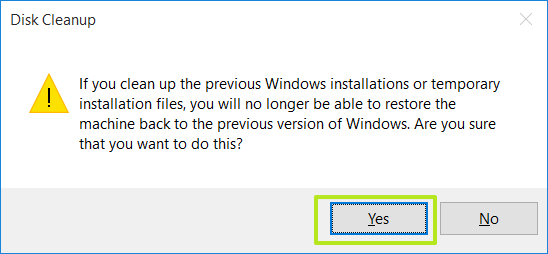
Select Yes to agree to delete the files.
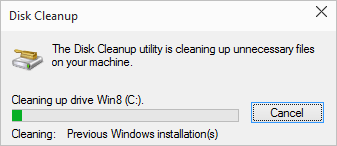
The process of deleting the Windows.old folder on Windows 10 will take between 30 seconds and several minutes.
You can refer to some of the following articles:
-
Start Windows 10 "as fast as the wind" with Fast Startup
-
10 animations illustrate the most outstanding features on Windows 10
-
How does Windows 7, 8 not automatically upgrade to Windows 10?
Good luck!
You should read it
- Delete the most 'stubborn' files on Windows
- Instructions to delete Windows.old folder on Windows 7/8 / 8.1?
- What is the directory $ WINDOWS. ~ BT, can delete $ WINDOWS. ~ BT or not?
- How to delete a Windows Service on Windows 7, 8, 10, Vista and Windows XP
- How to delete Windows.old folder on Windows 10 to free up hard drive space
- How to delete the Windows.old folder in Windows 11
 How to add any application to the right-click menu in Windows?
How to add any application to the right-click menu in Windows? How to activate the Find My Device feature to find lost Windows 10 computers?
How to activate the Find My Device feature to find lost Windows 10 computers? Trick to enable / disable Windows Updates on Windows 10 quickly and easily
Trick to enable / disable Windows Updates on Windows 10 quickly and easily How to use Command Prompt to manage wireless networks on Windows 10?
How to use Command Prompt to manage wireless networks on Windows 10? How to delete folder and file search history in Windows Explorer?
How to delete folder and file search history in Windows Explorer?