Instructions to delete Windows.old folder on Windows 7/8 / 8.1?
Usually after you reinstall Windows without deleting the old partition, Windows 7/8 / 8.1 will appear a new folder in drive C with the name Windows.old. What is that? That is the folder containing all the system files of the old Windows version, when not deleted, the system will automatically collect all in one folder and name it Windows.old. So how to delete this folder, because the capacity of this folder is quite large (it must be above 10GB)?
- How to fix computer screen errors, laptop 180 degrees backwards?
- Google Chrome is not connected to the network?
- How to split compressed files with WinRAR?
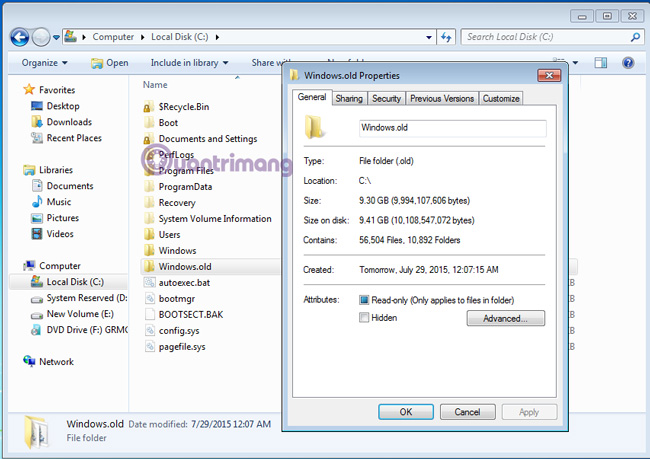
1. Delete the Windows.old folder with the available Disk Cleanup tool:
This is the simplest and easiest way to do it, without having to use the Command or external support software. First, open My Computer , right-click on drive C (the partition containing the Windows.old folder)> Properties :

Here, you will see the Disk Cleanup tool just below the drive capacity parameter. Click Disk Cleanup, the system will calculate to delete unnecessary Windows files, select Next Clean system system as shown below:

The next options panel displays, and you will see a line of Previous Windows Installations appear. Check the box (preferably check all) and click OK:

Wait a while for Windows to delete the file, then open the drive C and the Windows.old folder are gone!
2. Delete the Windows.old directory with the command - Command:
This is the second option if you do not want to use Windows Disk Cleanup (or simply want to "like a pro"). Open Command as Administrator (select Run > type cmd > right click cmd.exe and select Run as Adminstrator ):
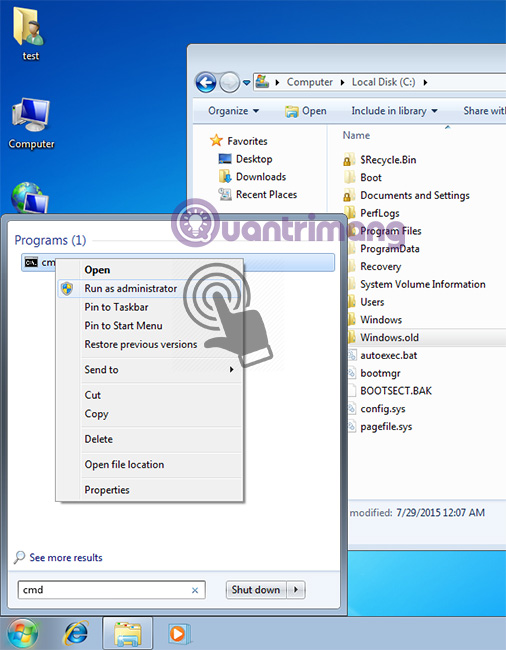
The Command window displays, we type the command:
RD / S / Q% SystemDrive% windows.old
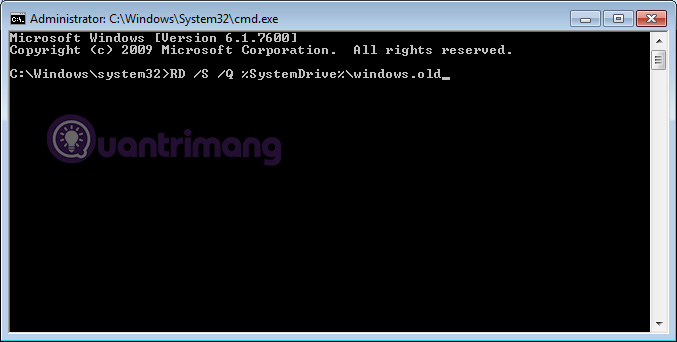
Or if you don't want to type, you copy the above command, at the command window> right click> select Paste (because you cannot press Ctrl + V in the command line window):
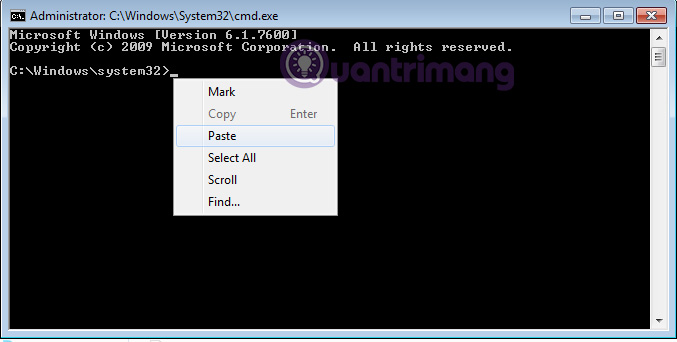
Press Enter, open the C drive and check that the Windows.old folder has been completely deleted.Good luck!
You should read it
- 4 ways to delete Windows.old folder on Windows 10 computer
- Error missing Disk Cleanup on Windows 10/8/7, this is a fix
- What is the directory $ WINDOWS. ~ BT, can delete $ WINDOWS. ~ BT or not?
- How to delete the $ Windows. ~ WS folder in Windows 10
- Microsoft will delete the Downloads folder in Disk Cleanup on Windows 10 20H1
- How to turn on auto-release memory mode Windows 10 Creators Update
 Instructions for installing Windows 10 in VMware Workstation virtual machine
Instructions for installing Windows 10 in VMware Workstation virtual machine How to create a Windows 10 recovery USB when it fails?
How to create a Windows 10 recovery USB when it fails? How to collapse menus on Windows 10?
How to collapse menus on Windows 10? How to display My Computer on Windows 10 Desktop
How to display My Computer on Windows 10 Desktop Instructions for using Calendar with Google Calendar in Windows 10
Instructions for using Calendar with Google Calendar in Windows 10 How to turn off spell check mode in Windows 10?
How to turn off spell check mode in Windows 10?