What is the directory $ WINDOWS. ~ BT, can delete $ WINDOWS. ~ BT or not?
Folders such as $ WINDOWS. ~ BT and $ WINDOWS. ~ WS are directories related to the Windows 10 upgrade process. These folders may appear on Windows 7, 8 and 10 and more. , these folders are hidden folders, so to see these directories you have to perform some additional operations to display the directory.
To display folders and hidden files on Windows 7, 8 and 10, refer to the steps here.
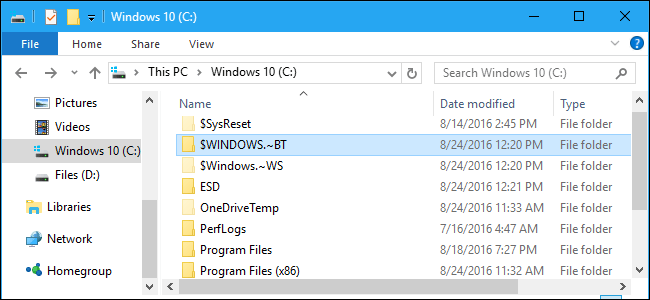
1. On Windows 7 and 8
During the upgrade to Windows 10, Windows 7 and Windows 8 will automatically download Windows installation files and store these files in the $ WINDOWS. ~ BT folder. When you upgrade to Windows 10, the system will use these files to quickly install the new operating system version.
However, the time to use the free upgrade version is out of date, so you cannot use these files to upgrade Windows 10.
2. On Windows 10
On Windows 10, the $ WINDOWS. ~ BT folder contains previous Windows installation files. These files are used to downgrade to previous Windows versions or downgrade to previous Windows 10 versions.
Similar to the Windows.old folder, the folder contains the previous Windows installation files. And in fact, after upgrading to Windows 10, you will see both directories and $ WINDOWS. ~ BT and Windows.old.
In addition, the $ WINDOWS. ~ BT folder also contains the log file. For example, if you download and run the Media Creation Tool, it will create a $ WINDOWS. ~ BT folder containing log files. In addition, this Media Creation Tool also creates a folder containing Windows installation files.
However, Windows users should delete these files to free up space, update Windows Anniversary Update.

3. Delete the folder $ WINDOWS. ~ BT
Warning:
If you delete the $ WINDOWS. ~ BT folder on Windows 10, you will not be able to downgrade to the previous version of Windows 10 or Windows version installed on your computer.
However, Windows 10 will automatically delete these files after 10 days.
If you want, you can also delete these files using the Disk Cleanup tool built into Windows versions.
To do this, access the built-in Disk Cleanup tool on the operating system, then click Clean Up System File. Check the following items to delete files:
- Previous Windows installation (s):delete the folder $ WINDOWS. ~ BT and Windows.old folder on Windows 10.
- Temporary Windows installation files:delete the folder $ WINDOWS. ~ BT on Windows 7 and 8 and the folder $ WINDOWS. ~ WS on Windows 10.
Click OK to delete the files.

If the $ WINDOWS. ~ BT folder still appears, you can delete this folder manually on File Explorer. Just right-click the $ WINDOWS. ~ BT folder and select Delete .
Refer to some of the following articles:
- 7 commands to manipulate the most basic files and folders everyone must know
- Use CMD to create an 'undeleted' folder on Windows
- How to share a folder (folder) via LAN on Windows 10
Good luck!
You should read it
- What is the $WINDOWS.~BT directory? Is it possible to delete this folder?
- Instructions to delete Windows.old folder on Windows 7/8 / 8.1?
- What is the Windows.old folder and how do you delete it?
- What is System32 directory and why should you not delete it?
- A simple way to delete a folder with a long name on Windows
- How to delete the $ Windows. ~ WS folder on a Windows 10 computer
 Fixing the error 'WiFi doesn't have a Windows 10 configuration IP validation'
Fixing the error 'WiFi doesn't have a Windows 10 configuration IP validation' Why is it disabled but Cortana still runs in the background?
Why is it disabled but Cortana still runs in the background? How to disable Lock Screen lock screen on Windows 10 Anniversary Update
How to disable Lock Screen lock screen on Windows 10 Anniversary Update How to disable Lock Screen lock screen on Windows 8, 10
How to disable Lock Screen lock screen on Windows 8, 10 Instructions for displaying battery percentage on Taskbar bar Windows 10
Instructions for displaying battery percentage on Taskbar bar Windows 10 How to activate Ctrl + C / Ctrl + V to execute paste command in Command Prompt window?
How to activate Ctrl + C / Ctrl + V to execute paste command in Command Prompt window?