What is the Windows.old folder and how do you delete it?
When upgrading to the new version from the old Windows, you will have the Windows.old folder on your computer, and it takes up a large amount of space. You can delete this folder but the way to delete will be different from the normal folder.
Windows.old folder is no stranger to Windows 10, but before Windows 10, you will only see it when buying a new version of Windows and use it to upgrade a computer that came with the old version.
What is the Windows.old folder?
This folder is created when you upgrade from this Windows version to another Windows version, starting with Windows Vista. Windows.old folder contains all files and data from previous Windows settings. You can use it to restore your system to an old version of Windows if you don't like the new version. If you are looking for a specific file that is not properly copied into the new Windows installation, you can also dig into the Windows.old folder and find it.
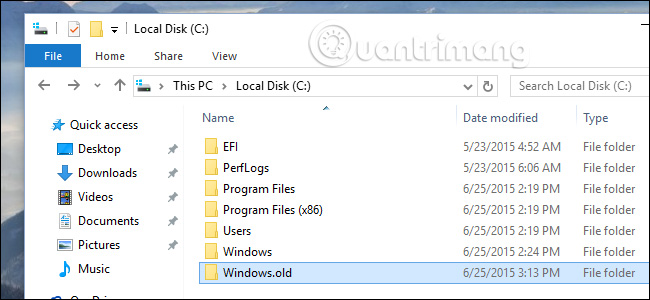
Basically, the Windows.old folder contains only the old Windows system. From Windows system files to installed programs, user account settings and files, all are here. New versions of Windows only keep it in case you want to go back to the old version of Windows or in case you need to find some old file.
However, Windows will not keep it for long, after a month it will be automatically deleted to free up space.
- Some tips to free up Windows 10 computer hard drive space
Downgrade to previous versions of Windows
It's easy to downgrade from Windows 10 to Windows 7 or 8.1. Read the article This is how Windows 10 to Win 7 or Win 8.1 does not need to be reinstalled to know how to downgrade Windows 10.
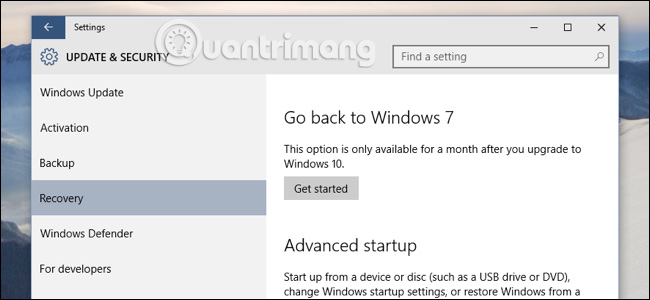
As mentioned above, this option is only available for one month after the upgrade, so after this time you will not downgrade Windows in this way.
Before Windows 10, users can also use the Windows.old folder to downgrade to an older version of windows but the method is not as simple as on Windows 10.
Restore individual files from Windows.old folder
If you need to restore individual files from the old Windows installation, you can restore them from the Windows.old folder. To do this, simply open the File Explorer window, access the Windows.old folder at C: Windows.old and browse to the file system. If you want to find individual files, you can access C: Windows.oldUser user name.
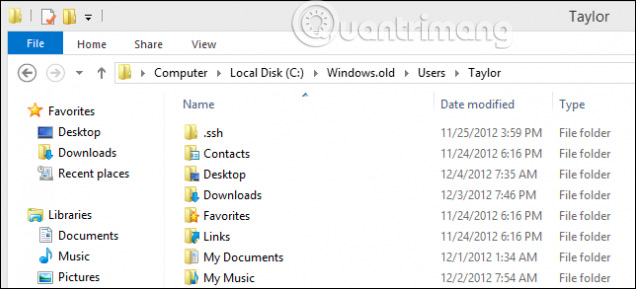
How to delete Windows.old folder to free space
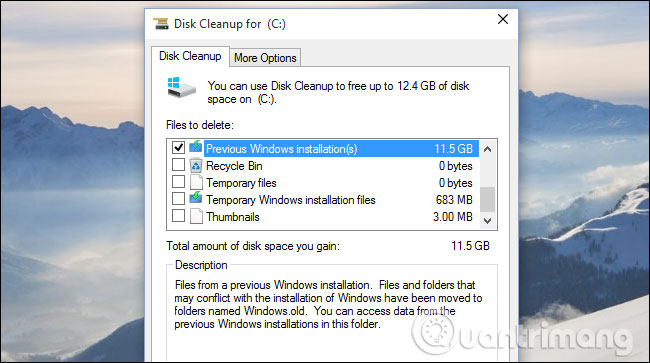
Refer to the following articles to learn how to delete the Windows.old folder:
- How to delete Windows.old folder on Windows 10?
- Instructions to delete Windows.old folder on Windows 7/8 / 8.1?
See more:
- What is the directory $ WINDOWS. ~ BT, can delete $ WINDOWS. ~ BT or not?
- What is the Client Server Runtime Process or csrss.exe and why does it run on the computer?
- What is Runtimebroker.exe or Runtime Broker and why is it running on the computer?
You should read it
- 4 ways to delete Windows.old folder on Windows 10 computer
- How to delete Windows.old folder on Windows 10 to free up hard drive space
- How to delete the Windows.old folder in Windows 11
- How to delete Windows.old folder on Windows 10?
- Microsoft confirmed the error could not delete the Windows.old folder on Windows 10
- What is the directory $ WINDOWS. ~ BT, can delete $ WINDOWS. ~ BT or not?
 Compare smartphones and desktops: Why is the phone slower than a computer?
Compare smartphones and desktops: Why is the phone slower than a computer? How to divide the subnets and the benefits of subnetting
How to divide the subnets and the benefits of subnetting International phone area code table in the world
International phone area code table in the world The risk of being 'reverse tracked', revealing a private image from a security camera
The risk of being 'reverse tracked', revealing a private image from a security camera The terms you need to know when buying a motherboard
The terms you need to know when buying a motherboard