Instructions to turn off or change Windows 10 notification sound
The Windows 10 version gives users a lot of new and upgraded features compared to previous operating systems. Including the smart notification on the computer. When there is any notification from the system or application installed on Windows 10, a small notification popup will appear on the right of the interface, followed by a sound. From there, users can know as well as quickly update the situation of computers, as well as software or applications.
However, some people just need to show popup notifications, not to add audio because sometimes they will lose focus on the work being done. Very simple! We can completely disable notifications on Windows 10 system, even change the sound if desired when customizing settings on the computer.
1. Turn off Windows 10 notification sound via Settings:
Note when doing this, all notifications from sounds and popup notifications will be disabled on Windows 10.
Step 1:
At the interface on the computer, click on the Start menu button and select Settings . Or we press Windows + I.

Step 2:
Next in the Settings interface, we will select the System item.

Step 3:
In this interface, the menu list on the left we will click on Notifications & actions . Then look at the right interface, the Notifications section will be all the messages on the Windows 10 system. You can choose any option to disable the sound, then switch to Off mode.
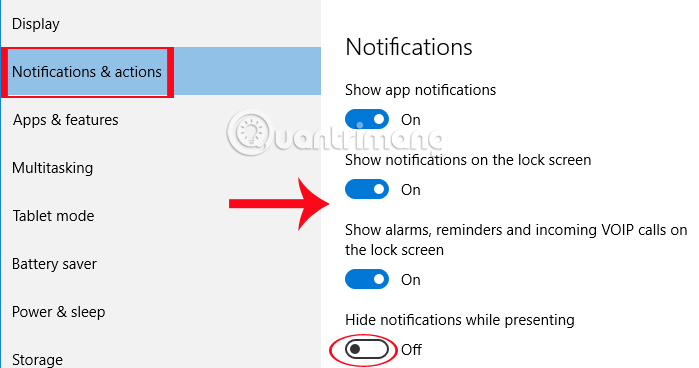
Step 4:
Also at that interface, you scroll down to the Show notifications section from these apps , select the applications that want to turn off notifications on Windows 10.
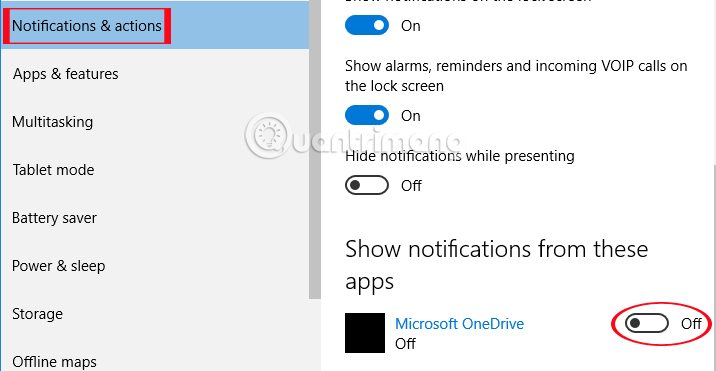
2. Change notification sound on Soud options:
With this way, we can still turn off or change the notification sound, but you still get popup notifications on the screen interface.
Step 1:
At the screen interface, click on the speaker icon and select Sounds .
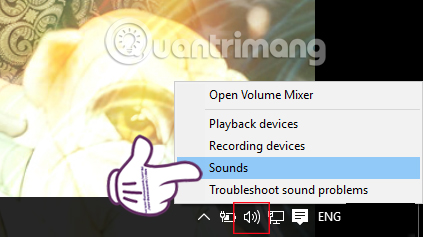
Step 2:
In the Sound interface, select the Sounds tab and then go to Sound Scheme select Windows Default (modified) .
Note , if we ca n't find the Windows Default (modified) entry in Sound Scheme, look at the Program Events section and click on the Notification bar .

Step 3:
Next, click on the frame under Sounds and select None to not use the sound for the notification, then press OK to save the changes.

If you want to change the notification sound , we can select the sounds in the list in the Sounds section , click Test to check the selected sound and click OK to save.
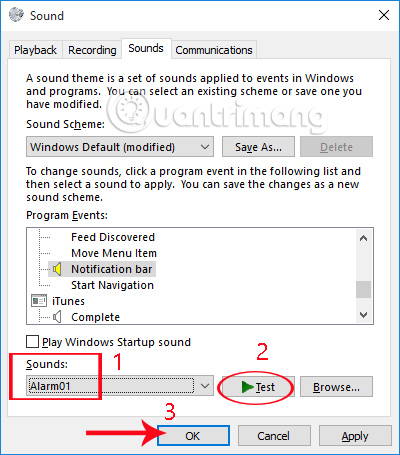
So, we have disabled the notification sound on Windows 10 already. However, it is best to adjust the notification sound through Sound Options, can turn off or sound options, do not disappear the notification popup as when done on the Settings of the system.
Refer to the following articles:
- Some tips to customize Taskbar on Windows 10 effectively
- 7 ways to do, customize in post will help your Windows 10 "as fast as wind"
- Instructions for fixing errors do not turn off Windows 10 computers and laptops
I wish you all success!
 Fixed a bug that could not change the default application or browser on Windows 10
Fixed a bug that could not change the default application or browser on Windows 10 How to use a virtual machine to test Windows 10 Insider builds does not worry about system failure
How to use a virtual machine to test Windows 10 Insider builds does not worry about system failure How to check Secure Boot has been enabled on your computer or not?
How to check Secure Boot has been enabled on your computer or not? 3 ways to 'force' users to change passwords periodically on Windows 10
3 ways to 'force' users to change passwords periodically on Windows 10 Instructions to reset Windows Store application on Windows 10
Instructions to reset Windows Store application on Windows 10 Error 'can't change desktop wallpaper' on Windows 10, this is how to fix it
Error 'can't change desktop wallpaper' on Windows 10, this is how to fix it