How to turn off the notification center on Windows 10?
Notification center (Notification Center) on Windows 10 is quite useful. However, many users often don't care about this feature. In particular, the messages that appear frequently in the right corner of the screen not only make users feel uncomfortable but also cause your computer to be slow. So you can turn off the notification center to make your computer work faster.
To turn off the Notification Center (Notification Center) on Windows 10, follow the steps below:
Step 1:
First, right-click on the Taskbar, select Properties to open the Properties window.
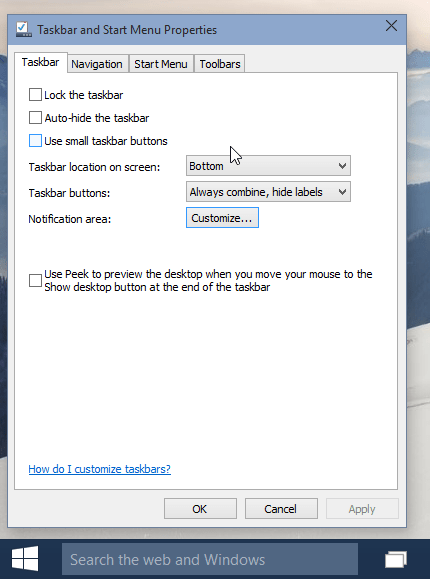
Step 2:
Click on Customize . to open the Windows system tray icon:

Step 3:
Click the Turn system icons on or off link to open the window as shown below:

Step 4:
Set Action Center to OFF as shown below:
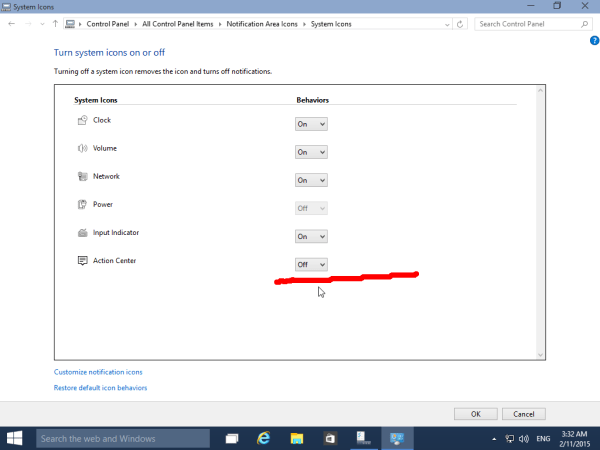
Step 5:
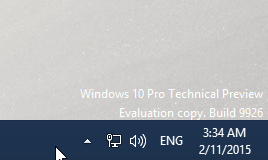
At this point on the screen you will not see the Action Center icon in the system tray anymore. From now on the notification center on Windows 10 is also disabled (off).
You can refer to some of the following articles:
-
Open, watching photos on Windows 10 too slow? This is how to fix it!
-
How to open the virtual keyboard in Windows 10
-
How to use the Reset feature on Windows 10
Good luck!
You should read it
- This is how to customize and disable (turn off) Action Center on Windows 10
- How to disable Notification Center on iPhone lock screen
- How to enable / disable notifications from Windows Security Center in Windows 10
- Chrome will have a new Notification Center, integrating Google Now
- How to turn off mail notifications in Windows 10
- How to turn off group notifications by app on iPhone or iPad
 How to disable Automatic Maintenance on Windows 10
How to disable Automatic Maintenance on Windows 10 Fix the error An error has occurred in the script on this page on Windows 10 build 14251
Fix the error An error has occurred in the script on this page on Windows 10 build 14251 Instructions for activating Tablet Mode on Windows 10
Instructions for activating Tablet Mode on Windows 10 3 tips to make it easier to find photos on your computer
3 tips to make it easier to find photos on your computer Instructions for creating Slide to Shut Down shortcut on Windows 10 computer
Instructions for creating Slide to Shut Down shortcut on Windows 10 computer Trick to Run commands on Start Menu and Taskbar on Windows 10
Trick to Run commands on Start Menu and Taskbar on Windows 10