Set up a tone on Windows 10 Mobile
Setting up an alarm on Windows 10 Mobile to get notifications about events is not difficult, but if you first use this new version of the mobile operating system on your device it will be difficult. avoid being crestfallen. So our following article will guide you.
- Open Windows Phone screen by tapping twice?
- How to enable or disable 3G on Windows Phone?
- Instructions on how to play Wifi on Lumia phones
Step 1 : First you need to activate the Alarms & Clock app on your device and then click the Alarm tab.
Step 2 : Press the New button ( button with the plus symbol ) at the bottom of the screen. In addition, you can edit an existing tone in the list by clicking on its name.
Step 3 : In the New Alarm window displayed, you declare the necessary information such as: Name the alarm (Alarm name), the time the alarm is triggered , the repeat time ( Repeats ), continue Select the tone you want to use in the Sound section and the reporting time ( Snooze time ), then click the Save button ( with a floppy disk icon ) at the bottom to save it.
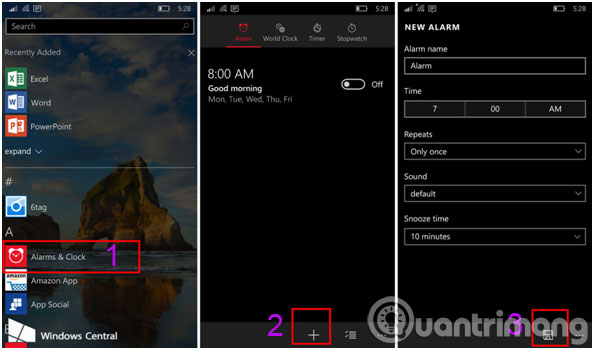
In addition to the above, you can also use virtual assistant Cortana on Windows 10 Mobile to set up a quick tone by.
Step 1 : First, make sure your device has enabled the virtual assistant Cortana, then activate the "girl" with Hey Cortana or you can press and hold the search button .
Step 2 : Next use Set an alarm for [time] or Wake me up at [time] . In which Time is the time you want to set the tone.
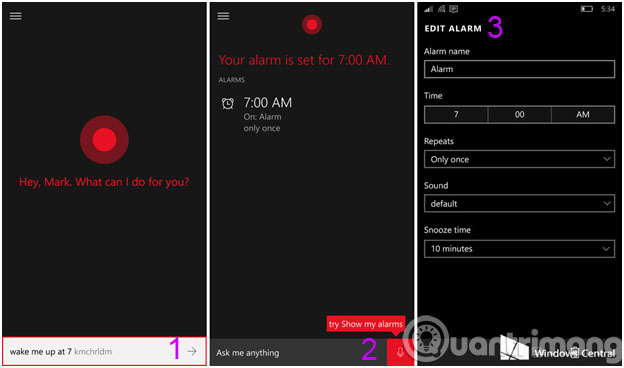
So Cortana will automatically add time in the Alarms & Clock application according to the command you have read. This way will be faster and easier than the solution set above, depending on the needs you can choose.
Good luck!
You should read it
- How to change the alarm sound on iPhone
- Addresses an issue where Cortana is disabled on Windows 10
- Good commands when using the virtual assistant Cortana on Windows 10
- The best setup guide for Cortana on Windows 10 (Part 1)
- Virtual assistant of Windows Phone 8.1 officially appears
- Instructions to turn on Cortana and use this virtual assistant on Windows 10
 Useful office application for Lumia 1520 and Lumia 1320
Useful office application for Lumia 1520 and Lumia 1320 Windows 9 helps Microsoft's Build conference 'sell out'
Windows 9 helps Microsoft's Build conference 'sell out' Fingerprint recognition will land on Windows Phone 8.1
Fingerprint recognition will land on Windows Phone 8.1 Do virtual assistants really help users effectively?
Do virtual assistants really help users effectively? Nokia X7 review
Nokia X7 review The simplest way to avoid unfairly losing money from smartphones
The simplest way to avoid unfairly losing money from smartphones