Create a tone when pressing Caps Lock, Num Lock, or Scroll Lock Windows 10
Because I want to focus on my work, many people choose to turn off the sound on Windows. However, it does cause a lot of trouble for you when accidentally writing documents and pressing the wrong Caps Lock key, while some models do not have the indicator light. Previously, we showed you how to set up Beep sound when pressing Caps Lock key on Windows 7. In this article, Network Administrator will continue to instruct you to create notification sound when pressing 3 Caps Lock buttons, Num Lock, or Scroll Lock on Windows 10 makes it easier to manage keys.
- 5 ways to do this will help your Windows 10 "as fast as the wind"
- How to open the virtual keyboard in Windows 10
- Ways to turn off your computer on Windows 10
Step 1:
At Windows 10 screen, click on the Start button icon and select Settings .
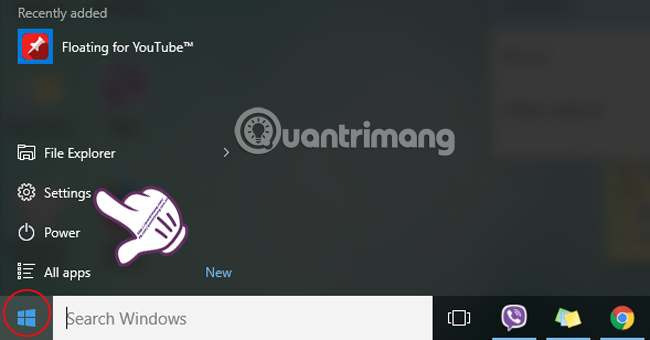
Step 2:
In the Settings view, we find and click the Ease of Access section .

Step 3:
At the left menu interface of Ease of Access, click on the Keyboard section.
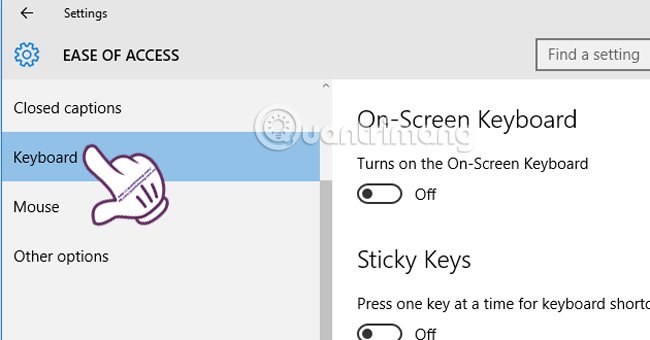
Step 4:
Next, at the right interface, we will go to the Toggle Keys section and push the horizontal bar to the right to turn on (ON) at the option of Hear a tone when you press Caps Lock, Num Lock, and Scroll Lock .
Soon, Turn on Toggle Keys mode by holding the NUM LOCK key for 5 seconds will also automatically be turned on.
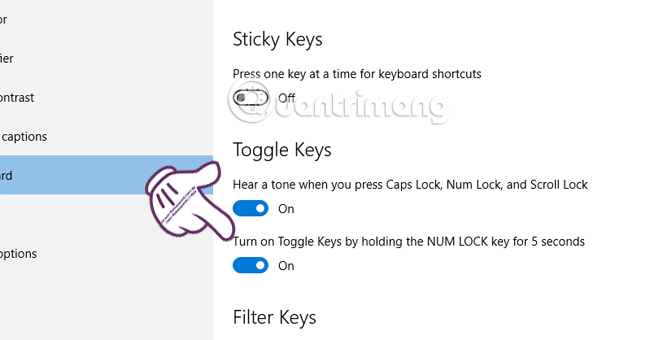
From now on, you won't worry about typing the Caps Lock, Num Lock, or Scroll Lock keys. Or there will be a notification as soon as we press those keys. Text editing will become much easier.
Refer to the following articles:
- Tips to customize Taskbar on Windows 10 effectively
- 4 simple ways to disable (turn off) Action Center on Windows 10
- Instructions for fixing Windows 10 errors do not turn off on computers and laptops
I wish you all success!
You should read it
- How to turn Caps Lock keys into modifier keys on Mac
- Steps to Turn off Caps Lock using Caps Lock or Shift key in Windows 11
- Turn off Caps Lock keys in Mac OS X
- Summary of how to lock Windows 11 PC
- Fixed a bug with the Cap Lock key on Windows 10 suspended
- Turn your old phone into a remote fire alarm device with Smonkey
 Guide 5 ways to delete User accounts on Windows 10
Guide 5 ways to delete User accounts on Windows 10 Instructions to disable Microsoft Consumer Experiences on Windows 10
Instructions to disable Microsoft Consumer Experiences on Windows 10 Fix the error of not installing the .NET Framework 3.5 on Windows
Fix the error of not installing the .NET Framework 3.5 on Windows Your Windows 10 computer is slow to connect to the Internet, this is a fix
Your Windows 10 computer is slow to connect to the Internet, this is a fix Some ways to fix lost DVD drive errors on Windows 10
Some ways to fix lost DVD drive errors on Windows 10