How to turn off mail notifications in Windows 10
How to turn off mail notifications in Windows 10
To turn off mail notifications in Windows 10, simply follow the simple step-by-step instructions below.
Step 1: Open the Mail application on your computer.
Step 2: In the lower left corner of the window, click the Settings icon.
Step 3: Select Notifications .
Step 4:
Option 1: Select the account you want to disable notifications on the drop-down menu at the top of the screen, then tick the box next to Show a notification banner .
Option 2: Slide the switch button next to Show notifications in the Action Center .
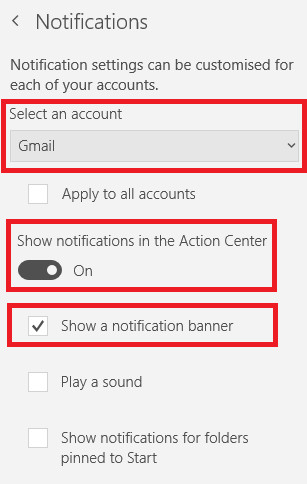
Step 5: Now, open the Windows Settings app.
Step 6: Go to System .
Step 7: In the left panel, click Notifications and actions .
Step 8: Scroll down to Get notifications from these senders .
Step 9: Slide the switch button next to Mail and Calendar to the Off position.
To receive a notification again, reverse the steps above.
I wish you all success!
See more:
- Top free email services
- Add a Gmail account to the Mail application
- 7 simple steps turn Gmail into an application on the desktop
You should read it
- How to hide notifications for each application on iPhone
- Instructions to disable notification preview feature on iOS 11
- Change the application notification sound on iPhone
- Instructions to turn off notifications on Zalo effectively
- Change new notification sound sounds in Windows 10
- How to schedule email delivery on Yandex Mail
 How to check the Sets feature is enabled on Windows 10 Insider Preview build
How to check the Sets feature is enabled on Windows 10 Insider Preview build Reset Chrome browser to the default setting on Windows 10
Reset Chrome browser to the default setting on Windows 10 How to troubleshoot OneDrive after resetting on Windows 10
How to troubleshoot OneDrive after resetting on Windows 10 How to enable Near Share on Windows 10
How to enable Near Share on Windows 10 Windows 10 KB4056892 emergency update (build 16299.192)
Windows 10 KB4056892 emergency update (build 16299.192) How to use ASUS Remote Link to control remote Windows computers
How to use ASUS Remote Link to control remote Windows computers