How to buy affordable quality laptops? Of course, the old machine can not work as well as 100% new, but the quality must be worth the money we spend.
In this article, I will guide you to check your old laptop from the inside out, including important hardware deep in the machine such as the hard drive, processor chip, RAM and many other important small details.
The secret to checking laptops from "bosses" to buy used laptops will help you avoid unjust money when buying used machines at online forums such as good markets, classifieds.
These little tricks apply not only to laptops but also to help you check the case of old computers too!
1. Check configuration - Hardware and software information.
Currently there are many ways to check the configuration of the computer - laptop, you can refer to the article instructing to check the computer configuration for more.
For laptops with discrete graphics, see the article How to test VGA - video card with FurMark software

2. Check the overall external hardware
All components on a laptop are important, but I will point out some important parts that old laptops are most likely to encounter.
Coupling of old laptop

This coupling many people call the hinge, loose hinges easily cause very common fractures on laptops, please check the hinge carefully before buying offline!
The main hinge is the connection point between the body and the screen to make sure it can be folded and opened comfortably, adjusted to your needs.
Causes of laptop hinge / break / break:
- The laptop's hinge is oxidized, or the cylinder is dry, when folded or opened it will make a sound.
- Computer use for a long time leads to cracked plastic casing.
- The manufacturer uses a screw that keeps the hinge too small while its shaft is too hard, a large screen.
- Improper opening / closing of the laptop
- The person who disassemble the screen for cleaning doesn't know much. When installed in non-standard joints, the laptop hinge is broken.
- Due to the strong impact.

Computer case
The computer cover includes the overall exterior of the laptop: The back cover of the screen, the back of the device, the surrounding border .
It's an old machine so you definitely can't ask it to be clean, but if there is a crack, you need to talk to the seller / store immediately to adjust the price or choose another machine, please pay special attention. openings in the corners.
Connector

Pay attention to whether the connectors are rusty / deformed. Some popular connectors on Laptop:
- USB-Type A connector (USB 2.0 and 3.0)
- Thunderbolt 3 protocol
- HDMI connector
- VGA connector
- LAN RJ-45 connector
3. Check the laptop hard drive
Hard drive is one of the most important and valuable things in a laptop. Check if this is a manufacturer's Zin hard drive, if the new hard drive is quality.
Please refer to the article How to check the old hard drive for errors before buying back to consider asking the seller / store to change another hard drive if something goes wrong.
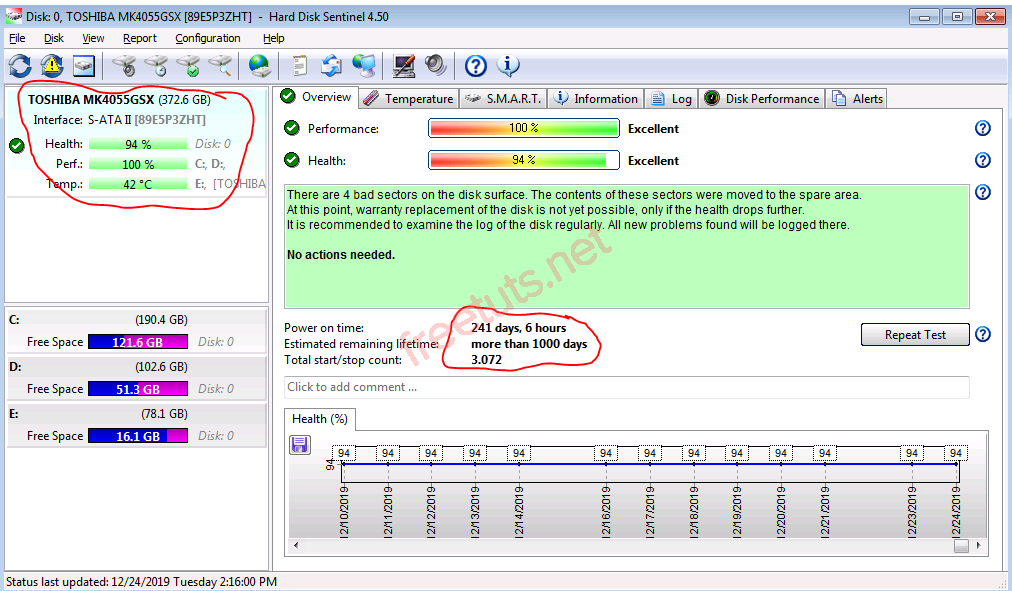
Tips to quickly test hard drive Zin : You just need to compare the name of the hard drive with the parameters at the official website of the manufacturer.
4. Check laptop RAM
RAM is not a rare component and easy to replace, but if there is a problem, it will greatly affect the user experience and work. If the test generates an error, renegotiate the price or choose another device to buy.
Read the following article carefully to check for old laptop RAM: How to test RAM is broken or not
5. Check the screen of the laptop
Slightly scratched screens are acceptable on an old laptop. But what about the big scratches? We have to look carefully at the price because the screen is the most valuable thing on a laptop.
In addition to scratches, the dead point is also the most painful, the English name is called Dead Pixel.
Please follow this simple method to check if the screen has this error.
Step 1: Turn on this video in full screen mode.
Step 2: Check the dead points.
If you see unusual small bright spots, it's the Dead Pixel .
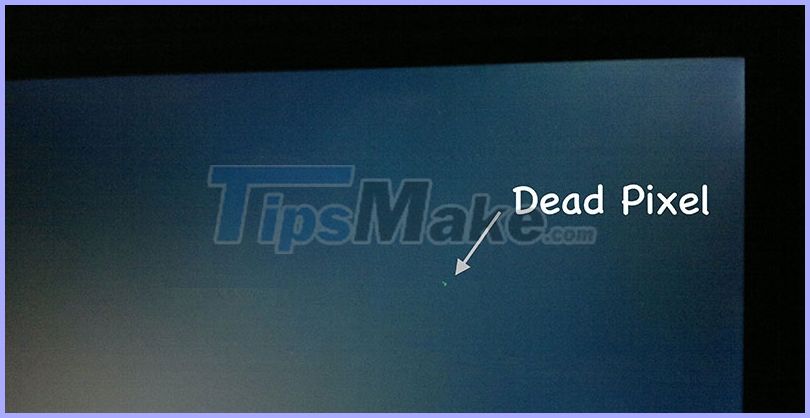
6. Check keyboard - Touchpad of laptop
First try pressing a series of keys to see if any keys are stuck or not, then use the following utility to check more carefully.
Use Key-Test Keyboard test online.
Step 1: Click the following link: en.key-test.ru
Step 2: Test all the keys
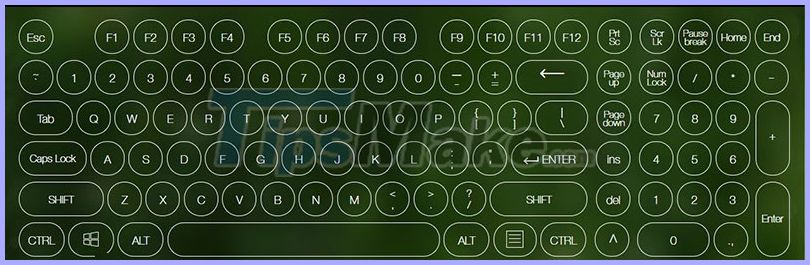
Or refer to How to check the keyboard faulty fastest to carefully check the old laptop keyboard before deciding to buy.
As for the laptop's Touchpad, there's no way but to experience it.
Quick Touchpad test tips : Move the mouse slowly -> go to the corners of the tochpad in a straight line -> if the phenomenon of jumping the mouse or mouse pointer malfunction is problematic.
7. Check the speaker - Mic - Webcam of the laptop
Simply create a Video Call, turn on the Max Volume and speak as usual.
All Speakers - Mic - Webcam will be forced to work at the same time to help us check easily, if the other end of the line is not heard clearly or the camera is blurry, etc., please ask to change another device.
Note laptop speakers are often distributed in many places such as the back, 2 left and right, sometimes located on the keyboard. We have to listen carefully to see if any speakers are blocked.
8. Check old battery, laptop battery charger
Test process - Test your computer should take about 20 minutes or more and remember "do not plug the charger".
In 20 minutes, if the battery drops by more than 20%, it is equivalent to the battery life of only 1.8h.
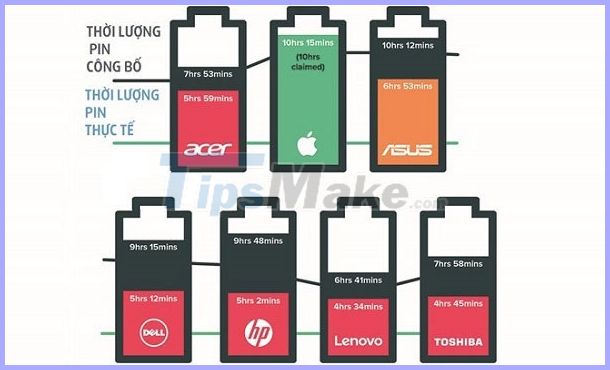
Above is the actual test of the new battery on laptops of some brands from Which.
The most modest new battery is from 4 hours or more, the old battery with 1.8 hours is acceptable or not in you, if you see low battery but still decide to buy, please negotiate with the seller / store to adjust adjust the price more reasonable
When you see the battery is okay, check carefully whether the charger cord is broken / exposed to make sure the charger is stable.
9. Check the connection ports of the laptop.
Don't let the sleek appearance fool you, try to test as many ports as possible.
- USB
- LAN (Wired network)
- Mic (Input)
- Speaker (Output)
- HDMI (additional monitor connection)

10. Check Wi-Fi activity
Speaking of Wifi, I think this is the most important function. Do a thorough check with a few simple steps.
Step 1: Connect to the Wifi transmitter.
Step 2: Carry the laptop moving gently around the same smartphone.
Usually Smartphone catch Wifi will be worse, if you try to test your Laptop Wifi signal is worse than phone then surely there is a problem.
Finally, test this laptop does not support Wifi function , please refer to the following article to learn this feature: How to play Wifi on Windows 10 Laptop easily without using software
11. Check Bluetooth connection
Here's how to find Bluetooth settings on Windows 10:
Step 1: Click Start -> Select Settings.
Step 2: Select Devices -> Bluetooth & other devices.
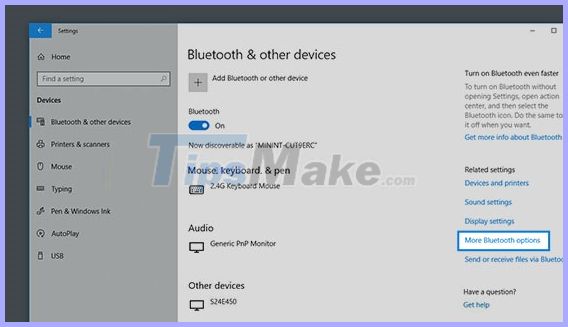
Step 3: Turn on Bluetooth -> Test connection with a device -> data transfer back and forth to test bluetooth performance.
Or you can do it in the following way :
Step 1: Key combination Start + R. Type: ncpa.cpl -> Press Enter.
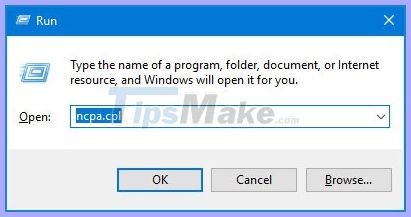
Step 2: Select Bluethooth Network Connection -> right-click and select Enable -> Connect to a device -> transfer data back and forth to test bluetooth performance.
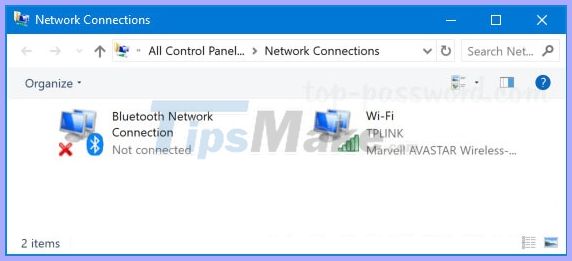
Or more simply: Turn right on the Menu hidden in the corner of TaskBar.
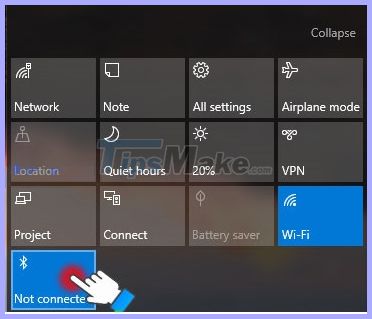
12. Choose where to buy reputable old Laptop
There are many forums of exchanging old laptops today, mainly in the following two forms:
- Shop : The prestige is quite high, the warranty from 3 -> 6 -> 12 months even has a company warranty, but should still be carefully checked, if any error, please ask Fix reasonable price.
- Hand-over : You meet directly the seller or shipping, ship COD . there are many forms. Each person liquidates the machine with different status so please check carefully before buying.
The article on how to check old laptops before buying them to use is over, hopefully with the above detailed tests will help you better understand the laptop as well as buy a quality laptop with reasonable price. Fort.
Wish you luck and success when buying an old laptop.
 LG Gram 15 - Beautiful from style, elegant by design
LG Gram 15 - Beautiful from style, elegant by design 4 ways to check laptop configuration from basic to full details
4 ways to check laptop configuration from basic to full details Review Microsoft Surface Go 2
Review Microsoft Surface Go 2 How to fix Laptop lost sound, lost sound
How to fix Laptop lost sound, lost sound How to fix Laptop in sleep mode but not turned on again
How to fix Laptop in sleep mode but not turned on again How to fix Laptop does not recognize the battery
How to fix Laptop does not recognize the battery