How to check old laptop, test the machine before buying
For some reason you need to buy an old laptop, when checking your laptop for intact, if there is a problem, is it worth the money you spend?Testing old laptops is not simply about looking outward, but you also have to check the hardware elements that are deep in the machine. Don't let the laptop's appearance or the seller's heavenly promises trick you (except for a relative). Many times the laptop looks very shiny but the hard drive is bad, the keyboard is paralyzed or RAM is faulty somewhere without your knowledge.
In this article, TipsMake.com will guide you how to check your old laptop when buying from inside to outside, to make sure you choose an old laptop with money that quality is still good. These secrets are accumulated from the experience of "workers" to buy the old laptop. Many of these tips can be applied to check the desktop, the old computer case before buying it.
Factors to check old laptops when buying
- 1. Check the configuration and information of laptop hardware
- 2. Check the overall appearance and joints of old laptops
- 3. Check old laptop hard drive
- 4. Check old laptop RAM
- 5. Check the screen of the old laptop
- 6. Check the keyboard of the old laptop
- 7. Check the mouse of the old laptop
- 8. Check the speakers of old laptops
- 9. Check the old laptop's optical drive
- 10. Check old laptop battery and battery charger
- 11. Check the connectors of old laptops
- 12. Check Wi-Fi activity
- 13. Check the old laptop's Webcam
- 14. Choose where to buy a reputable old laptop
1. Check the configuration and information of laptop hardware
Whether you buy a new or used device, you need to check if the laptop configuration is the same as the seller announced. Does RAM, hard drive capacity, or chip meet your work needs? There are many ways to check the machine configuration, via the command on the machine, using the software, .
Read a reference in one of the ways in the article that the Network Administrator has ever instructed Simple ways to check the configuration and hardware information of computers and laptops.
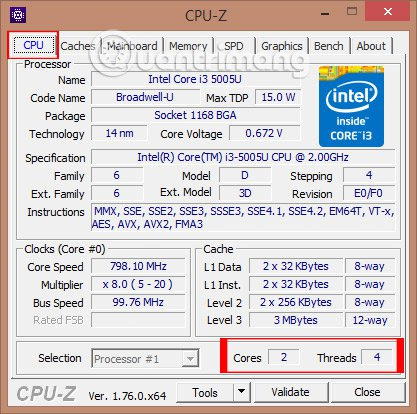
2. Check the overall appearance and joints of old laptops
First of all, we need to check the entire exterior of the laptop, to see if there is any crack or break. Check if the edges are still grafted, if there are any openings, the corners and hinges of the machine should also be checked carefully.
The screen connection part with the camera body should be checked carefully. If this coupling is loose, it will affect the monitor cable, and it is very difficult to move. Notice if the laptop's ports are lost or deformed.
If you are not familiar with the laptop you try to buy the machines with distribution stamps like FPT, Phuc Anh, Viettel will be more secure.

3. Check old laptop hard drive
This test step is very important and also takes the most time. For those who are technically knowledgeable, they can check with mHDD software in Hiren's Boot CD. Or else, we can download the Hard Disk Sentinel software for testing.
- Download the software Hard Disk Sentinel
This is a professional hard drive monitoring software, supporting both HDD and SSD drives. Once the software is started, it will evaluate, check the entire hard drive, and then repair the problem on the hard drive. The software will provide a report and display the current status of the SSD or HDD.
In the result, if the Health item receives an Excellent or Good result, it means the drive still works. If the report is Fail or Critical, the hard drive has failed.
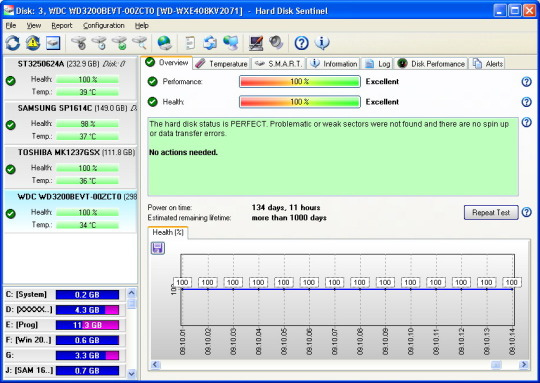
4. Check old laptop RAM
Changing RAM or installing more RAM is not a big problem because their price is quite affordable, but you should not be subjective, check the RAM to make sure it still works well, otherwise, reduce the purchase price machine down.
To check the RAM, I have a pretty detailed tutorial, you can see here specifically for long support: 2 ways to check RAM and check RAM errors on the computer with the highest accuracy rate
5. Check the screen of the old laptop
First, observe whether the screen surface is scratched or cracked. If the scratch is blurry acceptable, but with large scratches, many on the screen will affect the display of data, you should consider when buying the laptop.
Next is the important step while testing the screen, checking dead spots. Dead spots on the screen are light streaks, unusual small spots. For those who use machines for graphic design, it is necessary to be careful with checking this dead point. We can download Dead Pixel Locator software to check dead spots on the screen. Readers refer to the article How to detect dead spots on the Desktop screen to know how to do this.
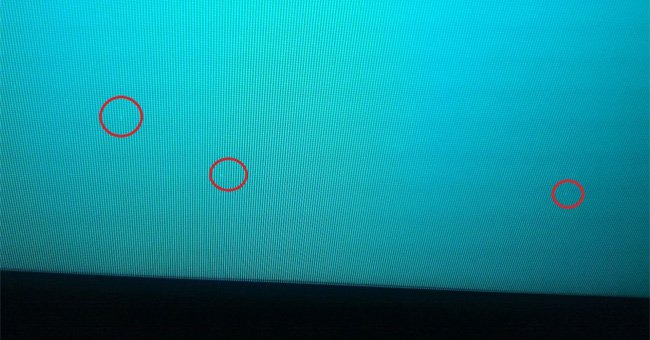
6. Check the keyboard of the old laptop
First check if the overall keyboard has any keys that are paralyzed. Try typing a text on your computer with all the keys. All laptops have special control keys and the Fn (Function) key to perform other control functions. Or simply, install KeyboardTest and press each key one after the other, squeezing your hand from the first key to the last key on a row. The green key is OK, the error or jam key will be blue and red.
If you need more detailed instructions, refer here: How to use KeyboardTest to check the computer keyboard

7. Check the mouse of the old laptop
Maybe you will use an external mouse more than a mouse integrated on a laptop, but the touchpad is still active, the value of the laptop is also higher. You try the mouse, check the left, right, slider (if any), see if it is sensitive, work properly. There will be some laptop computers that cannot use the mouse, or the mouse jump phenomenon. This error is caused by a non-standard adapter, so change the adapter again to check again.

8. Check the speakers of old laptops
Usually laptop speakers will be divided into two parts, left and right speakers, located above the keyboard, right or under the screen. There are some Acer speakers located on the back of the device. You check the loudspeaker by opening the music to see if the sound is cracked, no sound. Remember to check both sides of the speaker, to make sure the speaker is not "blocked" on one side.

9. Check the old laptop's optical drive
Bring a few CDs and DVDs to see if the drive can read both types of discs. Because there will be cases where the drive can only read one of two types of disks, or does not work.
During the test, you should rewind to make sure the reader is good or not. If you want to do more in-depth testing, you should use the self-recording discs to see if the optical drive is in a state of disc jerking.

10. Check old laptop battery and battery charger
To check if the battery quality is working properly, do not plug in the power when checking the device. Although the time to check the machine is not long, but through the battery consumption we can also estimate the battery life. If the battery is broken or broken, this is also the reason to reduce the price of buying a laptop.
How to check the specific battery status you refer to the article No need to install any software, this is how to check your laptop battery level.
After checking the battery, you plug in the charger to make sure the laptop charger works well, providing enough power to keep the laptop stable.

11. Check the connectors of old laptops
Make sure the laptop's connection ports such as USB ports, network ports, mic ports, speakers, memory card readers, HDMI ports (used for plugging in the projector, connecting to TVs, extended screens) work well. . If there are enough devices you try to test for, then you should regret it later.

12. Check Wi-Fi activity
This step is to try to see if the WiFi card is working properly. Let your laptop catch Wi-Fi network, move the device to a few locations in the room to see if the device still catches WiFi, even, is stable. If your laptop catches Wi-Fi waves weaker than smarpthone you should consider.
You can check if the WiFi card supports Hosted Network by opening cmd with admin rights, enter the command: netsh wlan show drivers . If you support this feature, you can play WiFi from your laptop.
13. Check the old laptop's Webcam
Older laptops also often crash webcams. It's best to check the webcam's performance.

14. Choose where to buy a reputable old laptop
In the end it is the place to buy an old laptop. Of course, with the older models, it is not possible to confirm that the device will perform well 100% as new when purchased, and there is no error arises especially with the machine used for a long time. However, you should still choose to buy in places where there is warranty, there is an agreement on the return of goods if an error arises.

These are the most comprehensive and basic tests when we decide to buy an old laptop. The purchase of second-hand goods also comes with many risks, you should ask a technical person to check, or choose to buy in places with full warranty, agreement including old goods to be able to solve the problems. born later.
Hope the above article is useful to you!
- The best online tools to help you assemble and build your computer
- Self-assembling computers, build desktop computers (P1): Choose hardware
- Experience choosing to buy the best computer monitor
You should read it
- 4 simple ways to check the configuration and hardware information of computers and laptops
- 6 steps to quickly try your laptop
- 5 ways to check hard drive effectively to help periodically check the hard drive
- How to check if the HP laptop battery is subject to revocation
- How to fix PXE-E61 error: Media Test Failure, Check Cable
- Check the power of the computer before playing the Game
 Experience cleaning the LCD screen
Experience cleaning the LCD screen Touchpad and things you don't know
Touchpad and things you don't know Things to know about LCD panel technology
Things to know about LCD panel technology Battery saving tips for laptops running Windows
Battery saving tips for laptops running Windows Liquid heat sink
Liquid heat sink Tips for using Galaxy Tab 10.1 (Part 1)
Tips for using Galaxy Tab 10.1 (Part 1)