How to use KeyboardTest to check the computer keyboard
To check the computer keyboard, laptop, we can use KeyboardTest software with extremely small capacity and easy to use.
Checking the status of the keyboard works well, especially when we buy an old laptop is essential. When checking the old laptop , in addition to checking the machine configuration, hardware information, hard drive , RAM , the operation of checking the keyboard of the old laptop is focused by many people. If some keys are broken, it will be difficult to use later. Currently, there are some software to check the computer keyboard, laptop such as KeyboardTest.
The program is very light, check out the three popular keyboard models today, AT 107, Dell Int and Dell US models. How to install and use KeyboardTest to check the keyboard operation status is very simple. The following article of KeyboardTest will detail how to use KeyboardTest.
- 4 simple ways to check the configuration and hardware information of computers and laptops
KeyboardTest checks laptop and computer keyboards
- Download the KeyboardTest software
Step 1:
We click on the link above to download the KeyboardTest software to your computer. Click on the .exe file to install the software.
In the first interface, check the I acceppt the agreement to agree to the program installation terms and click Next to continue.

Step 2:
Switch to the new interface, you can change the software installation folder when clicking Browse or skip and click the Next button .

Step 3:
The next job is to click Next . Install to proceed to install KeyboardTest.

Step 4:
Wait for the KeyboardTest installation to complete and click Finish to finish.
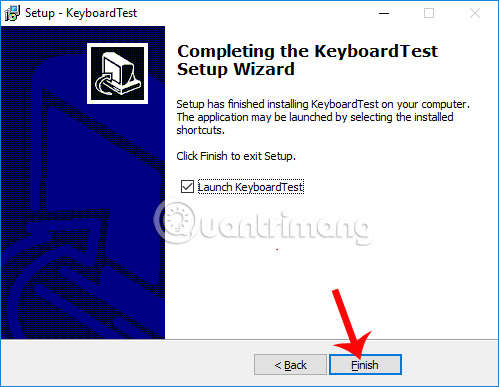
Step 5:
Start KeyboardTest on your computer and you will see the interface as shown below. Since we are using the trial version for 30 days, click on Continue below.
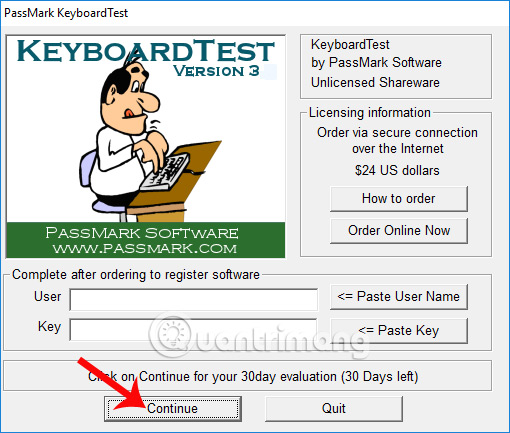
Step 6:
This is the main interface of the KeyboardTest program to check the computer keyboard and laptop. A full virtual keyboard will help users to check the operation of the keyboard.
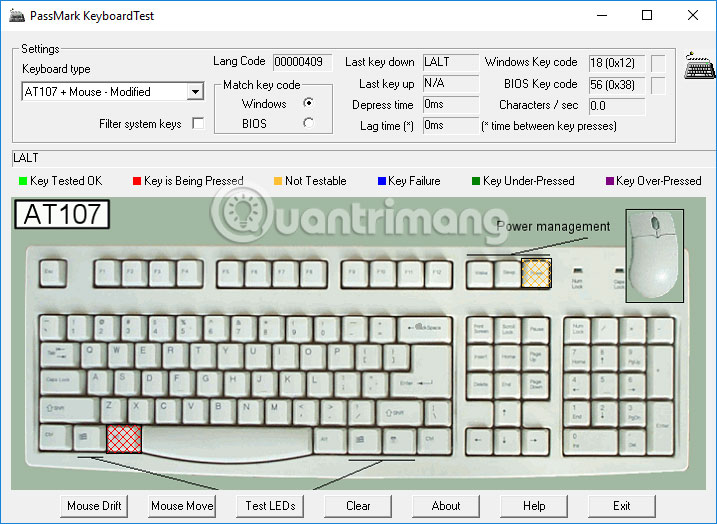
Step 7:
Now try clicking on any key . If the key is marked with a blue grid , the key works well . If the key is stuck it will be marked with a red grid mark, the key that cannot be checked will be yellow, the error key will be dark blue.
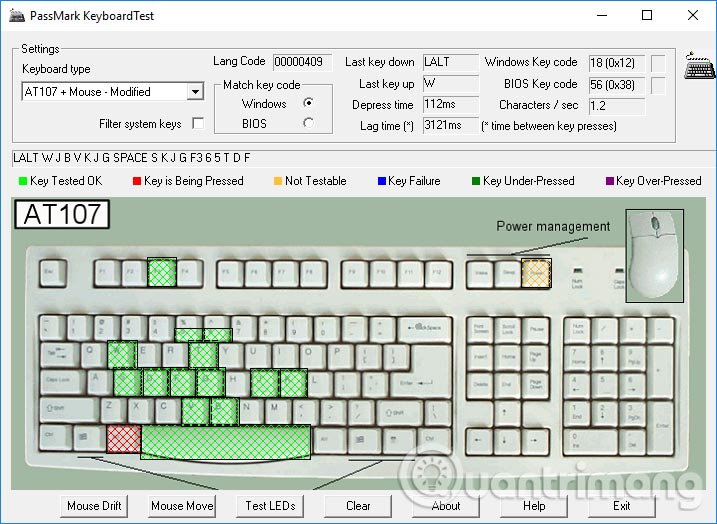
We can also check the mouse's operating status with KeyboardTest .
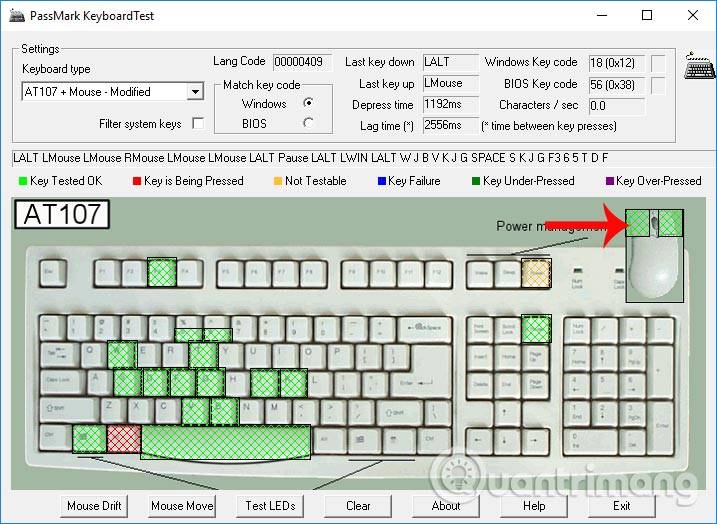
Step 8:
Next, click the Test LEDs button to check the operation status of 3 lights Num Lock, Caps Lock and Scroll Lock . For tables with separate keyboards we can check the operation of the lamp. With the laptop, users can check the operation status of these 3 keys with recognizable colors.
To conduct a new test, click the Clear button to clear the previous keyboard check.
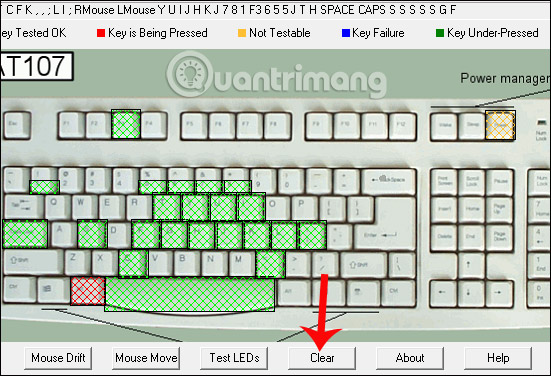
KeyboardTest brings users an effective keyboard and mouse testing tool. You can easily detect which keys are having problems, stuck or no longer work. Especially KeyboardTest is quite light in size, does not occupy much system resources, so we can use it to check keyboard errors when buying old laptops.
I wish you all success!
You should read it
- Instructions for handling when the laptop keyboard key is broken
- Magic Keyboard battery testing and charging steps
- Fix the inactivity laptop keyboard error
- Test keyboard online, test key online with the following 5 websites
- How to lock the laptop keyboard to use the removable USB keyboard
- Best ergonomic (Ergonomic) keyboard 2018
 Top best wireless keyboard for Mac and PC
Top best wireless keyboard for Mac and PC Should I choose Intel Core i9, Core i7 or Core i5 CPU?
Should I choose Intel Core i9, Core i7 or Core i5 CPU? Differentiate optical mice and laser mice
Differentiate optical mice and laser mice How to fix the wireless mouse error does not work
How to fix the wireless mouse error does not work 5 websites compare the speed and CPU performance from the most accurate Benchmark point
5 websites compare the speed and CPU performance from the most accurate Benchmark point All you need to know about Nvidia's G-Sync technology
All you need to know about Nvidia's G-Sync technology