How to check laptop battery bottle with BatteryMon
Laptop battery life has decreased over time, over the years of use, and that is because the battery has been bottled. To know exactly how much your battery is worn out, you need the help of battery health monitoring software and BatteryMon is one of the most used options today.
BatteryMon is capable of analyzing battery status with real-time graphs, providing data on charging / discharging speed, time remaining on the battery, total time, comparing and measuring current capacity with data. collected in the past and beyond. How to check the level of laptop battery bottle with BatteryMon is done very simple, you just need to operate as the instructions below.
You download BatteryMon to your computer through the download link provided in the article and install the program.
Link download BatteryMon here.
After the installation is completed, open the program. To check your laptop's battery level, click on the battery icon in the upper left of the window to open the battery details panel. Here, you are interested in the following 3 items:
- Design capacity: The original design capacity announced by the manufacturer.
- Full charge capacity: Actual battery capacity after fully charged.
- Current capacity: The battery capacity of the device in use currently.
You compare two parameters: Design capacity and Full charge capacity to know if the laptop battery has been bottled or not. As shown below, the battery capacity is still 2515 mAh, so it can be said that the computer battery in the example has not been bottle.
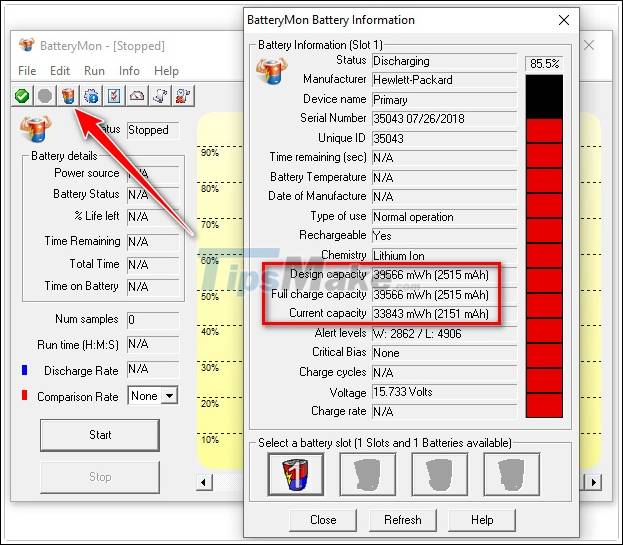
To know the exact% battery of your computer, use the following formula:
Battery capacity = ((Design capacity - Full charge capacity) / Design capacity) * 100%
Example: Design capacity = 2515 and Full charge capacity = 2098 |
=> The battery bottle = ((2515 - 2089) / 2515) * 100% = 16.9%
Thus, the battery has been worn out nearly 17%.
If the battery level is less than 20%, your laptop battery is still good. In case the battery is greater than 20%, you should think about replacing your laptop with a new battery.
In addition to the function of checking the battery bottle level and providing essential information about the battery, BatteryMon also allows you to monitor the battery charge / discharge level of your laptop in real time through the graph of battery status by clicking the button. Start in the lower left corner on the main interface of the program or select Run> Start to launch the monitoring tool.
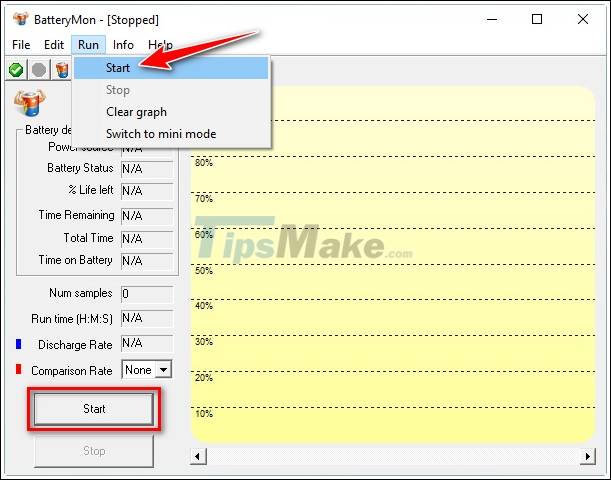
Then the real-time battery status graph will appear. Based on the discharge level when the computer is not plugged in, BatteryMon will calculate the remaining time of the battery before it is fully discharged. Here, you can see the battery status, the% remaining, how much time has passed since monitoring started, and more.
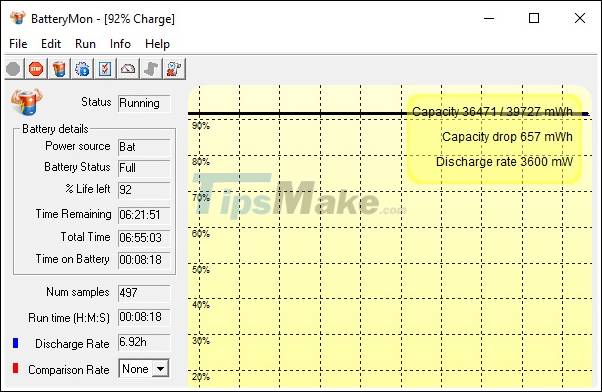
The black discharge level line helps you determine if the battery is good or not. A good performance battery has a very smooth discharge line, and the time for each drop is probably the same. If the discharge line drops suddenly then there is no doubt your battery has a problem.
In addition to information from the chart, you will also get information from the following 3 parameters above the chart:
- Capacity: The total capacity of the designed battery when shipped.
- Capacity Drop: The amount of battery is lost since you click the Start
button . - Discharge rate: Battery discharge rate.
The above article has provided you with information on how to use BatteryMon to check the battery bottle, as well as the formula to calculate the laptop battery bottle. You follow the instructions above to be able to easily know if your laptop battery is still as good as new or has been bottled to work out a suitable treatment plan.
-
- See also: Top laptop battery testing software
You should read it
- How to check the bottle of Laptop Battery without software
- How to check laptop battery bottles HP, Asus, Dell, Acer, Sony, Lenovo
- How to check the battery level of the laptop quickly and accurately
- The best Android battery bottle test application
- Notes when using to reduce laptop battery bottle level
- How to check if the HP laptop battery is subject to revocation
 Top 7 best gaming laptops in 2021
Top 7 best gaming laptops in 2021 Best gaming laptop 2021
Best gaming laptop 2021 Experience a laptop running ASUS RTX 3080 graphics card
Experience a laptop running ASUS RTX 3080 graphics card How to check the bottle of Laptop Battery without software
How to check the bottle of Laptop Battery without software Simple trick to know how long laptops last after each charge
Simple trick to know how long laptops last after each charge Detailed review HP Pavilion 15 i5-1135G7: Stability is the highlight
Detailed review HP Pavilion 15 i5-1135G7: Stability is the highlight