How to check the number of charges and laptop PIN bottle
Whether it's laptops or phones are battery-powered devices. Having used the battery, users will certainly be interested in checking the number of times the laptop battery is charged as well as how much the laptop battery is. No matter how careful you are, the battery bottle ratio is inevitable. So how to check laptop battery charge times and take alternative measures?
Guide to check the number of charges and laptop PIN bottle
To check the number of charge times is really difficult because the PIN statistics on the laptop is also limited, but we can completely check the bottle of laptop PIN with the tools available in the computer without having to use any. any software.
Step 1: There is a syntax that helps us to check the bottle of laptop PIN, but first you need to open up CMD by pressing Windows + R key combination and then type CMD.

Step 2: In the interface of CMD or Command Prompt, you just need to type powercfg / batteryreport to receive the notification about the laptop's PIN. This is the simplest and most effective way to check your laptop's PIN bottle.
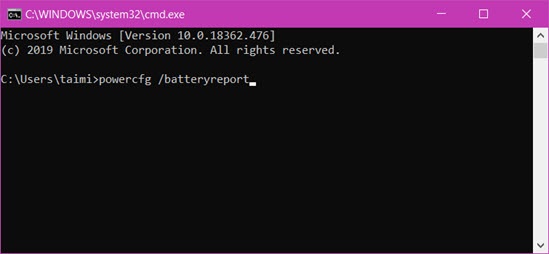
Step 3: When the system reports Battery life report saved to file path C: . you access to that path, you will see a report on laptop PIN bottle check.
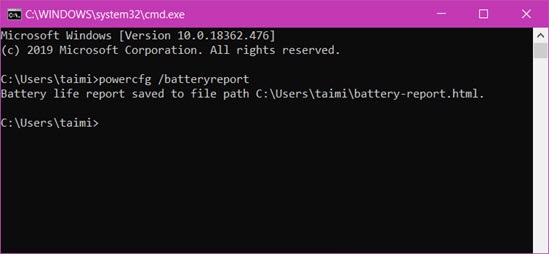
Step 4: Now you go to the correct path and you will see a file called Battery-report.html, where you right click> select Open with> select the browser you want to open to check the bottle. Laptop battery.
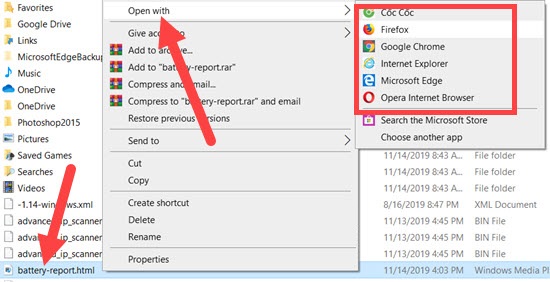
Step 5: The first parameter you will receive is all basic information about your laptop as well as the date of checking the laptop PIN bottle ie right now.
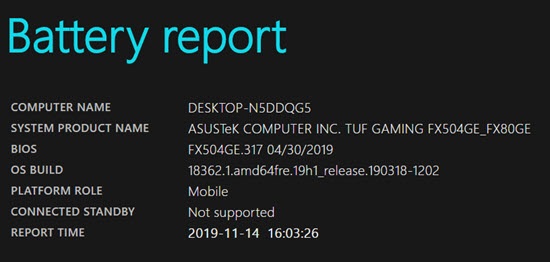
Scrolling down we will see what we need to check the bottle of laptop PIN is the PIN information. Specifically, there are 2 parameters you need to know are DESIGN CAPACITY and FULL CHARGE CAPACITY.
>> DESIGN CAPACITY is the initial PIN specification of the laptop.
>> FULL CHARGE CAPACITY is the PIN parameter at the moment.
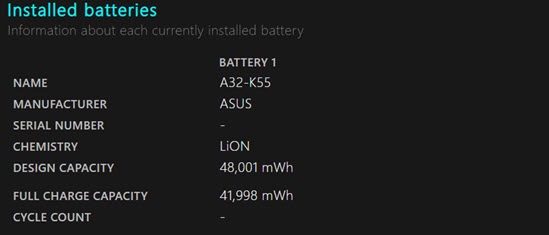
To check whether a laptop's PIN bottle has a bottle or not, you just need to subtract the original number from the original number. In other words, if the difference is over 10,000 mah, you should instead of the bigger the difference means the more bottle.
However, at the bottom you can also look up more information such as the time you use and the laptop battery recently. However, the time period is also limited, not the whole time from the beginning.
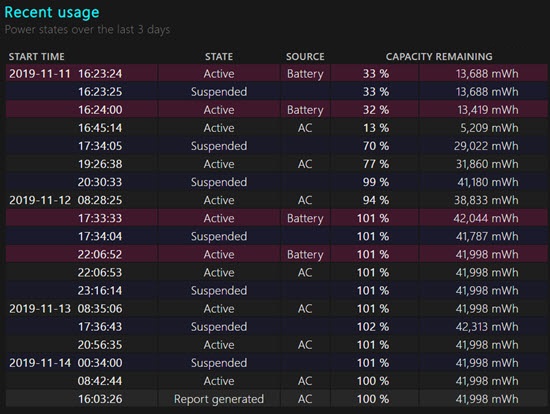
Just as at the bottom you can see your PIN status, this is just recently used information so it is impossible to check the exact number of charges. It seems that Windows devices can't be better than Macs in this regard.
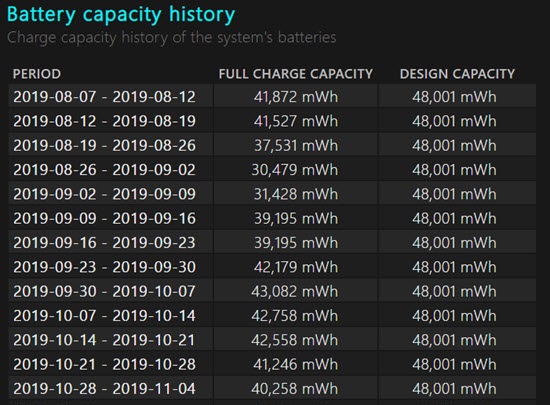
There is still some information at the bottom you can see for yourself, but we can only check the bottle of laptop PIN at this level. Also cannot check the number of charges, but it is enough for you to know whether to replace the PIN or not. Especially with laptops that have been used for 2 years or more, it is absolutely necessary to check the laptop's PIN status to serve the best work.
The above article uses an available tool to check the Laptop battery, so if you use the Laptop battery test software, why, there are many features or not? You can manually download the Laptop battery test software and explore.
You should read it
- How to check old laptop, test the machine before buying
- How to check laptop battery bottle with BatteryMon
- How to check if the HP laptop battery is subject to revocation
- Tips for charging your phone when the laptop is in Sleep Mode
- How to fix laptop battery charging error is very simple that you should know
- 7 ways to fix Windows laptop errors that do not charge via USB-C
 How to turn on and off the keyboard lights for laptops Dell, HP, Asus, Acer, Vaio, Lenovo, Macbook
How to turn on and off the keyboard lights for laptops Dell, HP, Asus, Acer, Vaio, Lenovo, Macbook Top 5 best MSI gaming laptops 2020
Top 5 best MSI gaming laptops 2020 How to lock a Chromebook when not in use
How to lock a Chromebook when not in use Causes and ways to fix slow running laptops
Causes and ways to fix slow running laptops How to Install Driver for HP Laptop with HP Support Assitant
How to Install Driver for HP Laptop with HP Support Assitant Top 10 laptops with the best battery life in 2020
Top 10 laptops with the best battery life in 2020