Instructions to change Apple ID account information
When you register for an Apple ID account, there will be a personal information declaration section with basic information. And that personal information can completely change to match your current information. We may change your personal information, including your name, email address, phone number, and address on the Apple website. The following article will guide you to change Apple ID account information.
Instructions to change Apple ID account information
Step 1:
First, users access the Apple account management website according to the link below.
Step 2:
At this website interface, users log in to your Apple account , or if you are already logged in on your phone, continue to access the website with your account.

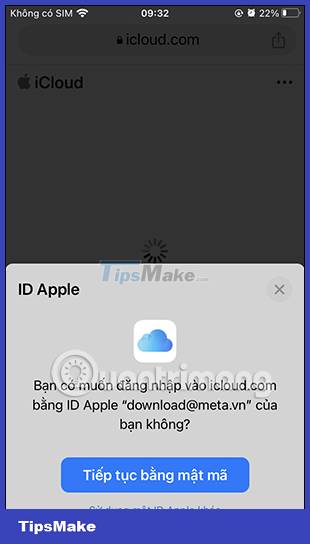
Step 3:
At the user website interface, click on the current avatar and then select Manage Apple ID in the list displayed below. Now you are redirected to a completely new website, click the drop-down arrow and select Personal information .
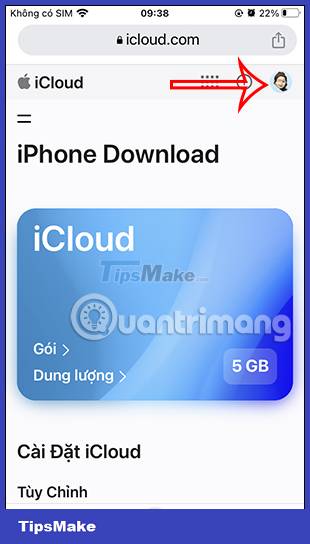
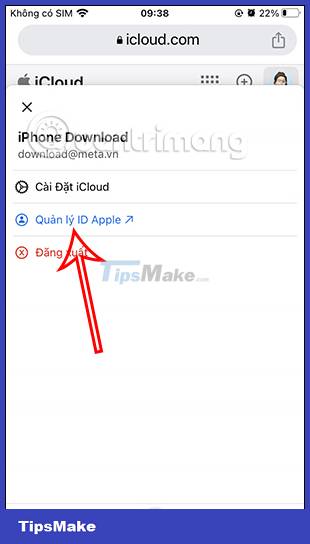
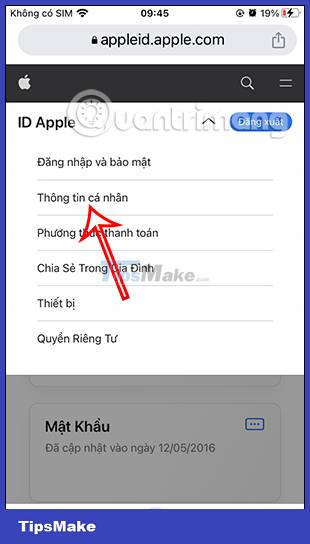
Step 4:
Next you will see an interface containing personal information about your Apple account . If you want to change any information, click on that information item and then enter new information .
Finally click Save below to save new information for your Apple ID account.
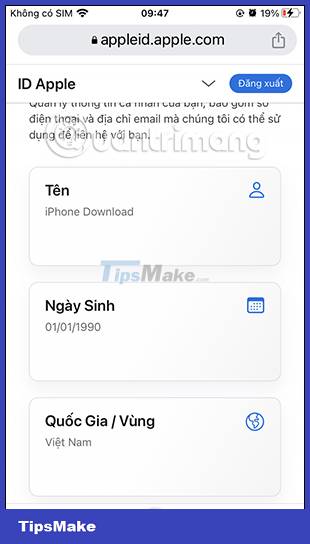
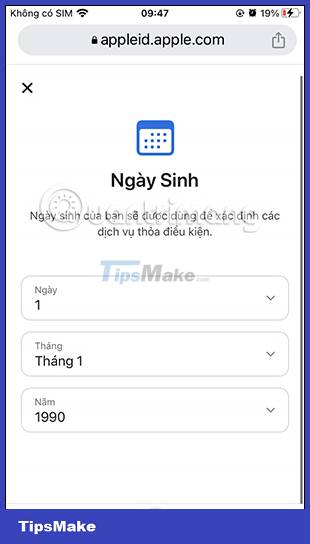
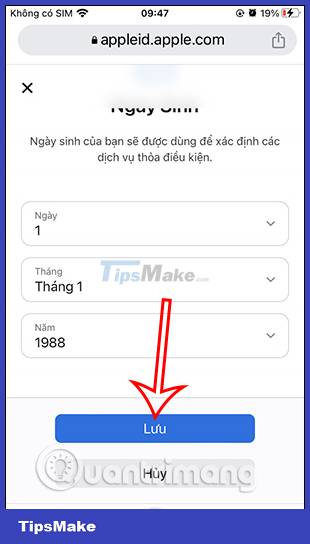
So the new information for your Apple ID account has been saved.
 How to use StandBy on iOS 17 to turn iPhone into a smart watch
How to use StandBy on iOS 17 to turn iPhone into a smart watch How to turn on iPhone use too close to eyes warning
How to turn on iPhone use too close to eyes warning How to set an iPhone alarm that only vibrates without sound
How to set an iPhone alarm that only vibrates without sound Instructions to block others from changing iPhone password
Instructions to block others from changing iPhone password Instructions to stop receiving email notifications from Apple
Instructions to stop receiving email notifications from Apple How to use the urgent notification feature on iPhone
How to use the urgent notification feature on iPhone