Instructions for changing Profile information on LINE
When creating an account on LINE, you must use your email address and phone number. Some information will be left in Public mode (public mode), other users can access and read this information. Ideally, you should update (update) your Profile information.
To update and change Profile information on LINE, please refer to the following article of Network Administrator.
If your phone does not yet have the LINE application, you can download LINE to your device and install it here:
- Download LINE for Android devices here.
- Download LINE for iOS devices here.
To change Profile information, first on the main interface of LINE, click on More (3 dots icon) in the upper right corner.
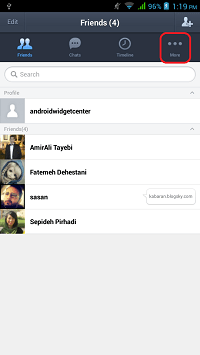
Next select Settings and then choose Profile .
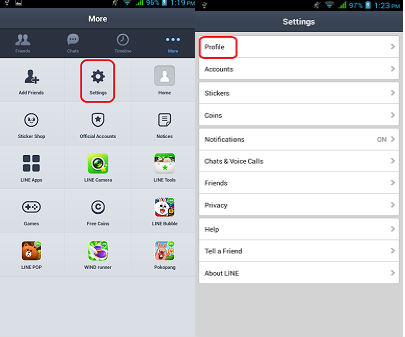
On the Profile screen you can set your image to be a profile picture or change the profile picture, change the display name, update your "status" and select a user (User Public or Public User ID) or you can choose to delete your account if you no longer want to use it.
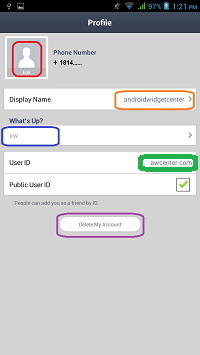
Refer to some of the following articles:
- 2 simple ways to create a Line account on your phone
- How to log out of Line account on Android?
- If your Zalo password is lost, try this!
-
How to add or delete friends on LINE?
Good luck!
 How to delete LINE account?
How to delete LINE account? Some tricks or LINE users should know
Some tricks or LINE users should know How to log off Viber accounts remotely on iOS and Android
How to log off Viber accounts remotely on iOS and Android Instructions for free group calling on Facebook Messenger
Instructions for free group calling on Facebook Messenger Instructions to turn off notifications on Zalo effectively
Instructions to turn off notifications on Zalo effectively Instructions for connecting friends on Facebook Messenger with Code
Instructions for connecting friends on Facebook Messenger with Code