How to Change the phone number associated with Apple ID on iPhone
Change your phone number to a trusted one
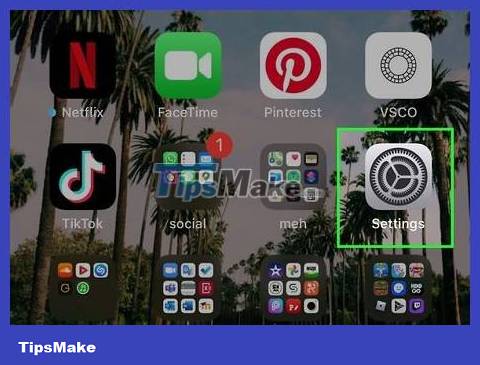
Open your iPhone's Settings. It's the app with the gray gear icon on your home screen or in the "Utilities" folder.
Updating your phone number ensures that every time Apple needs to send a verification code, such as when you log in on your computer, the information is sent to your current phone number instead of the old one. Besides, this also helps you recover your account when it is locked.
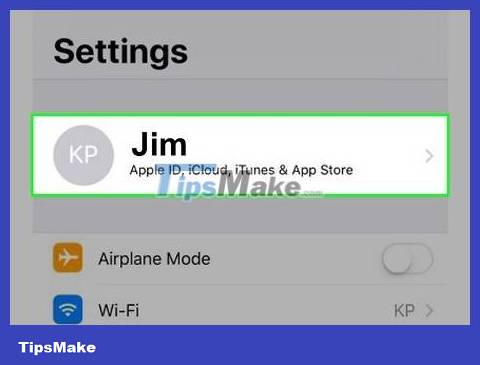
Tap the name at the top of the screen.
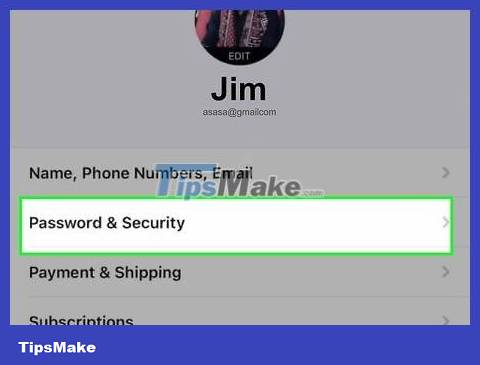
Tap Password & Security. This is the option in the first group of settings.
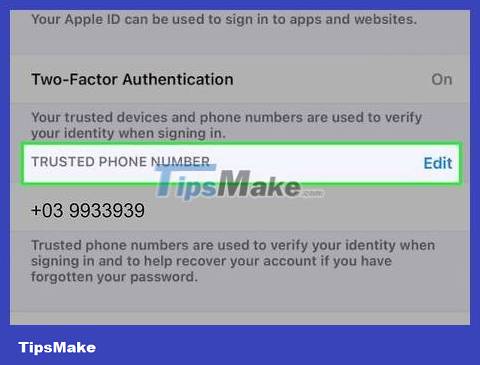
Tap Edit next to "TRUSTED PHONE NUMBER". This is a selection with blue characters.
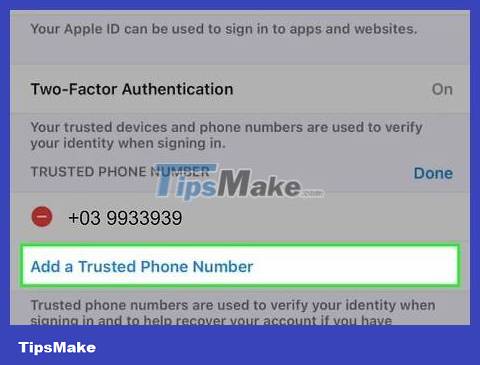
Tap Add a Trusted Phone Number . This option is right below the available trusted phone numbers.
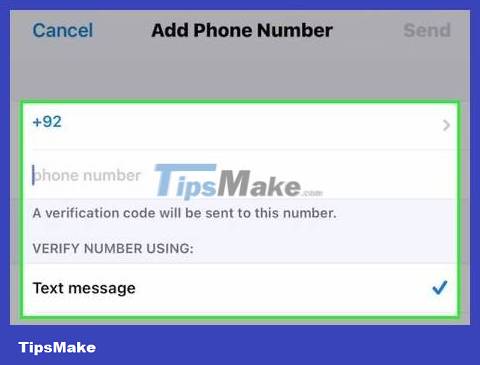
Enter your new phone number and contact method. Select the country code for the new phone number, and enter the phone number in the field provided. You also need to choose a reliable way to verify your phone number - via call or text.

Tap Send . This option is at the top of the screen. This will send a verification code to your new phone number if you choose to receive information via text message. If you selected call, you will have to receive the call to hear the verification code.
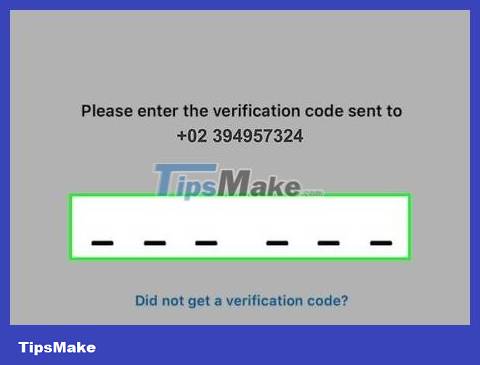
Enter the 6-digit verification code sent to the new phone number. After verification, the phone number will be added to the trusted list.
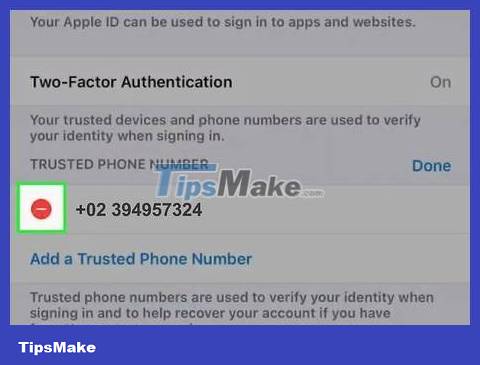
Tap the red dot with a minus sign next to the phone number you want to delete. If you don't see this icon, tap Edit next to "TRUSTED PHONE NUMBER" again.
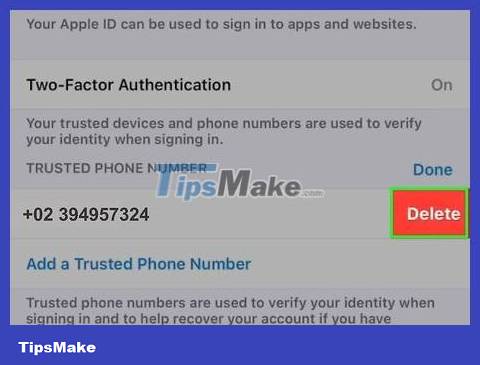
Tap Delete . A confirmation message is immediately displayed.
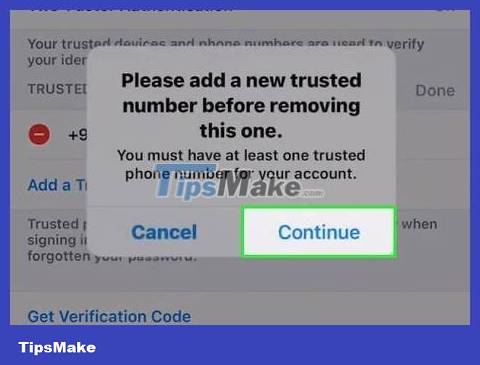
Tap Continue . Now the trusted phone number has been updated.
Apple advises users to add more than one trusted phone number in case they lose access to their phone. It could be the phone number of a relative or friend, or even a Google Voice phone number.
Change iMessage and FaceTime phone numbers
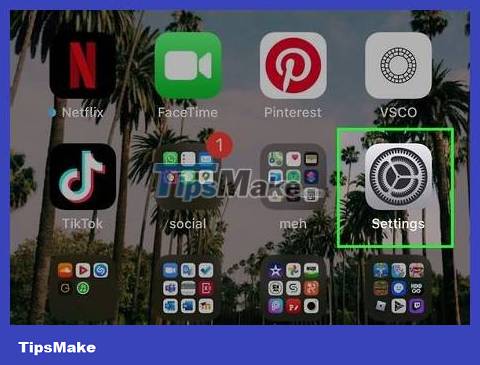
Open your iPhone's Settings. It's the app with the gray gear icon on your home screen or in the Utilities folder. If you've recently changed carriers or switched to a different phone number on the same network, you'll have trouble sending and receiving messages and making FaceTime calls until you update the phone number on your iPhone.
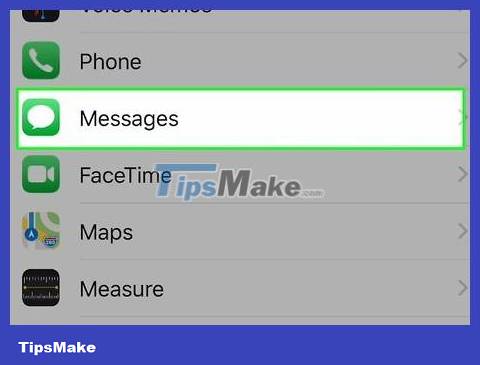
Swipe down and tap Messages . It's an option in the 5th group of settings - you need to look for the white chat bubble icon on a green background.
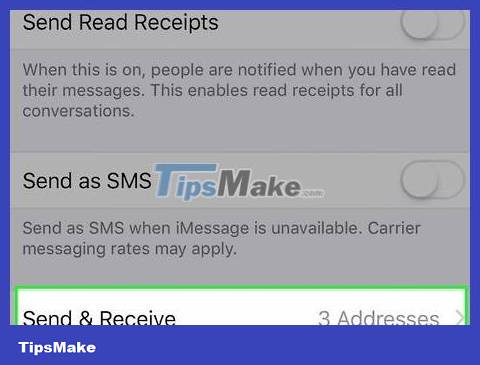
Tap Send & Receive . This option is right below the "iMessage" slider.
If the iMessage slider is turned off, you'll tap to open it.
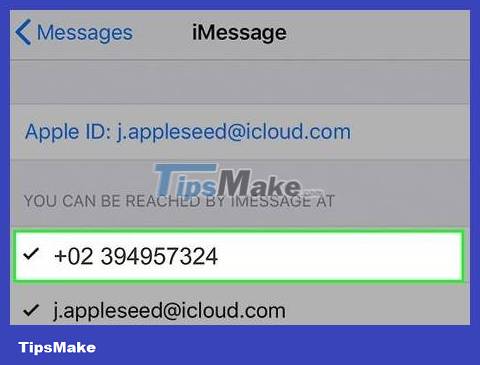
Tap on the new phone number. The phone number that is connected to the iPhone will appear in this list.
If you don't see your new phone number, return to the Settings menu and tap Phone . If your new phone number doesn't appear next to "My Number," you'll need to tap this field to update your phone number now.
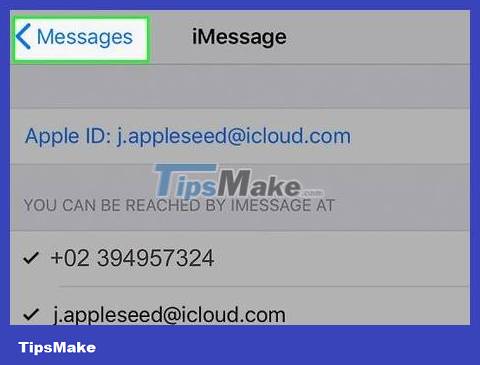
Tap the back button twice. This will return you to the Settings menu.
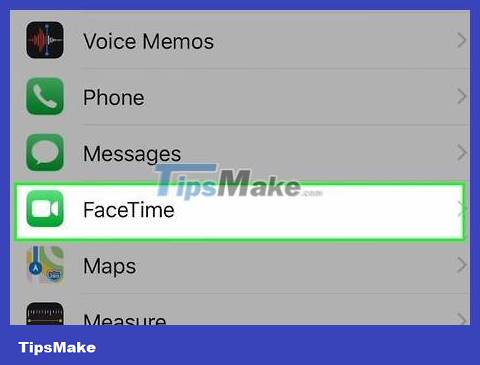
Tap FaceTime . This is the option right below Messages - you need to look for the white video camera icon on a green background.
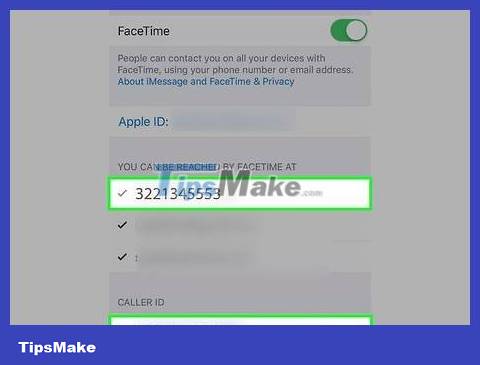
Select the new phone number under 'You can be reached by FaceTime at' and 'Caller ID'. This is how to make sure when someone FaceTimes you (or you FaceTime with last name), the call will display the correct phone number.
If the old phone number is still displayed in these sections, you need to tap it to uncheck it.
Change phone number when Apple ID is a phone number
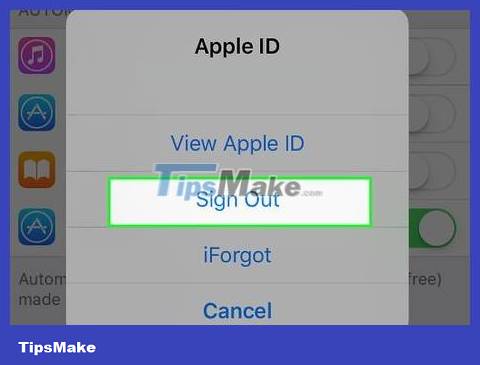
Sign out of all devices where you're signed in with your Apple ID. Use this method only when your Apple ID is a phone number instead of an email address and you want to update the phone number. Here's how to sign out of other devices:
Mac: Open Apple menu > System Preferences > Apple ID > Overview ; If you're using High Sierra or earlier, click iCloud . Click the blue Sign Out button , check the boxes next to all the data you want to keep on your Mac, select Keep a Copy , and select Keep on This Mac . on this Mac).
iPhone, iPad, or iPod Touch: Open the Settings app , tap the name, then tap Sign Out . Enter your Apple ID password, tap Turn Off , check the boxes to keep the data, tap Sign Out , and tap again to confirm.
iCloud for Windows: Open the iCloud for Windows app and click Sign Out .
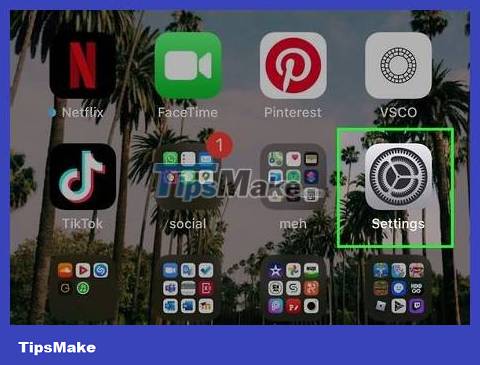
Open Settings . This is the application with a gray gear icon on the home screen or in the Utilities folder.
If you've moved to another country, you must change your iPhone's region before you can add a phone number in that country. To do this, you must open Settings , tap the name and select Media & Purchases > View Account > Country/Region > Change Country or Region ( Change country or region).
In mainland China or India, you cannot change your Apple ID phone number to another region. In China, you can only update your Apple ID phone number with another number with country code +86. In India, the new number must also have the country code +91.
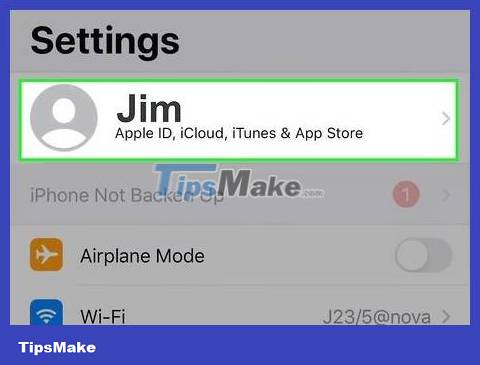
Tap your name. This information appears at the top of the Settings menu.
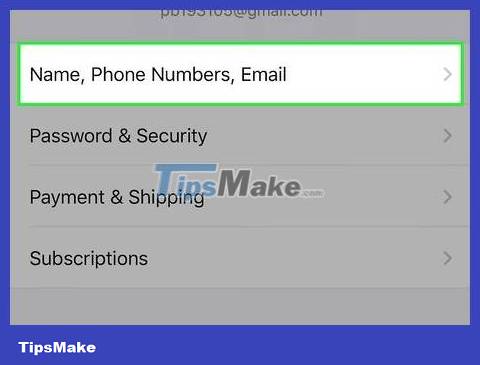
Touch Name, Phone Numbers, Email (Name, phone number, email). This is the first choice.
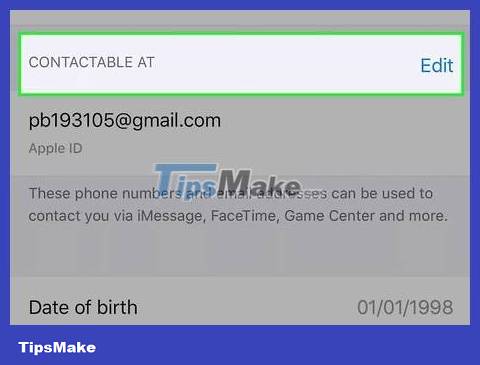
Tap Edit . It's the blue link next to "REACHABLE AT" just above the phone number.
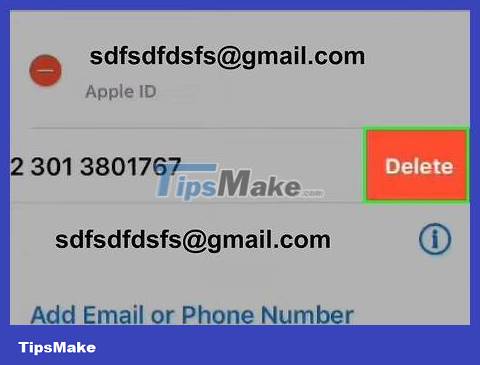
Tap Delete . A confirmation message is immediately displayed.
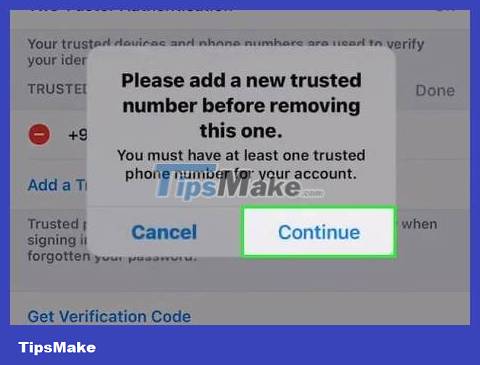
Tap Continue and follow the on-screen instructions. On-screen instructions will help you add and verify a new phone number. Once verified, the new phone number will be linked to the Apple ID.
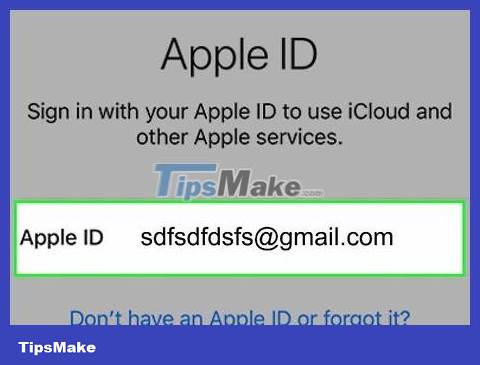
Sign in to your Apple ID on another device. After you update the phone number associated with your Apple ID on your iPhone, you can sign in to any devices you previously signed out of.
 How to Use Your Phone for Free and Unlimited
How to Use Your Phone for Free and Unlimited How to Charge a Battery Without a Charger
How to Charge a Battery Without a Charger How to Backup iPhone Contacts
How to Backup iPhone Contacts How to Unlock a Cell Phone
How to Unlock a Cell Phone How to Unlock SIM card without PUK code
How to Unlock SIM card without PUK code How to Unlock iPhone Without Passcode
How to Unlock iPhone Without Passcode