Instructions on how to view computer hardware information
You want to know the hardware and operating system information in your computer but don't know how to do it? Therefore, we will introduce you two ways to view hardware information and computer operating system without having to use the software in the simplest and easiest way.
Note : With this method, you can know information such as CPU, RAM, Video card, Windows operating system you are using is 32bit or 64bit, .
Method 1 : View hardware information with System Properties
At the Desktop interface, you right-click My Computer >> Properties
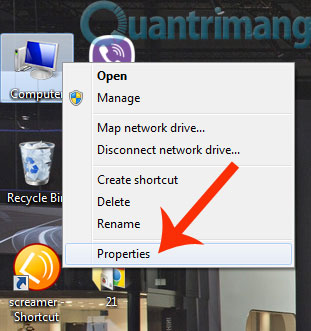
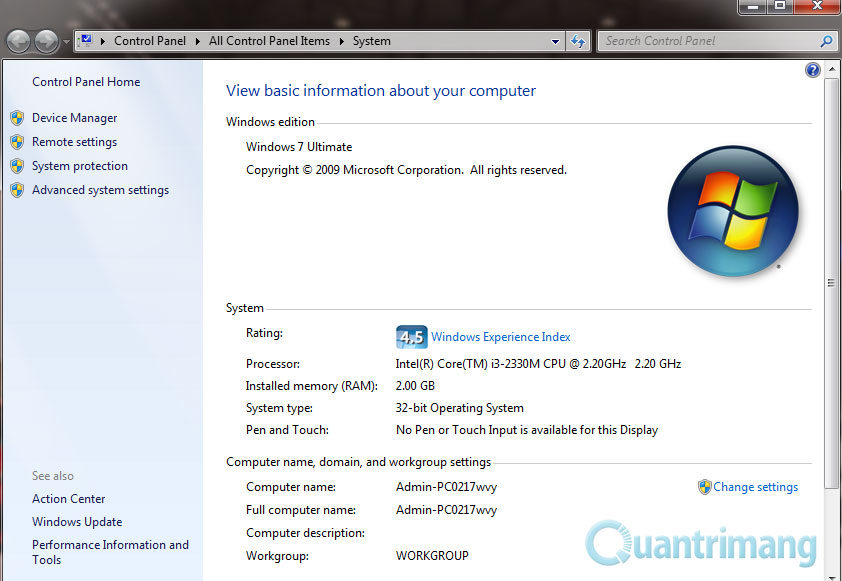
2. View the hardware configuration using the DirectX Diagnostic Tool
Step 1 : Type dxdiag into the Run window


Step 2 : View configuration information via the Diagnostic Tool interface

You can toggle the Tab to see more Video Card, Audio, .
The above are 2 simple ways to view computer hardware and Windows operating system information that we want to introduce to you. Having fun!
You should read it
- How to check computer hardware information using AIDA64
- How to check the computer configuration with CPU-Z, View computer hardware information using CPU-Z
- Top 8 computer hardware testing applications
- How to Check Your Computer's System Information
- How to check the configuration, computer hardware information is simple
- How to check computer hardware information using Speccy
 Safe ways to withdraw USB
Safe ways to withdraw USB Fix Windows error without image, Thumbnail thumbnail
Fix Windows error without image, Thumbnail thumbnail Completely uninstall software in Windows with Revo Uninstaller
Completely uninstall software in Windows with Revo Uninstaller 4 steps to fix error 0x8004FC12 when activating Microsoft Office on Windows 10
4 steps to fix error 0x8004FC12 when activating Microsoft Office on Windows 10 Fix A disk read error occurred on Windows
Fix A disk read error occurred on Windows Instructions to fix Task Manager has been Disabled by your Administrator
Instructions to fix Task Manager has been Disabled by your Administrator