View iPhone configuration, check iPhone hardware information
See iPhone configuration, check iPhone hardware information is one of the most important actions when you want to buy an iPhone, whether it is genuine or old. This is not simply to help you know information about the device you are using, but also minimize the risk of buying goods, avoid buying fake goods and poor quality goods. So how can I check iPhone hardware, see iPhone configuration, check iPhone parameters. This article will guide you to specific steps.
- 4 simple ways to check the configuration and hardware information of computers and laptops
- Instructions for checking the temperature of CPU, VGA, hard drive of computer, laptop
- Instructions on how to send a request to Apple to check the iPhone battery remotely, no need to go to the service center
1. View iPhone configuration, check iPhone hardware information in the Settings section
To view iPhone configuration, check iPhone hardware parameters, firstly go to Settings> General settings> About.


Here, you will know basic information such as:
- Network (the network address you are using).
- Memory capacity (although iPhone has version 16Gb, 32Gb, 64Gb, but due to component properties, this number will be reduced. For example, 16Gb version will be 12 Gb).
- Available (the amount of space remaining you can install the application).
- Version (current iOS operating system).
- Supplier, model, series number, IMEI, .


As you can see, this is the simplest way to test the iPhone configuration that we often do. However, applying this method only reads a few certain parameters. If you want to see more details about iPhone hardware parameters, please refer to the second way below.
2. View iPhone configuration, check iPhone hardware information using CPU Z application
Similar to the Android configuration view, users can use different applications to view the iPhone configuration in a specific way, in which the application CPU Z is widely used and appreciated.
Read the link below to install CPU-Z for your device. Because of the low capacity, the download is too fast.
- Download the CPU-Z app for iOS
Next, start the application to move to the main interface of CPU Monitor. Here, you can select features to view iPhone, iPad hardware parameters such as General, RAM, CPU, Battery .
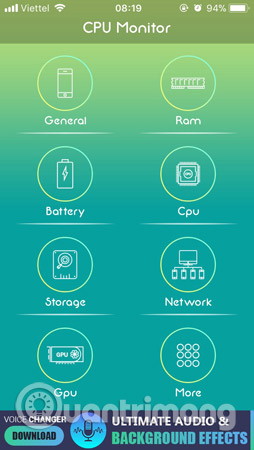
In the General section, you will see parameters such as: Computer name, screen resolution, screen size, pixel density, frame, operating system and version, .
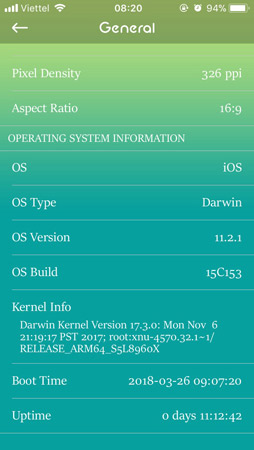
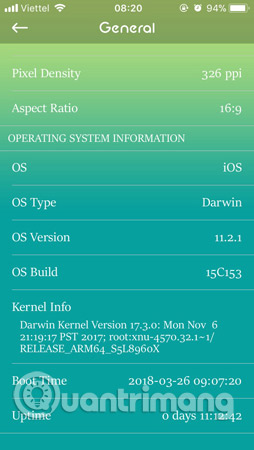
To see how much RAM information is available and how much space is used, simply click on the RAM section.
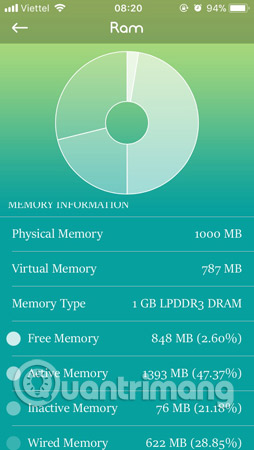
If you want to see iPhone chip parameters, select the CPU item in the application.
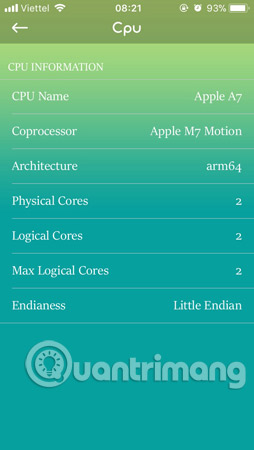
Or click Battery to know the battery capacity of iPhone, the remaining battery percentage. In addition, there are many other information related to iPhone hardware. You can learn for yourself and discover more.
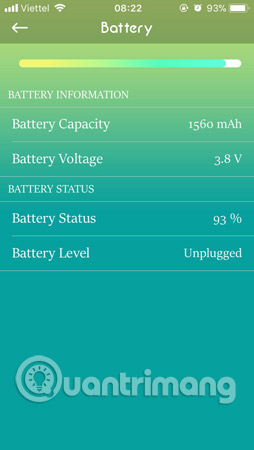
Thus, with the above instructions, we can choose how to view iPhone configuration, check iPhone hardware in Settings or thanks for support from CPU-Z application to see more details about section parameters. iPhone hard. Please choose for yourself a way that I feel suitable.
Good luck!
See more:
- How to accurately check the lock or international version for iPhone
- How to check your iPhone 6s is among the faulty sources
- How to free up to 6GB of internal memory for iPhone
You should read it
- How to check the computer configuration with CPU-Z, View computer hardware information using CPU-Z
- Guide 3 ways to check configuration, computer information fast and simple
- The easiest way to view my phone number
- How to quickly and accurately check an old iPhone before buying
- Tips to check the old iPhone 6s, iPhone 6s Plus when buying
- 4 simple ways to check the configuration and hardware information of computers and laptops
 How to call when blocked number on iPhone?
How to call when blocked number on iPhone? How to turn off automatic reading of incoming phone numbers on iOS 11.3
How to turn off automatic reading of incoming phone numbers on iOS 11.3 4 customizations to optimize virtual Home button on iPhone, iPad
4 customizations to optimize virtual Home button on iPhone, iPad 8 apps cost VND 550,000 being free for iOS
8 apps cost VND 550,000 being free for iOS How to turn on the dark background interface on iPhone applications
How to turn on the dark background interface on iPhone applications How to back up data on Apple Watch
How to back up data on Apple Watch