Instructions on how to share and send GIF images via Zalo
Current chat and voice calls such as Facebook Messenger, Viber, Skype, Zalo, . all add features to send photos to friends in the chat frame. More specifically, many chat applications now allow users to send GIFs to friends like Viber and the latest Zalo.
Zalo chat application also combines with Giphy animation store to support users to search for images, from there to send photos to friends or share with anyone in the contact list. However, new features are released on Android Zalo. With other versions, the manufacturer will update in the future.
How to send GIF images on Zalo Android
First of all, please update or download the latest version of Zalo to your device to use this feature.
- Download Zalo for Android
Step 1:
You open the Zalo app on your Android device and open any conversation up. At the chat frame you enter the @ character and immediately appear the words Search GIF from Giphy . We click on that line.
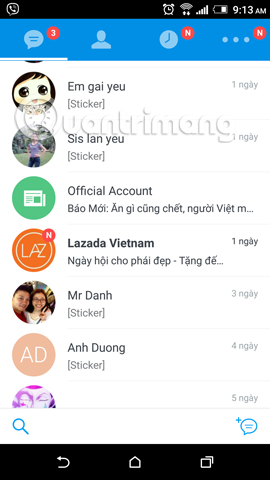
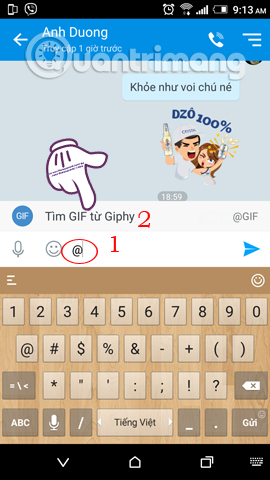
Step 2:
Immediately, random animation appeared. We can select any animation and click Submit to send animated images to friends on Zalo.
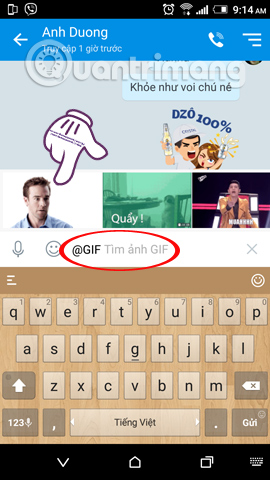
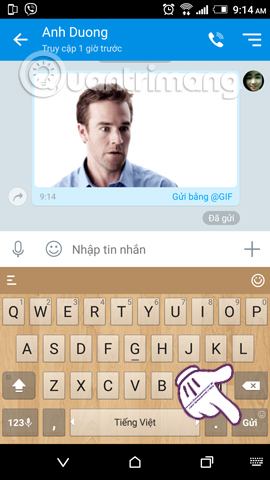
Step 3:
Similar to sending animations on Viber, Zalo also supports users to search and post animated images by subject . Also in the chat frame, type the keyword @GIF . Then type in the topic keyword to find the animation , such as funny @GIF. After that, this series of animated themes will appear for you to choose. We also click on the animation and click Submit to send the image.
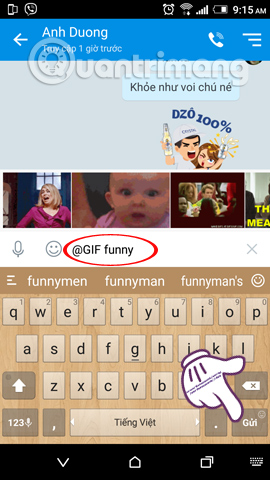
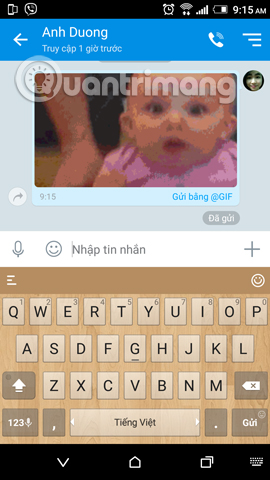
Step 4:
In addition, Zalo also offers many ways to send rich animations in addition to entering keywords like above, that is sending an animated theme by Zalo emoticon .
In the chat frame, you also enter the keyword @GIF and then select the emoticon smiley icon right next to you. The icon list appears and you click on an icon, such as an angry emocticon. Right above will be the animation based on the emoticon theme that we choose.
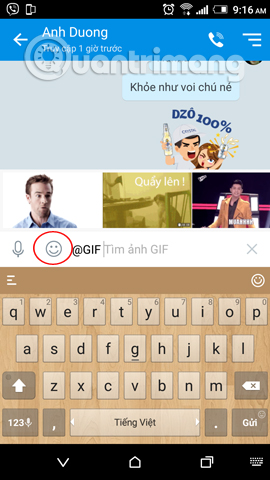
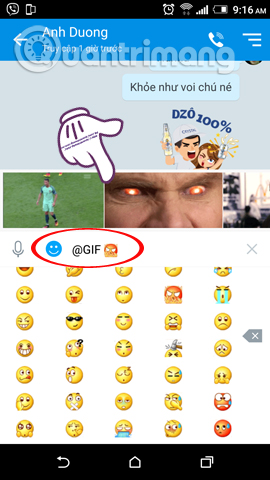
Step 5:
We also press Send to send the animation. You do the same to send another animation according to the emoticon icon.
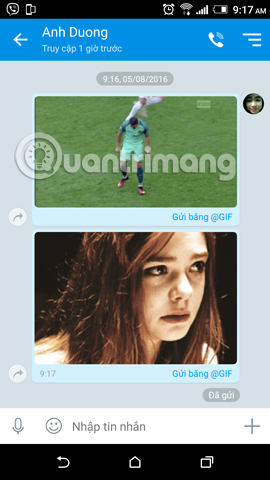
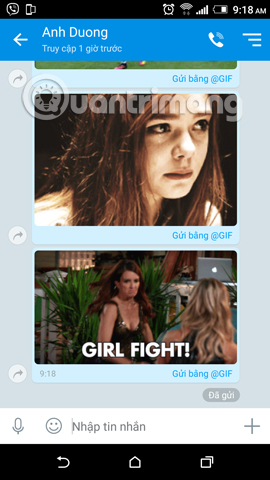
Step 6:
To share the animation on Zalo for others, in the chat frame, click the share arrow icon as shown below. Click on the contact you want to share and click Submit button.
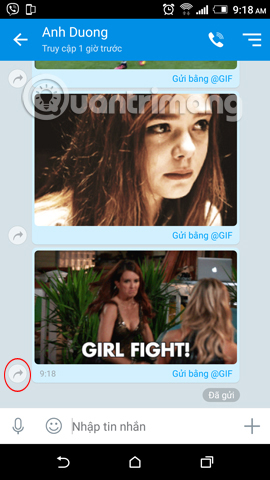
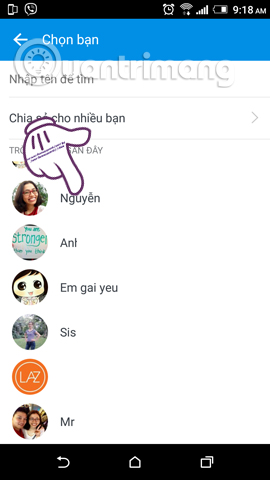
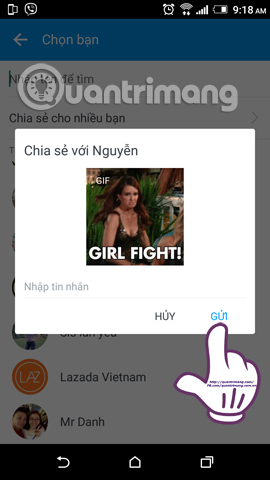
Pretty simple, isn't it ?! With this new feature, Zalo will help users have more choices during chat with friends, not only send emoticons, stills as before. Hopefully in the future, the feature of sending images on this Zalo will update for other versions to bring an interesting experience to users.
Refer to the following articles:
- Instructions for using Zalo on PC
- How to backup and restore Zalo messages on your phone
- How to delete friends on Zalo
I wish you all success!
You should read it
- Tips for using Zalo are useful for users
- Experience with 4 exciting new features on Zalo
- Instructions to delete and revoke messages on Zalo
- Instructions on how to fix error 647 on Zalo application
- How to lock Zalo, set a password for Zalo to secure the message
- Combine shortcuts on the computer version Zalo
 Skype shortcut helps to work faster when chatting
Skype shortcut helps to work faster when chatting Some tips to help you master Google Duo
Some tips to help you master Google Duo All problems about how to install and use Google Duo video calling application
All problems about how to install and use Google Duo video calling application How to use multiple chat applications on the same window
How to use multiple chat applications on the same window Using Google Duo on computers and laptops, have you ever thought about it?
Using Google Duo on computers and laptops, have you ever thought about it? Place on the table 4 Google Duo, FaceTime, Skype and Messenger video call apps
Place on the table 4 Google Duo, FaceTime, Skype and Messenger video call apps