Tips for using Zalo are useful for users
Zalo is now one of the most popular video calling and chat services in our country. Through each updated version, the manufacturer has provided some new features, or changed the old features to increase the user experience, as well as to meet user needs.
And so, sometimes you do not fully understand the features on Zalo, or not make good use of features when managing accounts or chatting with friends. The following article will summarize the tips of using Zalo extremely simple that you can not help but know.
1. Turn off notifications Watched messages Zalo:
Most of the current chat services have a message Sent and View if the message has been read. Usually the sender of the message will rely on this message to see if the message is read. However, in some cases the Notice of View is not really necessary, and many people want to turn off this notification.
Very simple, at the Zalo account interface click on the gear icon , then find to set up Messages and notifications in the Settings interface.
Go to the Show "View" status option and turn off this option . So when you read the incoming message, there will be no notice.
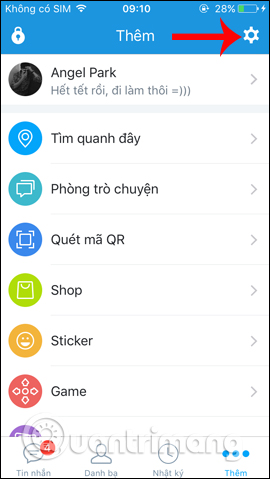


2. Synchronize contacts into Zalo:
When updating contacts on the device with Zalo, users will know who in the phonebook is using Zalo to easily follow and make friends.
In the Settings view , tap on the Contacts section and then select the Update Zalo contacts to search for friends.


Click Update in the new interface to proceed to update the phone book. In addition, we can choose to install Zalo contacts and then select You are using Zalo to search for those who are using Zalo only.
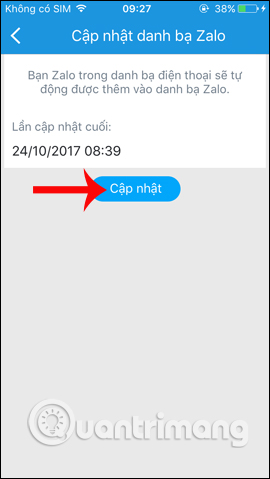
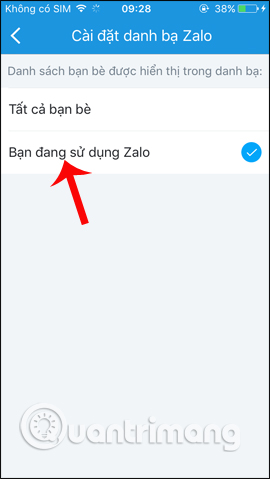
3. Share your feelings with sound Zalo:
Now in addition to posting status in words on Zalo account, we can post status by sound.
In the interface to post emotions on Zalo , you click the microphone icon under the options bar as shown. Then click the microphone icon in the blue circle to proceed to the recording. To stop recording, tap the icon again.
We will see the recording in the interface. If you want to delete this recording press the x sign icon .
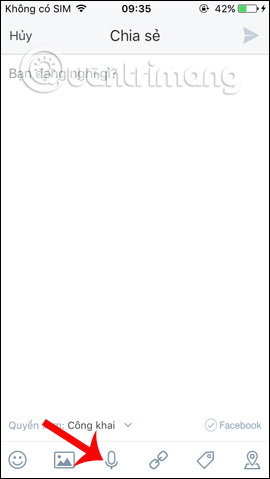
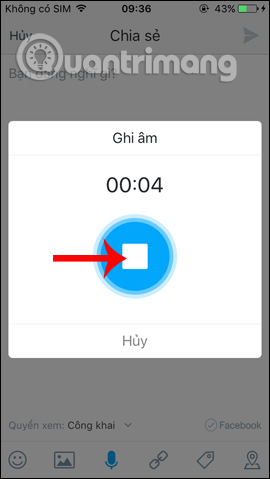

4. Send MP3 on Zalo:
Along with the feature to allow sending images, Zalo also updated the feature to send songs right on Zalo. Music is searched on Zing MP3 so we can easily search for any song.
In the box to enter the chat content for your friends, click on the @ icon and then appear two options: Find GIF from Giphy and Find music from Zing MP3.
Or you can press @ mp3, then click next to Find music from Zing MP3 . Next, enter the song tag you want to send to your friends, then click on the song you want to send.
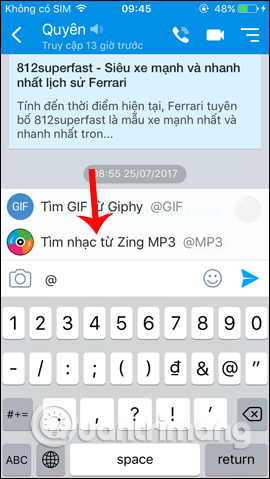
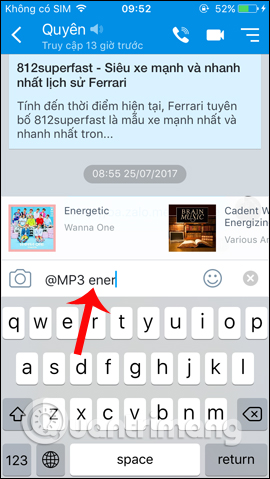
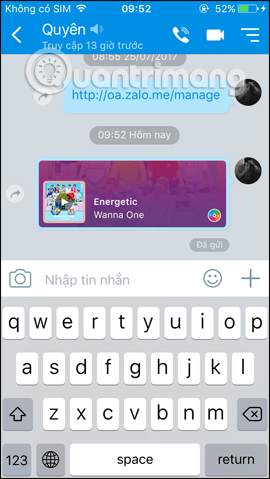
5. Just posted Zalo and posted Facebook:
Currently Zalo has allowed syncing emotional status from Zalo to Facebook, or even sharing videos posted on Zalo to Facebook with just 1 simple accumulation.
In the interface that is sharing the status on Zalo click on the Facebook icon on the right side of the screen. Then you need to click OK to confirm that you can share your feelings from Zalo on Facebook.


Finally agree to let Zalo link to Facebook and Facebook to link back to Zalo .
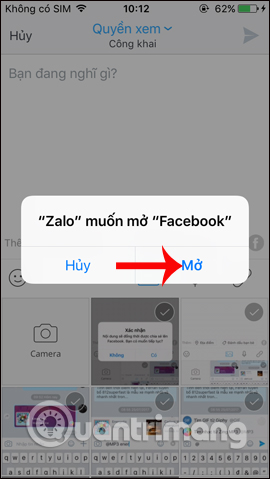
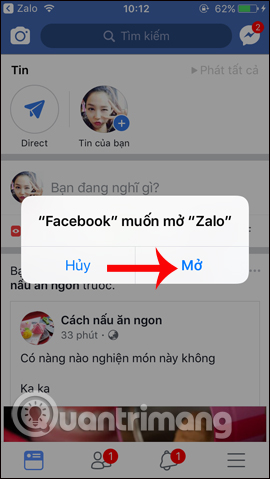
6. Share, save images on Zalo:
Photos shared on Zalo have many different options, such as sharing to other accounts, posting to diaries, or even drawing pictures easily.
We just need to open the image and then click on the 3 horizontal dot icon to choose the image.


7. Tag your friend's name when chatting with Zalo group:
In the recently updated versions of Zalo, the chat group has added some new features, including tagging chat group members. When tagging a friend's name, they can send a private message to someone, making it easier for group members to read the message.
In the chat input box type @ symbol and you will see options for the group, including the names of the members in the Zalo chat group. Check the name of the person you want to send and then type the message to finish.
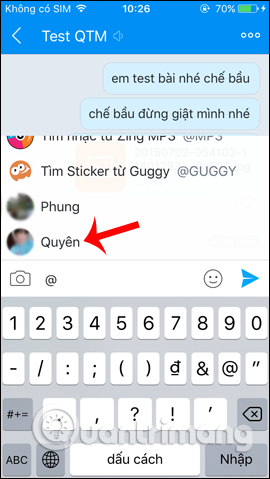

8. Open link Zalo by external browser:
Like the Facebook browser, Zalo allows users to open links with an external browser, as on the iPhone will be Safari or Android browser will be Google Chrome. Thus, we will have more customizations for the link when reading in the browser.
Click on the link sent in Zalo, then select the 3 horizontal dot icon in the top right corner of the screen. Then you just need to select the web browser you want to open the link.
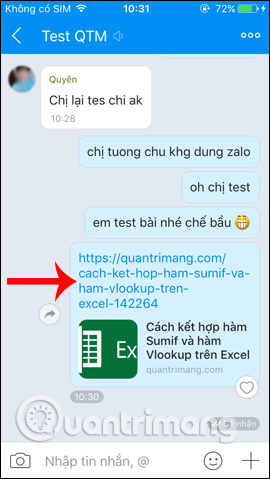

9. Hide friends log on Zalo:
Just like on Facebook, Zalo's Timeline will be where you update your friends' information the fastest. And if you don't want to see someone's information, you can hide their diary.
Click on Zalo who wants to block and then click on the 3 horizontal dots icon , then activate the Hide this person option .

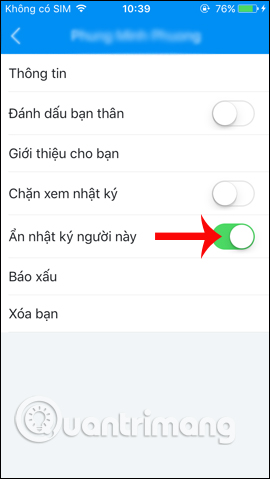
10. Change chat background Zalo:
Along with the stock wallpaper that Zalo provides, we can absolutely use our own image to set as the background for the chat frame.
Click the horizontal dot icon in the top right corner, then select Change background image . Then users click on the available wallpapers that Zalo provides, or click the camera icon to open the image in the album.
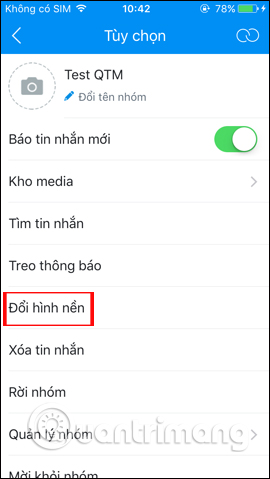
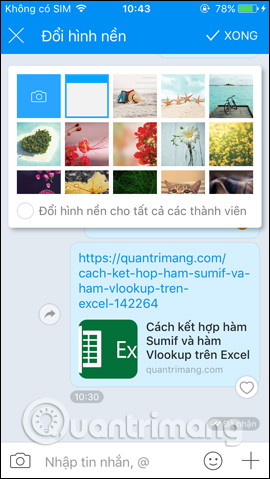
Finally press the Done button to save this new change.
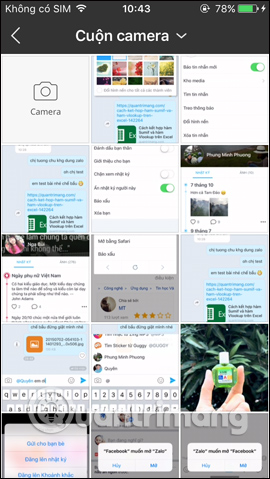
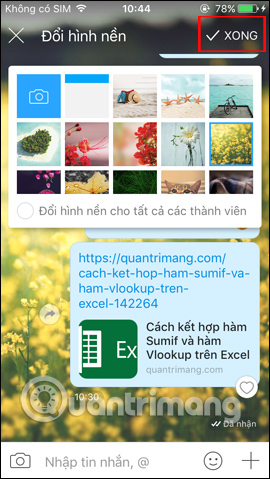
Here are some tips for using Zalo on Android and iOS. Regularly checking the Zalo version and then upgrading to the latest version will help users experience faster the attractive features.
Hope the above article is useful to you!
You should read it
- How to read newspapers on mobile using Zalo Channel
- How to insert stickers into videos, images on Zalo
- How to pin a conversation to the top of the Zalo PC
- Instructions for sharing messages on Zalo
- How to lock Zalo, set a password for Zalo to secure the message
- Experience with 4 exciting new features on Zalo
 How to create Poll on Zalo computer
How to create Poll on Zalo computer Instructions to review old messages on Zalo
Instructions to review old messages on Zalo How to fix the error is not logged in Snapchat on iOS 11
How to fix the error is not logged in Snapchat on iOS 11 Instructions for forwarding messages on Viber
Instructions for forwarding messages on Viber The best Portable PC applications of all time (Part 1)
The best Portable PC applications of all time (Part 1) How to block messages from someone on Facebook Messenger?
How to block messages from someone on Facebook Messenger?