Instructions for inserting song lyrics into photos on Zalo
When sharing status on Zalo, viewers often rely on the caption and photo content to feel the mood and emotions you want to convey.
Detailed instructions for adding music to photos on Zalo
Step 1: Open the Zalo app on your phone and log in.
If you have not installed Zalo, you can download it from the link below:
- Download Zalo for Android
- Download Zalo for iPhone
Step 2: At the " diary " interfaceon Zalo, click on post photo to start sharing your status.
Step 3: Take a new photo or select an existing photo on your phone => Click the " check " mark to select a photo.
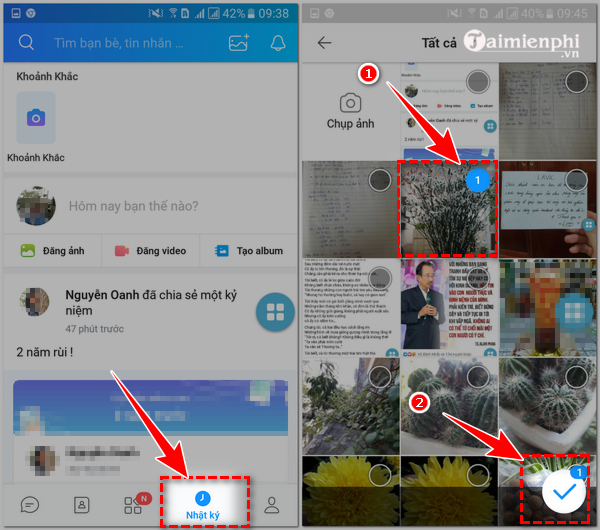 Instructions for inserting song lyrics into photos on Zalo Picture 1
Instructions for inserting song lyrics into photos on Zalo Picture 1
Step 4: Click " add music " to insert music and lyrics into the photo.
Step 5: Click on the triangle icon in the song to listen => Press " select " to select the song you want to insert into the photo.
 Instructions for inserting song lyrics into photos on Zalo Picture 2
Instructions for inserting song lyrics into photos on Zalo Picture 2
Step 6: Insert the song into the photo successfully, the song will be played right below the photo as shown below.
If you want to display lyrics while playing music, just tap on the " lyrics " bar to activate it.
 Instructions for inserting song lyrics into photos on Zalo Picture 3
Instructions for inserting song lyrics into photos on Zalo Picture 3
Step 7: You can write a caption, describe the song, tag friends => Click " post " to start sharing photos with music.
 Instructions for inserting song lyrics into photos on Zalo Picture 4
Instructions for inserting song lyrics into photos on Zalo Picture 4
Above are detailed instructions on how to combine music and insert lyrics into photos on Zalo. You can apply it to make your moments and diaries on your Zalo social network more vivid.
If you are using Zalo to text, call but do not want to display the access status, you can turn off this feature. Details on how to turn off recently accessed on Zalo have been shared by us in this article. Please refer to it to improve your experience using the application.
You should read it
- Zalo could not access it again, the entire VNG system collapsed
- Tips for using Zalo are useful for users
- How to use Zalo Web without installing software
- How to insert stickers into videos, images on Zalo
- How to read newspapers on mobile using Zalo Channel
- Experience with 4 exciting new features on Zalo
- How to pin a conversation to the top of the Zalo PC
- How to lock Zalo, set a password for Zalo to secure the message
- Instructions to turn off notifications on Zalo effectively
- Combine shortcuts on the computer version Zalo
- Instructions for sharing messages on Zalo
- Record number of users and messages sent per day via Zalo
May be interested

Instructions for dividing groups in Google Meet

Instructions to open full screen Google Meet on phone, computer

Instructions to turn off auto-play music on Zalo

Instructions for downloading Telegram videos, saving videos to your phone or computer

How to install Zalo on PC, Laptop and Macbook quickly

Instructions to block Zalo friends to avoid being bothered






 How to Write Song Lyrics
How to Write Song Lyrics Instructions for separating lyrics with GoldWave
Instructions for separating lyrics with GoldWave Instructions for inserting lyrics into your News on Instagram
Instructions for inserting lyrics into your News on Instagram How to insert stickers into videos, images on Zalo
How to insert stickers into videos, images on Zalo How to use Shazam to find the name of the song you are listening to, find the song by lyrics
How to use Shazam to find the name of the song you are listening to, find the song by lyrics 5 great tools to search for song names through melodies. Did you know?
5 great tools to search for song names through melodies. Did you know?