How to use Zalo Web without installing software
Zalo also has a browser version of Zalo Web . When using Zalo Web, we can still freely text and send data with friends via our personal account. This will help users get the message quickly, no need to install Zalo on the computer, or when both the Zalo version on the computer and the application on the smartphone are having problems.
So how can I use Zalo Web, and how to use this version is different? If you still don't know how to use Zalo on the web , follow this tutorial of TipsMake.com.
- Instructions for making video calls on Zalo
- Instructions to play Live stream on Zalo chat group
How to use Zalo Web
Step 1:
First of all, you need to access the Web Zalo following the link below. The main interface will be in QR code scanning mode.
- Access Zalo on the web
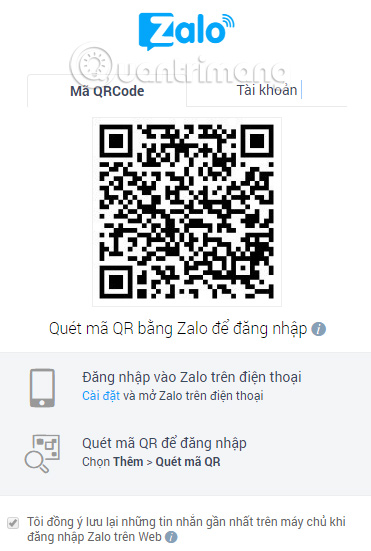
Step 2:
At the web-based interface, we will use scanning QR codes to access the account. Open the Zalo application on mobile, you will click on the 3 dots icon and select Scan QR code, put the phone camera towards the QR code on the computer, it will automatically receive the code. After scanning the QR code successfully, on the phone interface will ask if we want to use Zalo on Chrome browser, click Login to login the account is okay.


Step 3:
Waiting for a few seconds will see the Zalo interface on the web transferred to our personal account . To search contacts in your contacts list, just type the name on the Search bar . After that, you can message, or send image data to friends like when using Zalo on PC or Zalo application.

Step 4:
To instant message your friends, you can click the message icon next to the search box. Then type the name of one or more people to send messages on the chat group Zalo.

Step 5:
When we click on the personal account name on the same interface on the left, the Account Information interface will appear. Here, we can record Zalo status when clicking on the pen icon .

If you click the Add new item, you will see the small window interface next to it. Here, you can enter the area code , enter the phone number then press Find to find the contact to add in the list.
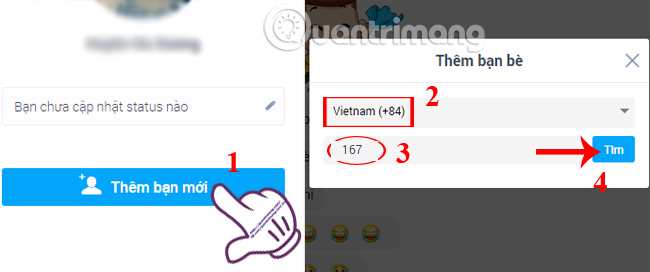
Step 6:
At the messaging interface with friends, we will click on the 3 dots icon .

Soon there are customizations with your friends' personal information. We can Mark as a friend, not receive notifications from friends, Block friends, Delete contacts, . To return to the chat interface , click the x mark .

Step 7:
Next, when you click on the gear icon , options will appear, including Feedback, Setup and Logout. We click on Custom Title Settings for Zalo mode on the web.

Step 8:
In the Setup window, we check or uncheck options, including:
- New message sound : you will receive a notification when a message arrives.
- Popup notification on the desktop (desktop) : when a message appears, a pop up message will appear.
- Delete chat history when logging out : disappear all voice segments when you click Logout on Zalo interface.
Then just press the x sign that the changes will automatically be saved.
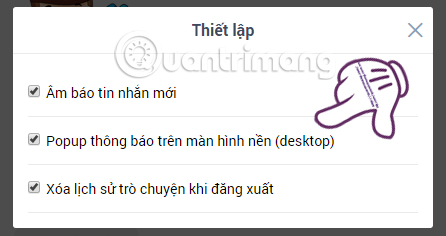
Thus, we have introduced to you as well as the whole guide on how to use the Zalo version on the web. Using Zalo on the web is not too different from other versions, we can still text, send files to friends and customize some simple settings for the account. In particular, you can choose whether or not to keep the Zalo chat history when Logging out. This will help us get more security options for our accounts and messages.
Refer to the following articles:
- How to backup and restore Zalo messages on your phone
- If your Zalo password is lost, try this!
- Instructions to review old messages on Zalo
I wish you all success!
 How to turn on the chat bubble on Zalo
How to turn on the chat bubble on Zalo Instructions for recovering sent messages on WhatsApp
Instructions for recovering sent messages on WhatsApp How to call a video call Zalo split the screen
How to call a video call Zalo split the screen How to see who uses the most messaging on Facebook
How to see who uses the most messaging on Facebook How to send files from Google Drive, Dropbox on Zalo PC
How to send files from Google Drive, Dropbox on Zalo PC Tips for using Zalo are useful for users
Tips for using Zalo are useful for users