Instructions on how to change Inch to cm in Word 2007
The alignment of the margin in Word is simple and routine, if we want to align it to produce a better text format, especially when printing Word or Excel documents. And the normal alignments are all in standard cm size for users to easily and conveniently adjust the margins. However, for some reason your Word size is inched into inches, making it difficult to align text on Word. So how to convert the unit format from inch to cm? In this article, we will show you how to convert inch to cm with Word 2007.
Step 1:
At the main interface of Word 2007 documents, we will click on the top left Office icon . For other Word versions, click on File.
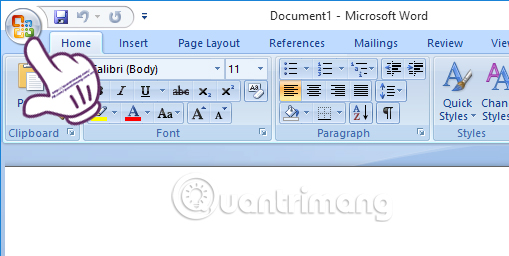
Step 2:
Next in the new interface, below we will click on the Word Options button.
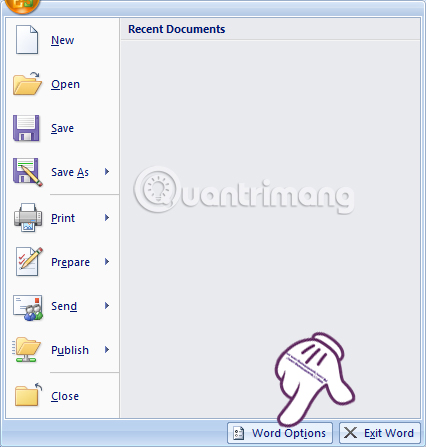
Step 3:
In the Word Options interface, the menu section below we select Advanced . At the right interface, the reader looks to the Display section. At the bottom, Show measurements in units of item, click on the drop down arrow and select Centimeters . Finally click OK to save the change.
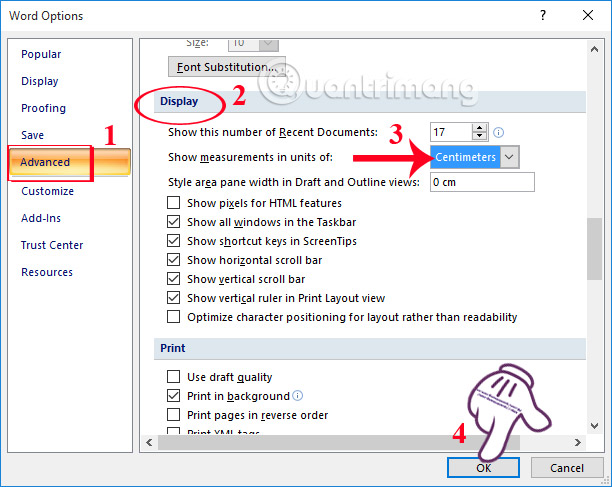
Thus, we have completed the unit conversion operations from inch to centimeters. With this approach, it is easier for us to align the format for the whole text. You can apply this method to other Word versions, including Word 2016. Or we can use this way to change different sizes according to the needs and purposes of each person. .
Refer to the following articles:
- 8 tips or handling columns in Microsoft Word
- Instructions for printing two-sided paper in Word, PDF, Excel
- How to convert PDF files to Word Online very fast
I wish you all success!
 50 alternative slideshow applications for PowerPoint
50 alternative slideshow applications for PowerPoint Fix 'Something went wrong' error on Office 2013
Fix 'Something went wrong' error on Office 2013 How to scroll bar scrolls horizontally and vertically in Word and Excel
How to scroll bar scrolls horizontally and vertically in Word and Excel Useful features on Google Office applications that you don't know yet
Useful features on Google Office applications that you don't know yet Applications that read Excel files on iPhone / iPad quality
Applications that read Excel files on iPhone / iPad quality